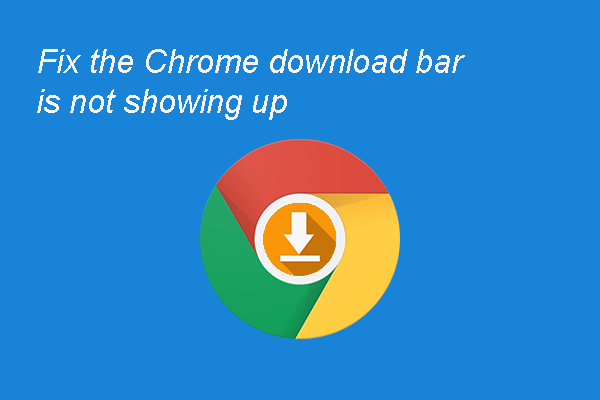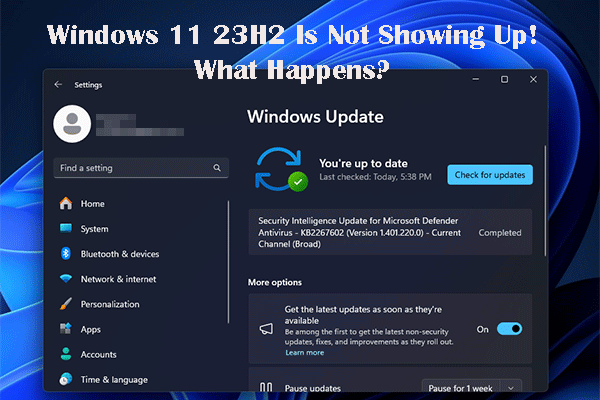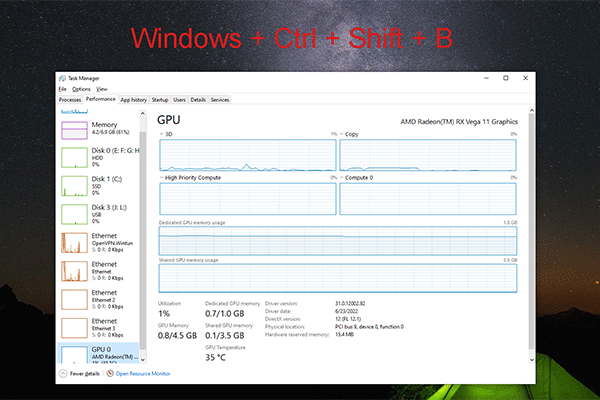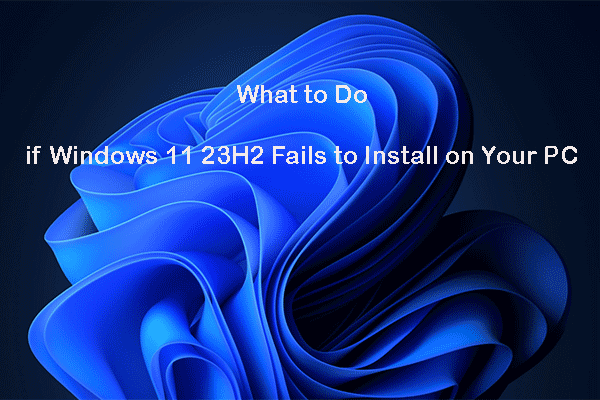What Is the Chrome Download Bubble?
When you use Microsoft Edge to download a file, there will be a download bubble at the top-right corner. The download icon looks like a bubble and the interface under it will show the name of the file that is downloading, the download speed, the total size of the file that is downloading, how many MBs have been downloaded, and the status of the downloaded file.
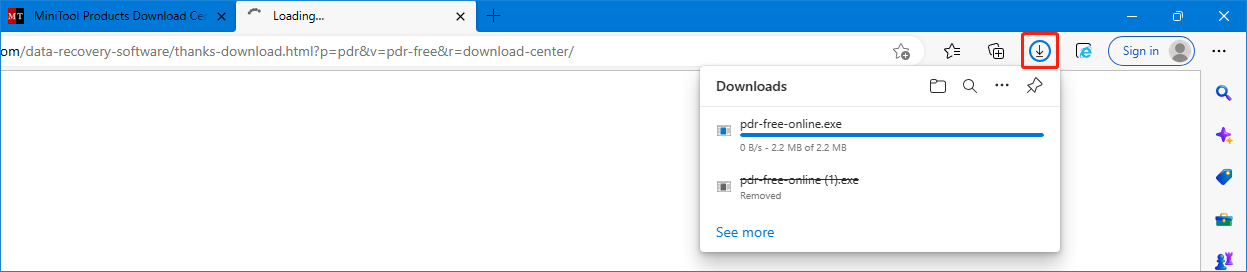
If you are using Chrome as your web browser, you can discover that there is no download bubble during the file downloading process. Does this mean that Chrome does not have a download bubble?
Not exactly!
The download bubble is also available in Chrome. But this feature is disabled by default. When you use Chrome to download a file, you can see the download bar at the bottom: this feature is automatically available.
However, some users want to see the Chrome download bubble during the downloading process. So, they will ask: how to enable the Chrome download bubble? If they don’t want to see it, they will ask: how to disable the Chrome download bubble?
In this post, we will show you how to show or hide the Chrome download bubble on your computer.
How to Enable the Chrome Download Bubble?
You can enable the Chrome download bubble via Chrome flags, which can be used to enable and disable the hidden features in Chrome.
Here is how to enable the Chrome download bubble:
Step 1: Open Chrome.
Step 2: Type chrome://flags in the address bar and press Enter. This will lead you to the flags interface.
Step 3: Type download bubble into the top search box and the search results will automatically appear.
Step 4: Select Enabled for both Enable download bubble and Enable download bubble V2.
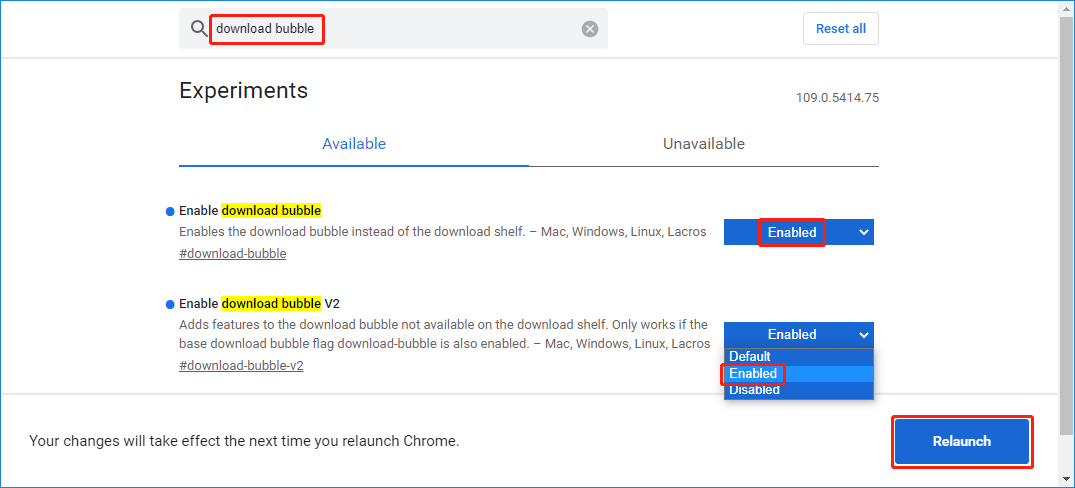
Step 5: Click the Relaunch button to reopen your Google Chrome.
After these steps, the Chrome download bubble will be enabled. Next time, when you download a file using Chrome, the download bubble will appear at the top-right corner.
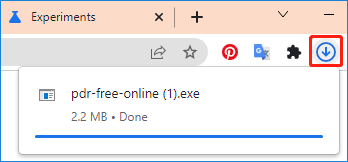
How to Disable the Chrome Download Bubble?
If you don’t want to see the Chrome download bubble, you can manually disable it via Chrome flags.
Step 1: Open Chrome.
Step 2: Type chrome://flags in the address bar and press Enter to enter the flags interface.
Step 3: Type download bubble into the top search box and the search results will automatically appear.
Step 4: Select Disabled for both Enable download bubble and Enable download bubble V2.
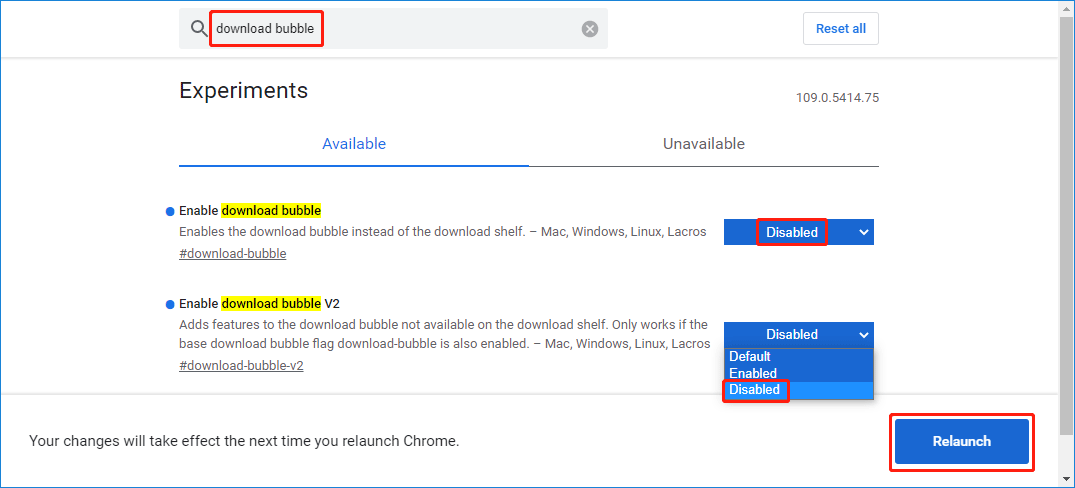
Step 5: Click the Relaunch button to restart your Chrome browser.
After these steps, you will not see the download bubble while you are downloading a file using Chrome.
How to Recover Your Missing Downloaded Files?
If you delete your downloaded files by mistake, do you know how to get them back? You can try MiniTool Power Data Recovery, a professional data recovery software. With the free edition of this software, you can recover up to 1 GB of files without paying any cent.
MiniTool Power Data Recovery FreeClick to Download100%Clean & Safe
Bottom Line
Want to enable or disable the Chrome download bubble on your computer? This post introduces the guides in detail. Should you have other related issues that need to be solved, you can let us know in the comments.