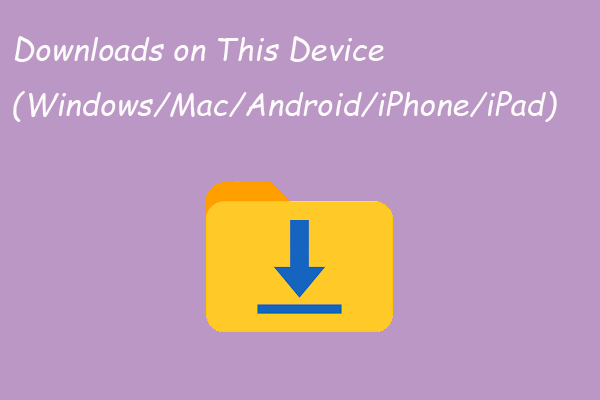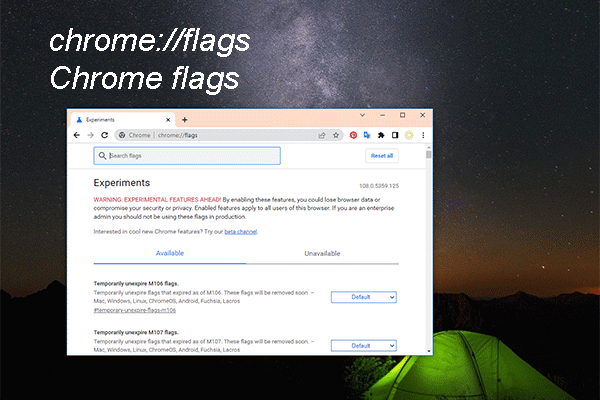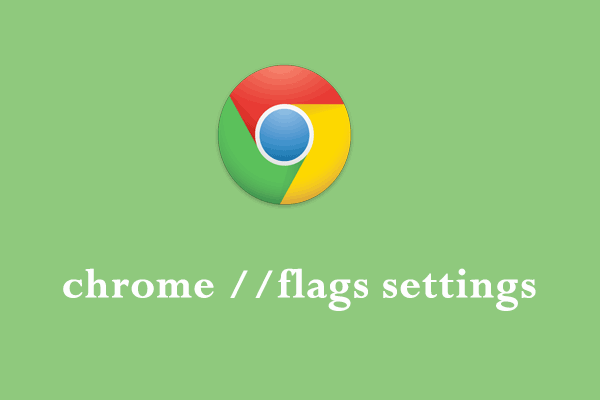If the Chrome download bar is missing while you are downloading a file in Chrome, you need to take some measures to get the download bar back. In this post, MiniTool Software will introduce some easy and useful methods you can try.
What Is the Chrome Download Bar?
A download bar will appear at the bottom when you use Chrome to download a file. The download bar is a feature that is enabled by default in Chrome.
From the Chrome download bar, you can see the name of the file that is downloading, the size of the file, how big the file has been downloaded, how much download time has left, and the status of the download(ed) file.
The following is an example of downloading a file using Chrome:
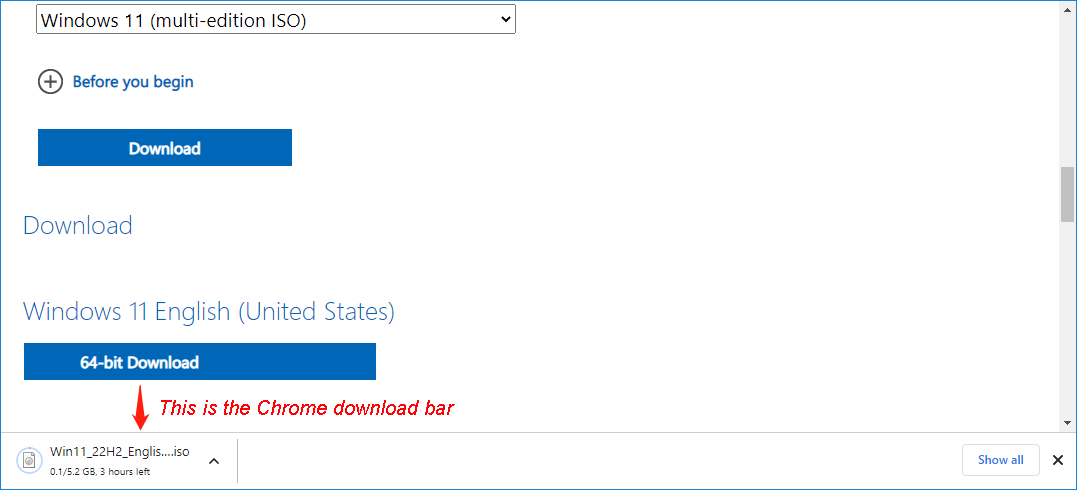
When the file is successfully downloaded, you can click the arrow-up icon and select Open to open that file or click Show in folder to access the folder where the downloaded file is saved.
The Chrome Download Bar Is Not Showing up?
You can see: the Chrome download bar is a useful feature that can help you find the information of the downloading file and quickly locate where it is saved. However, you may find that the Chrome download bar is missing for some reason.
The main reasons for this issue include:
- The cache in Chrome is corrupted.
- The Chrome version is outdated.
- The recently installed extension removes the download bar.
- The Chrome download bar is disabled by your antirust software.
- The Chrome download bar goes white due to your Theme selected for Chrome.
- The Chrome download bubble is enabled and the Chrome download bar is disabled by default.
Fix 1: Clear Cache and Cookies in Chrome
Step 1: Open Chrome.
Step 2: Click the 3-dot menu at the top-right corner and select Settings.
Step 3: On the Settings interface, go you Privacy and security and then select Clear browsing data.
Step 4: Make sure Browsing history and Cached images and files are selected. Then, click the Clear data button to clear the cache in Chrome.
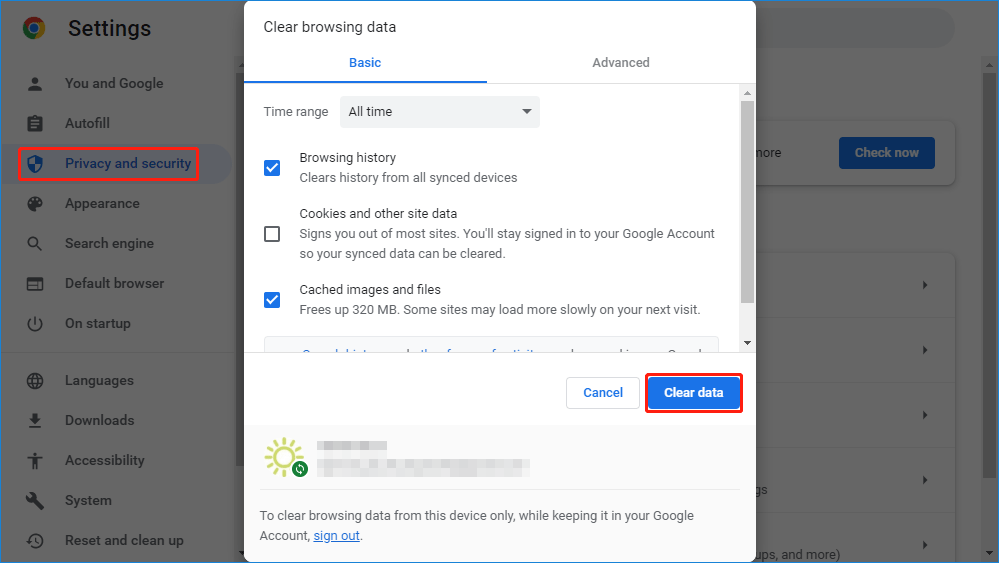
After these steps, you can go to check if the Chrome download bar is back.
Fix 2: Update Chrome to the Latest Version
Step 1: Open Chrome.
Step 2: Click the 3-dot menu at the top-right corner and select Settings.
Step 3: Click About Chrome from the left menu. Chrome will begin to check for updates and install the latest update if there is an available one.
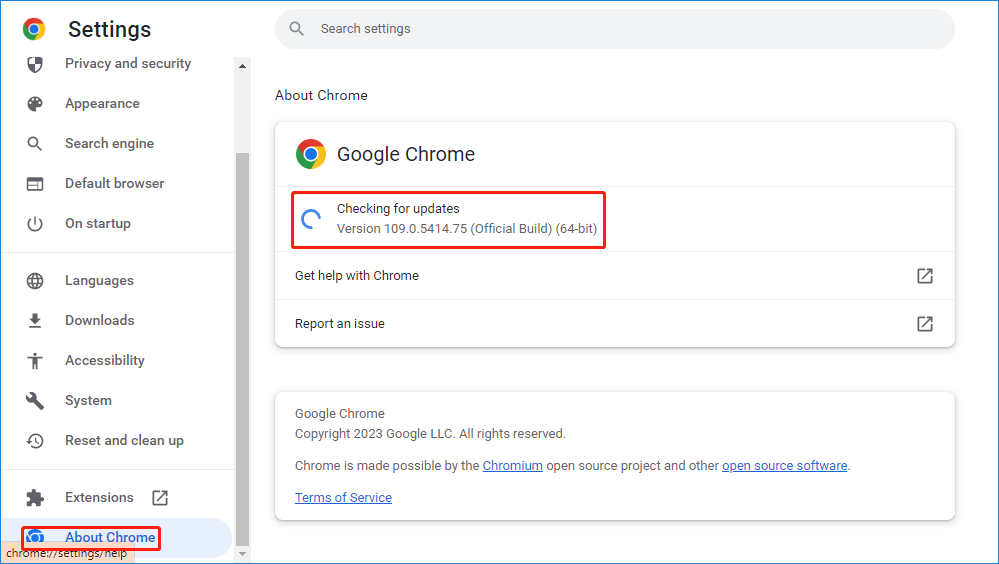
Now, you can check if the Chrome download bar appears when you are downloading a file.
Fix 3: Disable or Remove Your Newly Installed Extension
If the Chrome download bar is missing after you install a new extension, that extension should be the cause. You can disable or remove that extension and see if the issue is solved.
Step 1: Open Chrome.
Step 2: Go to More tools > Extensions.
Step 3: On the Extensions interface, find the target extension, then disable that extension or click the Remove button to uninstall it from Chrome.
Fix 4: Close or Remove Your Antivirus Software
Your antivirus software could also block the Chrome download bar. If your Chrome download bar is not showing up after you install a new antivirus software, it should be blocked by this antivirus tool. You can disable or remove it and then see if the download bar is back.
Fix 5: Reset the Theme in Chrome to Default
Perhaps you have used a Chrome Theme that accidentally make the Chrome download bar go white. You can reset the Theme to default to make everything go back to normal.
Step 1: Open Chrome.
Step 2: Click the 3-dot menu and select Settings, then click Appearance from the left menu.
Step 3: Click the Reset to default button next to Theme.
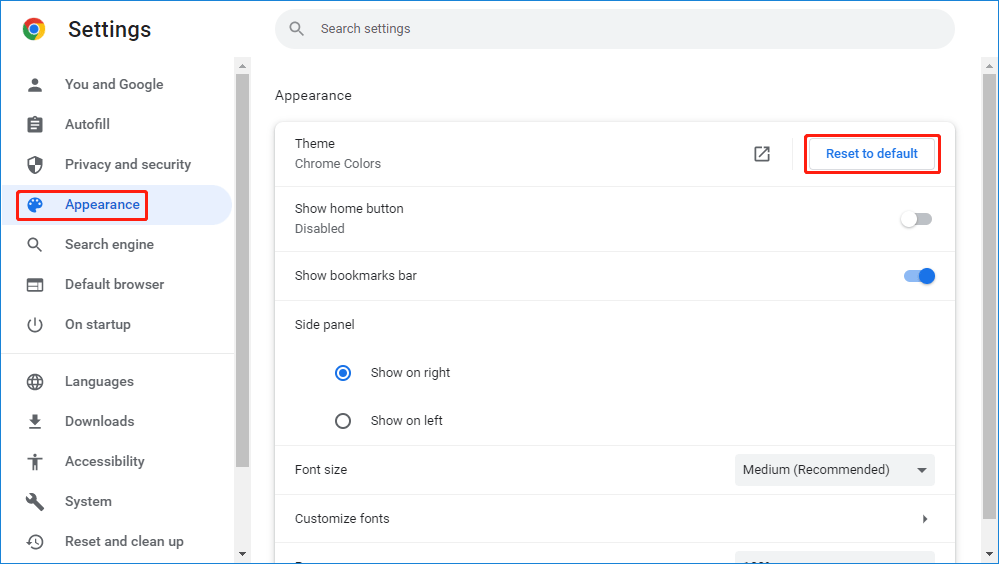
You can try the next solution if this fix doesn’t work for you.
Fix 6: Disable the Chrome Download Bubble
If the Chrome download bubble is enabled in your Chrome, the Chrome download bar will disappear by default. If you want to get the Chrome download bar back, you need to disable the Chrome download bubble.
Bottom Line
If the Chrome download bar is missing, you can just try the methods mentioned in this post to help you out. There should be a suitable method for you.
In addition, if you want to recover your lost downloaded files, you can use MiniTool Power Data Recovery. This professional data recovery software can recover all kinds of files from different types of data storage devices. With the free edition of this software, you can recover up to 1 GB of files without paying any cent.
MiniTool Power Data Recovery FreeClick to Download100%Clean & Safe