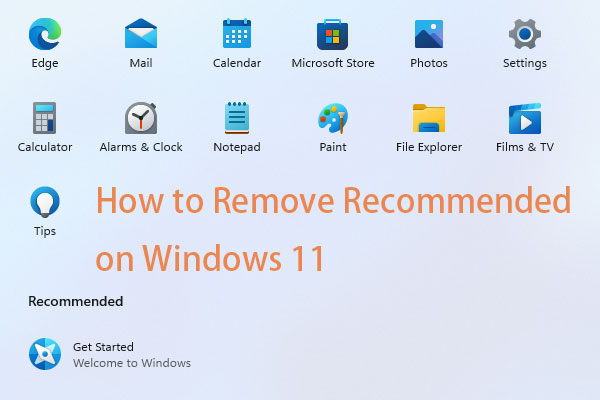The End task option is useful to kill or forcefully close not responding programs and services in Windows 11/10. This post from MiniTool tells you how to enable End task in taskbar on Windows 11.
Usually, you can close an app by clicking the Close (X) button from the top-right corner or using the File menu with the Exit, Close, or Quit options. Starting with Windows 11 version 23H2, it adds the End task option on the taskbar. This feature provides a more efficient way to close unresponsive applications.
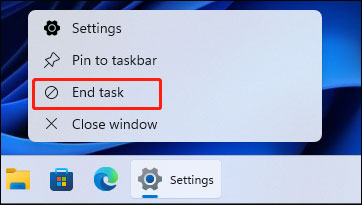
With it, you don’t need to access the Task Manager or navigate through app windows. You just need to right-click the taskbar icon and select End task to terminate the app. The feature is turned off by default and the following part introduces how to enable End task in taskbar on Windows 11.
Way 1: Via Settings
How to enable End task in taskbar on Windows 11? The first method is via Settings.
1. Press the Windows + I keys together to open Settings.
2. Go to System > For developers. Then, find the End Task part and turn on the toggle. If you want to disable End task in taskbar on Windows 11, you just need to turn off the button.
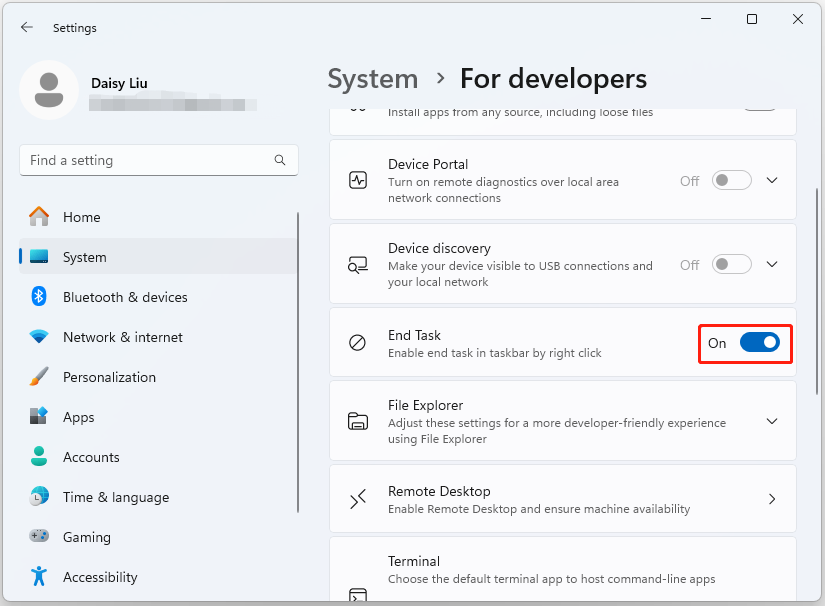
Way 2: Via Registry Editor
You can also enable End task in taskbar on Windows 11 via Registry Editor. This method is only working in Windows 11 Education/SE versions. You can’t do that in Windows 11 Home/Pro editions.
MiniTool ShadowMaker TrialClick to Download100%Clean & Safe
1. Press the Windows + R keys to open the Run dialog box. Type regedit.msc and press OK to open Registry Editor.
2. Go to the following path:
HKEY_CURRENT_USER\Software\Microsoft\Windows\CurrentVersion\Explorer\Advanced\TaskbarDeveloperSettings
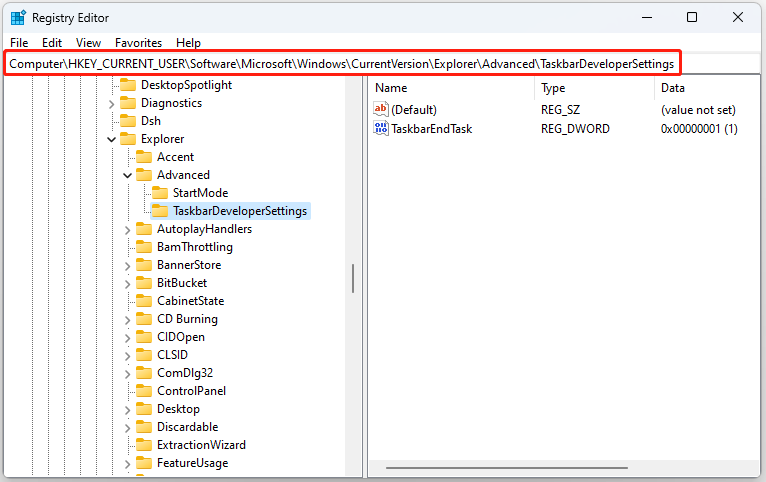
3. The value of the TaskbarEndTask registry key determines whether the end task option is enabled or disabled.
- If the TaskbarEndTask value is set to 1, the End task option on the taskbar is enabled.
- If the TaskbarEndTask value is set to 0, the End task option on the taskbar is disabled.
Way 3: Via Command Prompt
For advanced users, the taskbar end task option can be enabled by running a simple command.
1. Type cmd in the Search box and choose Run as administrator.
2. Enter the following command to enable End task in taskbar:
reg add HKCU\Software\Microsoft\Windows\CurrentVersion\Explorer\Advanced\TaskbarDeveloperSettings /v TaskbarEndTask /t REG_DWORD /d 1 /f
To disable the End task feature from the Windows 11 taskbar, run the following command:
reg add HKCU\Software\Microsoft\Windows\CurrentVersion\Explorer\Advanced\TaskbarDeveloperSettings /v TaskbarEndTask /t REG_DWORD /d 0 /f
Final Words
How to enable or disable End task in taskbar by right click? Here are 3 useful ways available. I hope this post will be useful to you. If you want to back up your important data on Windows 11 or the whole system, you can try MiniTool ShadowMaker Free to do that.