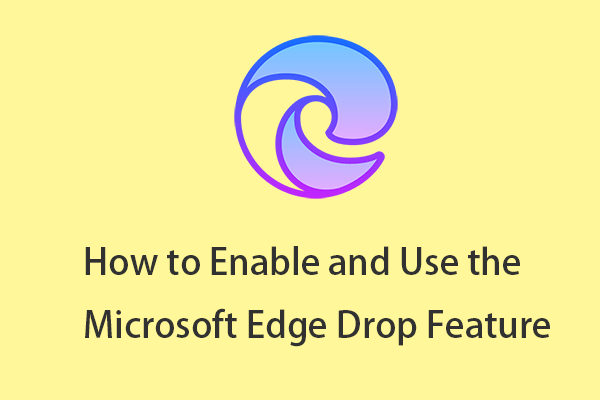Microsoft Edge has a new feature called Super Drag and Drop mode. This post from MiniTool introduces how to enable Super Drag and Drop mode in Microsoft Edge as well as how to disable it. Now, keep on your reading.
Microsoft Edge’s Super Drag and Drop mode allows you to open links or text on a web page. You can directly drag and drop the link or text anywhere on the web page. This feature lets you quickly search for information and open web pages, helping to save time and make your web browsing experience more enjoyable. This post introduces how to enable Super Drag and Drop mode in Microsoft Edge.
How to Enable Super Drag and Drop Mode in Microsoft Edge
To enable Super Drag and Drop mode in Microsoft Edge, follow the below steps:
1. Open Microsoft Edge on Windows 11. Type edge://flags in the address bar.
2. Type Microsoft Edge Super Drag Drop in the Search bar. Then, click the drop-down menu next to Microsoft Edge Super Drag Drop to choose Enabled.
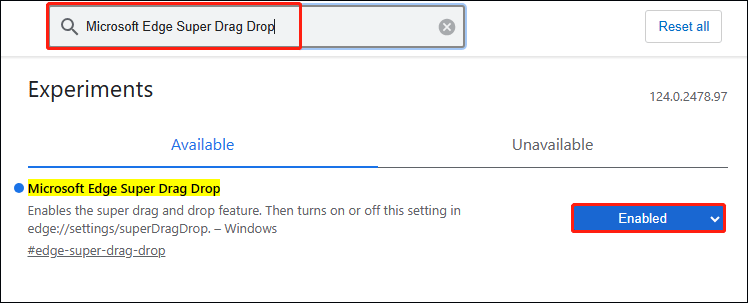
3. Then, click Restart to relaunch Microsoft Edge to make the changes take effect.
4. Next, click the Settings icon and go to the Appearance part. Scroll down the page to find the Enable Super Drag and Drop option and turn it on.
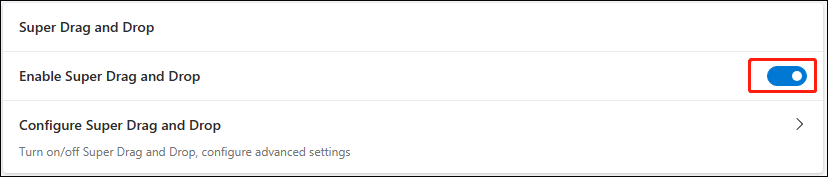
How to Disable Super Drag and Drop Mode in Microsoft Edge
To disable Super Drag and Drop mode in Microsoft Edge, the steps are as follows.
1. Open Microsoft Edge. Type edge://flags in the search bar and press Enter.
2. Type Microsoft Edge Super Drag Drop in the Search bar.
3. Now, click the drop-down menu to choose Disable. Click Restart to apply the changes.
How to Configure Super Drag and Drop Mode in Microsoft Edge
You can also configure Super Drag and Drop mode in Microsoft Edge. Here is how to do that
1. Click the Configure Super Drag and Drop option. Then, you can see the following 4 parts:
- Enable Super Drag and Drop
- Open mode
- Search mode
- Configure website block list
2. Click the drop-down menu next to Open Mode, you can see two options – Open in background tab and Open in foreground tab.
3. Click the drop-down menu next to Search Mode, you can choose two options – Always Using Bing Search and Using Default Search Engine.
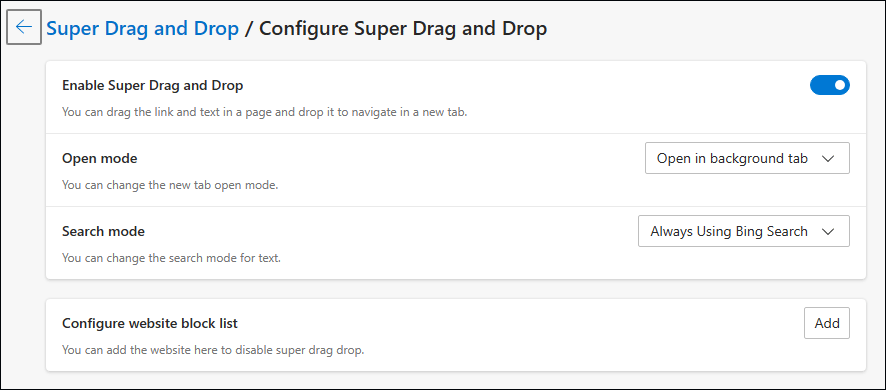
Final Words
Now, you know enable Super Drag and Drop mode in Microsoft Edge. Besides, you can learn how to disable and use it on Windows 11. If you want to find a piece of PC backup software for your Windows 11, MiniTool ShadowMaker is recommended. It can back up files, folders, disks, partitions as well as systems.