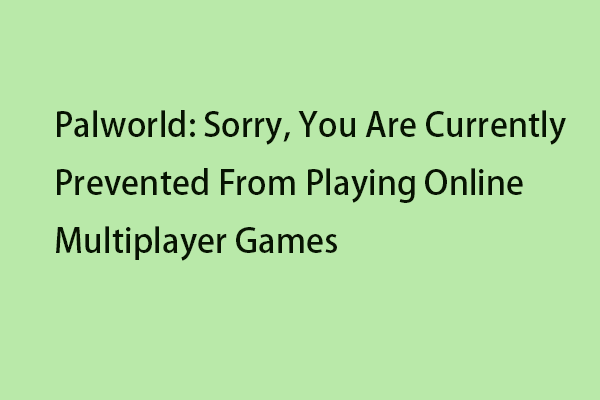Enshrouded is a newly released open-world game that combines survival crafting with action RPG combat. Is Enshrouded stuck on loading screen on PC? How to fix the issue? This post from MiniTool gives solutions.
When you try to launch Enshrouded, you may encounter the “Enshrouded stuck on loading screen on PC” issue. This problem has been a common frustration for many players. In this post, we will delve into different solutions to get rid of the issue.
Fix 1: Restart Your System
First, you should try to restart your system. It is the simplest solution that helps clear temporary glitches. Then, your system’s state will be refreshed, and potential conflicts that cause the issue will be removed.
Fix 2: Check System Requirements
Next, you had better check if your PC’s specifications meet the game’s requirements. If your PC can’t meet the requirements, you may meet the “Enshroudednot not loading” issue. The following are the minimum system requirements:
- OS: Windows 10
- Processor: 64-bit
- Processor: Intel Core i5-6400 (2.7 GHz 4 Core)/AMD Ryzen 5 1500X (3.5 GHz 4 Core) or equivalent
- Memory: 16 GB RAM
- Graphics: NVIDIA GeForce GTX 1060 (req. 6GB VRAM) / AMD Radeon RX 580 (req. 6GB VRAM)
- Network: Broadband Internet connection
- Storage: 60 GB available space
If your PC can’t meet the minimum system requirements such as your PC is running a 32-bit version, you need to update the PC from 32-bit to 64-bit to run the game successfully. Before upgrading, it’s recommended to back up your system or important data since you can recover them when you lose your data due to the upgrade.
Speaking of backup, MiniTool ShadowMaker is worth recommending. It is an all-around and free backup software designed for Windows 10/8/7, providing you with a data protection & disaster recovery solution.
MiniTool ShadowMaker TrialClick to Download100%Clean & Safe
Fix 3: Verify Enshrouded Game Files Integrity
Verifying files can resolve any issues, including the “Enshrouded stuck on loading screen on PC” issue. Here is how to do that:
1. Go to your Steam library and locate Enshrouded, then right-click on it.
2. Now, select Properties and select the Installed Files option.
3. Finally, click the Verify integrity of game files option.
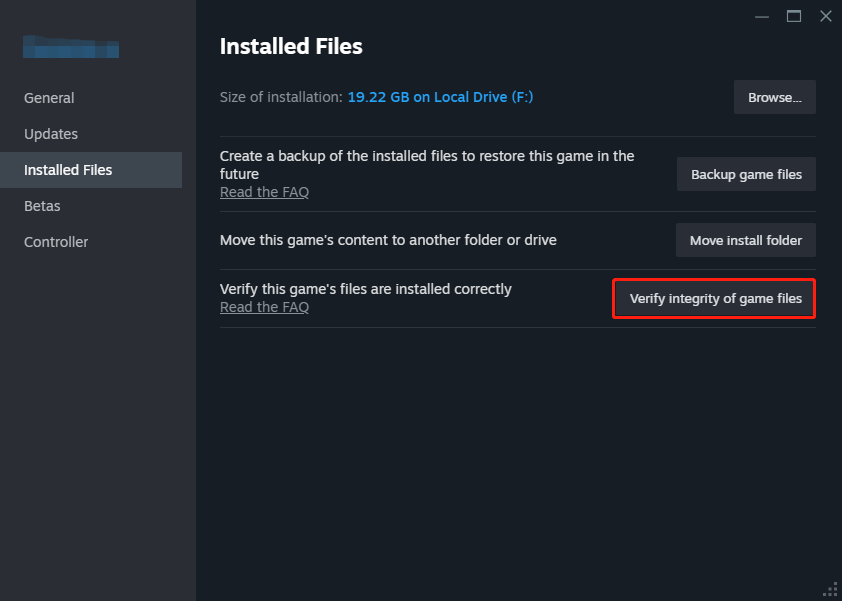
Fix 4: Update Graphics Drivers
The Graphic Processor Unit is the core of your PC gaming experience and it requires the latest Windows driver to keep games working faster and better. Thus, to fix Enshrouded stuck on loading screen, you can choose to update the GPU driver.
1. Press the Windows key and R key together to open the Run dialog.
2. Then type devmgmt.msc in the box and click OK to continue.
3. Expand the Display adapter and select the driver on your computer.
4. Right-click it and choose Update driver to continue.
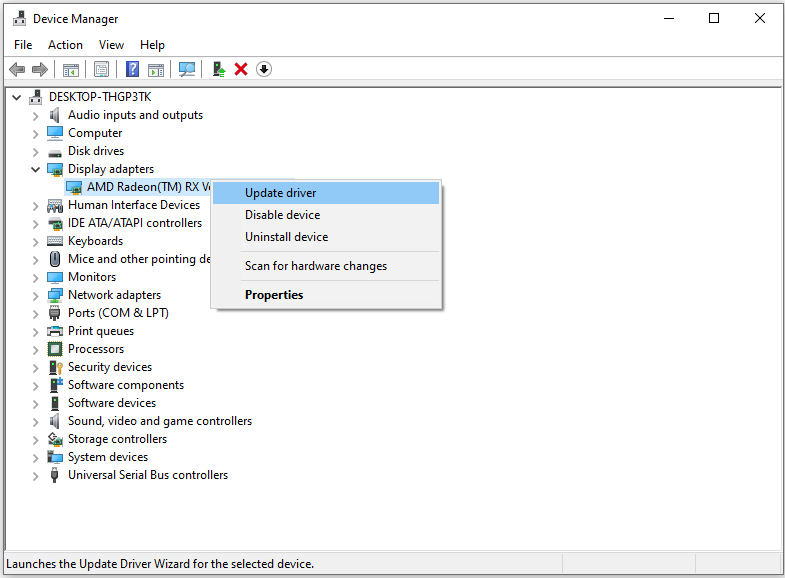
Fix 5: Adjust In-Game Settings Of Enshrouded
High in-game settings can overload your system, leading to loading screen freezes. You can adjust the in-game settings of Enshrouded.
1. Launch Enshrouded and go to the Settings menu.
2. Lower the graphics settings, such as resolution, texture quality, and shadow details.
3. Save the changes and restart Enshrouded.
Fix 6: Reinstall Enshrouded
If the above solutions are not working, you can consider reinstalling Enshrouded. Here is how to do that:
1. Go to Control Panel. Click Programs and Features.
2. Find Enshrouded and right-click it to choose Uninstall. Follow the on-screen instructions to complete the uninstallation.
3. Reinstall Enshrouded through the platform you originally used.
Final Words
After reading this post, you know how to fix the “Enshrouded stuck on loading screen on PC” issue. If you are bothered by this issue, try these solutions at once to get rid of the trouble.