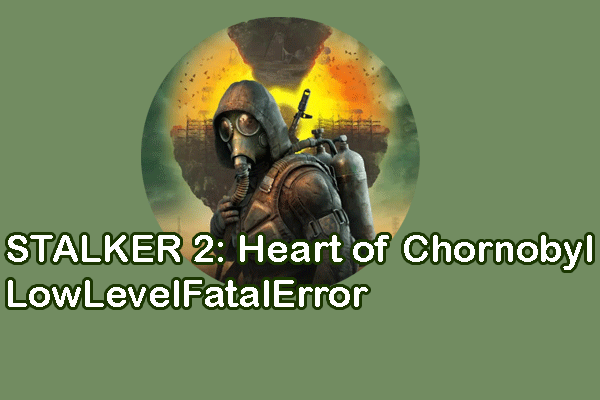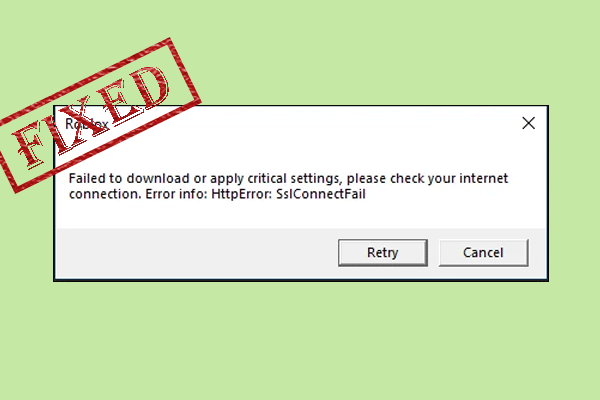Suffering from the Epic Online Services failed to install issue on your device? If you get the EOS-ERR-1603 error while installing EOS, this post from MiniTool should be the correct place for you to get useful methods. Keep reading and try to resolve the issue with the detailed guide!
Epic Online Services enables game developers to achieve the cross-platform goal in their games, supporting Windows, macOS, PS4, Nintendo Switch, Xbox One, iOS, and Android systems. However, plenty of people report that they cannot install Epic Online Services due to the EOS-ERR-1603 error. We have compiled some proven solutions in the following content.
MiniTool System Booster TrialClick to Download100%Clean & Safe
Way 1. Grant Full Permission for the Installed Folder
When you receive the EOS-ERR-1603 error during the EOS installation process, consider if you have full rights to operate with the current folder. Without appropriate rights, you can’t install Epic Online Services successfully. In this case, give the full permission for the current installed folder to fix this error.
Step 1. Find the Epic Games folder via C:\Program Files (x86)\Epic Games.
Step 2. Right-click on it and choose Properties.
Step 3. Change to the Security tab and click the Edit button.
Step 4. Choose the current account in the Group or user names section, and then tick the Full control option under the Allow column.
Step 5. Click Apply to confirm your changes.
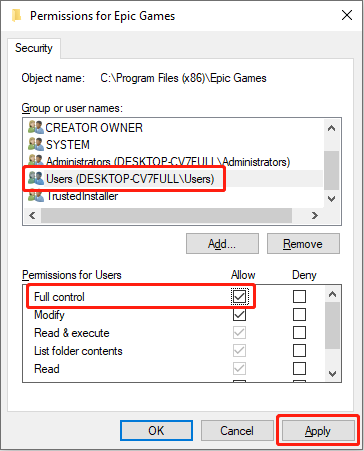
Afterward, try to reinstall Epic Online Services.
Way 2. Manually Create the Epic Online Services Folder
Some people find that the Epic Online Services folder keeps deleting itself; thus, they are unable to install Epic Online Services properly. In this case, manually creating the corresponding folder can fix Epic Games EOS-ERR-1603.
Step 1. Press Win + E to open File Explorer on your computer.
Step 2. Navigate to the installation path. If you haven’t changed the installation destination, go to C:\Program Files (x86)\Epic Games. Under this folder, right-click on the blank space and choose New > Folder to create a new one.
Step 3. Rename the folder to Epic Online Services.
Step 4. Under the Epic Games folder, head to Launcher > Portal > Extras > EOS. You need to execute EpicOnlineServices.msi to install Epic Online Services.
Way 3. Download Epic Online Services in Games
If you can’t install Epic Online Services by executing the installation file, you may try to get it in games. This method is helpful proven by several people. Follow the next steps to have a try.
Step 1. Find Fall Guys in Epic Games. If you don’t have this game, just download and install it.
Step 2. Open the game installation folder: click on the three-dot icon of the game > choose Manage > click the folder icon in the Installation section to open the game files directly.
Step 3. Browse the file list to find and open the EpicOnlineServices folder.
Step 4. Right-click on the Windows icon to choose Task Manager. Then, right-click on the Epic Games Launcher task and choose End task.
Step 5. Back to the EpicOnlineServices folder in File Explorer, and double-click on the EpicOnlineServicesInstaller to install it.
This method is also available in Steam. You can download Fall Guys on Steam and run this game directly. Epic Online Services will be installed automatically. The installed EOS is located in the Epic Games folder in the C drive by default.
Way 4. Download Epic Online Services via the Microsoft Store
The error code EOS-ERR-1603 appears to indicate that Epic Online Services failed to install on your device. Despite not figuring out the root causes of this error, the problem can be resolved by installing EOS via the Microsoft Store.
Step 1. Type Control Panel into the Windows Search bar and press Enter to open it.
Step 2. Click Uninstall a program under the Programs section. You should find and right-click on the Epic Games Store to choose Uninstall.
Step 3. After uninstallation, open the Microsoft Store to reinstall the Epic Games Store.
Final Words
In fact, EOS-ERR-1603 is not a rare problem. The above solutions are proven by several people. You can try them one by one to find one that works on your case. Hope there is any useful information for you.