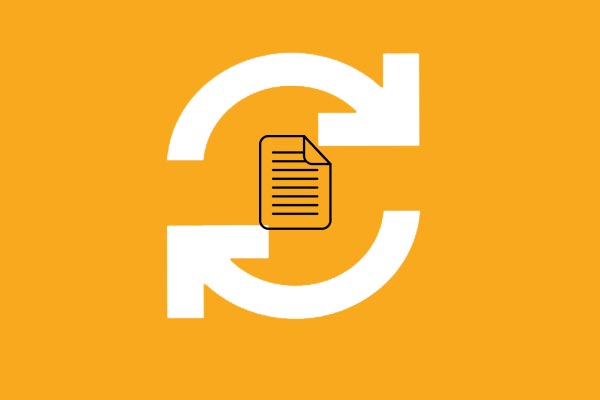When you are trying to delete a file on Windows 10, you may encounter the error 0x800710fe: this file is currently not available for use on this computer. This post from MiniTool shows how to fix the error 0x800710fe.
Some Windows users reported that they come across the error 0x800710fe: the file is currently not available for use on this computer when trying to delete a file or folder. In fact, it is a common issue. This error 0x800710fe often means that either the offline cache corrupted or the remote storage services presently cannot access the file.
And the error 0x800710fe may be caused by a lot of reasons, such as:
- The Office File synchronization is not switched on by default.
- Copy files from a network.
- The user does not have editing control over the file or program.
- Corrupt or missing system files.
- The system is infected with malware.
So, in the following section, we will show you how to fix it.
4 Ways to Fix Error 0x800710fe
Here, we will show you how to fix the error 0x800710fe.
Way 1. Disable Offline Files
In order to fix the error 0x800710fe, you can choose to disable offline files.
Now, here is the tutorial.
- Open Control Panel.
- Choose Sync Center to continue.
- In the pop-up window, click Manage Offline Files to continue.
- Then choose Disable offline files.
- At last, click OK to continue.
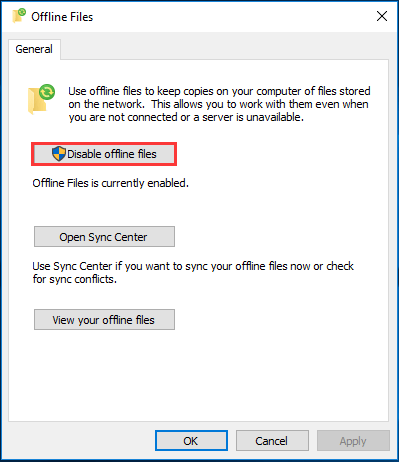
After that, reboot your computer and check whether the error 0x800710fe is removed.
Way 2. Format CSC Database via Registry Editor
In order to fix the error 0x800710fe, you can choose to format CSC database via registry editor.
Now, here is the tutorial.
- Press Windows key and R key together to open Run dialog.
- Type regedit in the box and click OK to continue.
- Then navigate to the path: HKEY_LOCAL_MACHINE\System\CurrentControlSet\Services\CSC
- Then right-click on the right panel and choose New > DWORD (32-bit) Value.
- Name the new key as FormatDatabase and double-click it to modify it.
- Change its value data to 1 and set the Base as Hexadecimal.
- Then click OK to save the changes.

After that, reboot your computer and check whether the error that an unexpected error is keeping you from deleting the file is fixed.
Way 3. Perform a CHKDSK Scan
To remove the error 0x800710fe, you can also try to perform a chkdsk scan.
Now, here is the tutorial.
- Open Command Prompt as administrator.
- Type the command chkdsk c: /f in the command line window and hit Enter to continue.
- Then type Y to continue.
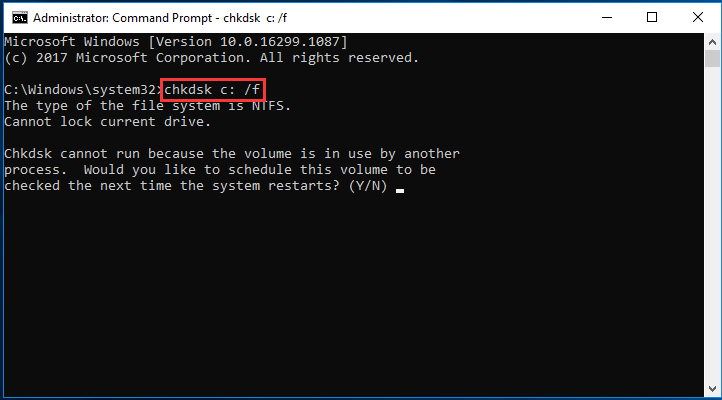
Then restart your computer. After all steps are finished, check whether the error 0x800710fe is fixed.
Way 4. Reset This PC
If all of the above solutions cannot fix the error 0x800710fe, you can try resetting your computer.
Resetting this PC will make your computer like a new one and fix some system-related problems.
But before proceeding, you need to back up your files first. Then follow the wizard to reset your PC.
- Press Windows key and I key together to open Settings.
- Then choose Update & Security to continue.
- Click Get Started under Reset this PC section.
Then your computer will begin to reset. After all steps are finished, check whether the error 0x800710fe is fixed.
Related article: How to Fix Error 0x8007112A When Deleting or Moving Folders
Final Words
To sum up, this post has shown 4 ways to fix the issue that an unexpected error is keeping you from deleting the file with code 0x800710fe. If you come across the same issue, try these solutions. If you have any better ideas to fix it, you can share it in the comment zone.