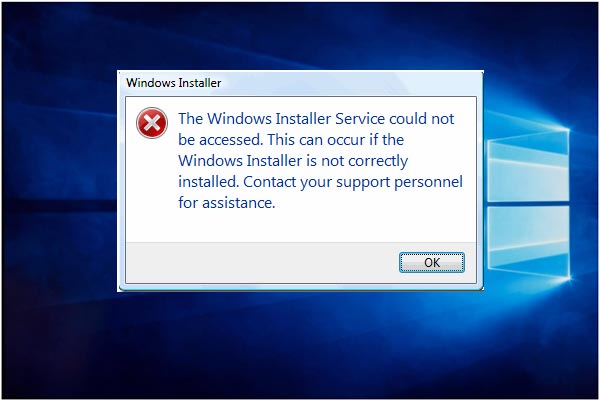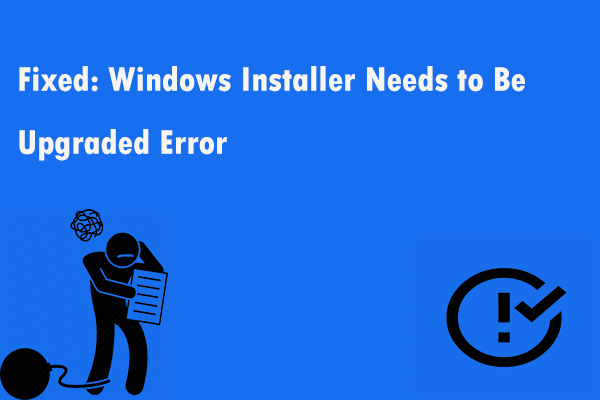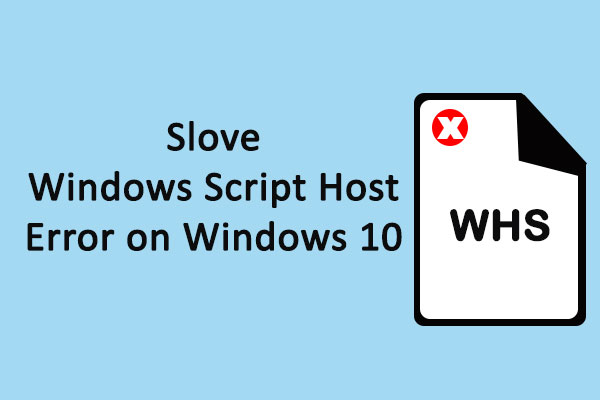If you are encountering the Windows Installer error 1722 on your computer but don’t know how to fix it, you are in the right place. Refer to this post offered by MiniTool. It will introduce some workable solutions for this issue. Hope this post can be helpful to you.
When you are trying to install or remove software from Windows, you may get an error message saying that “ERROR 1722. There is a problem with this Windows Installer package. A program run as part of the setup did not finish as expected. Contact your support personnel or package vendor.”
This error may occur due to corrupted Windows Installer, invalid registry entries of Windows Installer or the service not running.
Right now, refer to this post. It will introduce how to fix this error in detail.
Fix 1: Restart the Windows Installer Service
Step 1: Press Win + R on your keyboard. Then type services.msc and press Enter.
Step 2: Find Windows Installer in the list. Double-click it to open its Properties window.
Step 3: Make sure Service status is set as Running. If not, click the Start button.
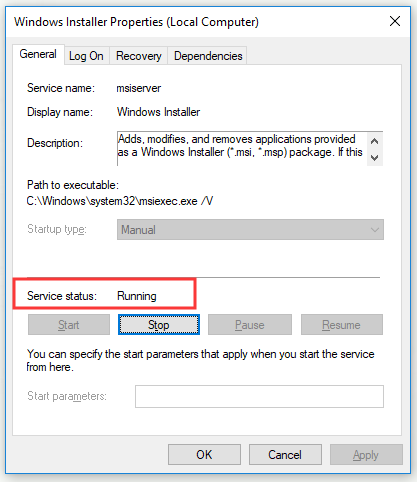
Step 4: Then click OK to close the window.
After that, the error 1722 should be solved.
Fix 2: Re-register the Windows Installer Service
Step 1: Type cmd in the Search bar, right-click Command Prompt and choose Run as administrator.
Step 2: Enter the following commands and press Enter after each one:
msiexec /unregister
msiexec /regserver
Step 3: Exit Command Prompt, and then restart your PC.
Right now, check if the error 1722 is gone.
Fix 3: Run the Program Install and Uninstall Troubleshooter
Step 1: First, enter this webpage. Download Program Install and Uninstall troubleshooter to Windows.
Step 2: Find MicrosoftProgram_Install_and_Uninstall.meta.diagcab you just downloaded and double-click it to run Program Install and Uninstall troubleshooter directly.
Step 3: Now, click Next to run the troubleshooter. It will look for problems that stop you installing and uninstalling a program.
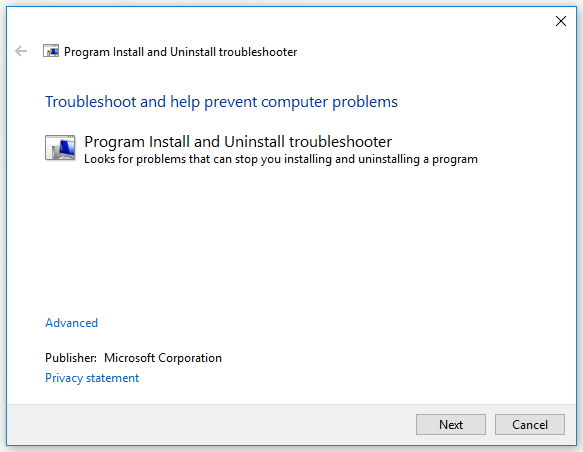
After that, check if the error 1722 disappears.
Fix 4: Enable Windows Script Host
Step 1: Type cmd in the Search bar, right-click Command Prompt and choose Run as administrator.
Step 2: Enter the following commands and press Enter after each one:
REG DELETE “HKCUSOFTWAREMicrosoftWindows Script HostSettings” /v Enabled /f
REG DELETE “HKLMSOFTWAREMicrosoftWindows Script HostSettings” /v Enabled /f
After that, you should manage to enable Windows Script Host. Then, check if the error 1722 is solved.
Fix 5: Set up a New Admin Account
Some persons have also confirmed that setting up a new Windows admin account, and then installing the required software within that user account, can also fix the error 1722.
Step 1: Click the Start menu and select Settings to open it.
Step 2: Click Account. Then, click Family & other people from the left side and click Add someone else to this PC from the right side.
Step 3: Click I don’t have this person’s sign-in information and then enter the required details.
Step 4: Click Change account type button under the new user account then click Administrator. Finally, click OK.
After you finish the steps above, switch to the new account and the Windows Installer error 1722 should be solved now.
Bottom Line
To sum up, after reading this post, you should clearly know how to fix the error 1722 on your computer. If you are experiencing this error, it should easy for you to fix this annoying issue now. If you have any suggestions, feel free to leave them in the comments section below.