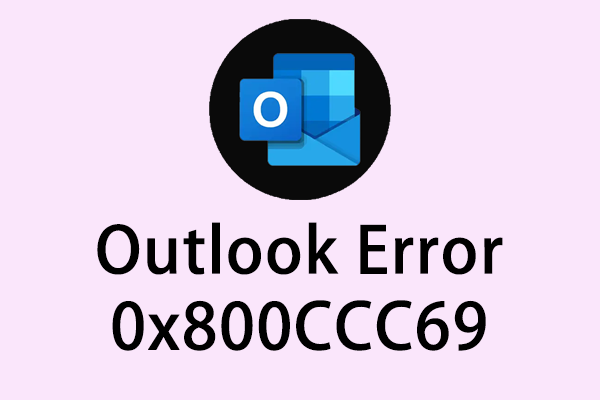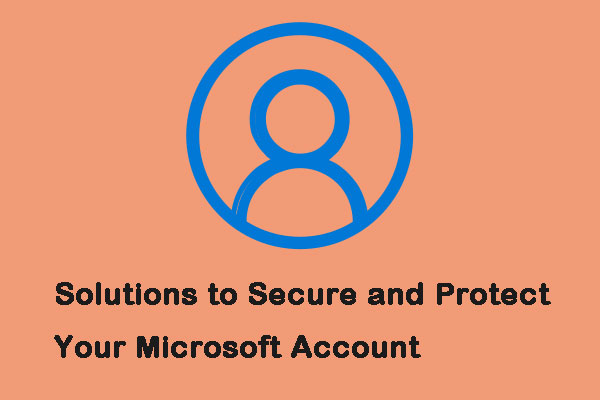What does the error tag 58tm1 on Outlook mean and how to solve it? If you’re unable to find a helpful answer, then you come to the right spot. In this post from MiniTool, we will provide several ways for reference.
Office 365 Outlook Error Tag 58tm1
What does the error tag 58tm1 mean? The error tag 58tm1, with error code 2147942403, typically indicates issues related to authentication or file access permissions in Outlook. What’s more, this error may frequently occur when attempting to open or log in to any Office application, such as Word, Excel or Outlook.
The main causes of the 58tm1 error include authentication issues, corrupted cache credentials, problems with specific Office-related plugins, and errors in components responsible for managing the authentication process, such as Microsoft.AAD.BrokerPlugin.
How to Fix Error Tag 58tm1 on Outlook
Solution 1. Update FSLogix
Updating FSLogix ensures system compatibility and effectively resolves potential errors caused by outdated software versions. Here’s how to update it.
Step 1. Visit the official Microsoft site.
Step 2. Download and install the latest version of FSLogix on the RDS server.
Step 3. After the update, reboot the device to apply the latest FSLogix.
Solution 2. Re-register Microsoft.AAD.BrokerPlugin
The Microsoft.AAD.BrokerPlugin is responsible for managing the authentication of Microsoft accounts. Re-registering this plugin can effectively solve errors related to authentication. Follow the steps below.
Step 1. Type PowerShell in the search bar and run it as an administrator.
Step 2. In the popping-up window, copy & paste the following commands and press Enter to run them to perform a check and re-registration.
if (-not (Get-AppxPackage Microsoft.AAD.BrokerPlugin)) {Add-AppxPackage -Register “$env:windir\SystemApps\Microsoft.AAD.BrokerPlugin_cw5n1h2txyewy\Appxmanifest.xml” -DisableDevelopmentMode -ForceApplicationShutdown}
Get-AppxPackage Microsoft.AAD.BrokerPlugin
Step 3. When finished, restart your Windows machine and see if error tag 58tm1 on Outlook is solved.
Solution 3. Remove the Microsoft.AAD.BrokerPlugin Folder
Deleting the Microsoft.AAD.BrokerPlugin folder will prompt Outlook to regenerate the necessary files, which may resolve this error.
Step 1. Make sure all Microsoft Office applications are terminated.
Step 2. Follow the path below to locate the plugin’s folder.
C:\Users\username\AppData\Local\Packages\Microsoft.AAD.BrokerPlugin_cw5n1h2txyewy
Step 3. After deleting it, sign out and sign into the RDS session.
Relaunch the Outlook app and login when prompted.
Solution 4. Clear Cache Credentials
Since outdated or corrupted cache credentials may cause the error code, clearing them is worth a go. To do so:
Step 1. In Windows Search, type Control Panel and open it.
Step 2. Go to Credential Manager > select Windows Credentials.
Step 3. Find all the credentials related to Outlook or Microsoft Office and expand each to click on the Remove button.
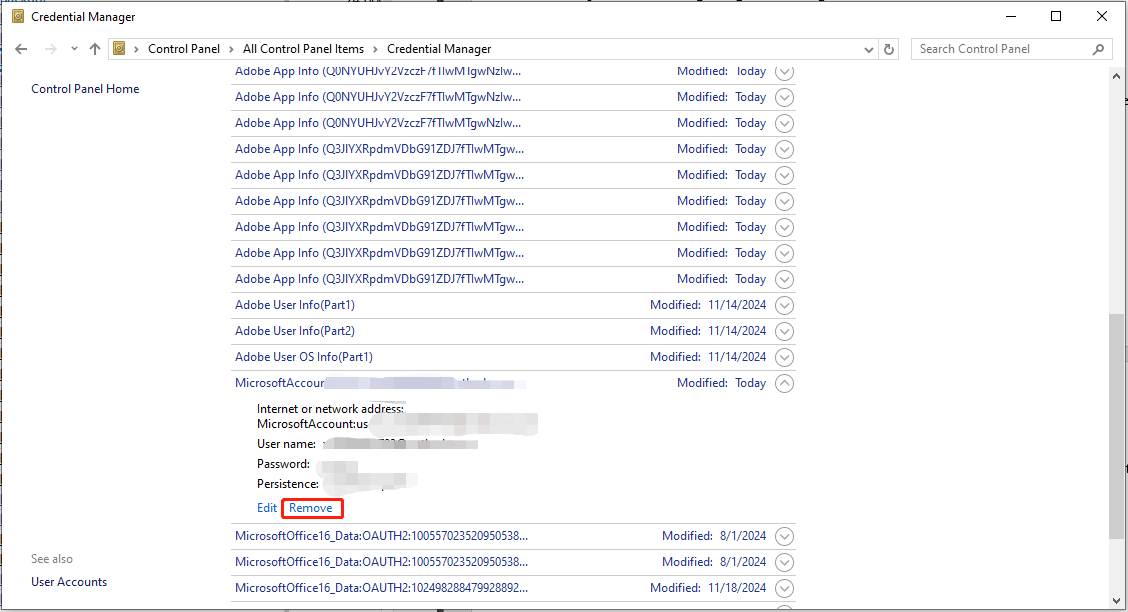
Step 4. After that, relaunch your Outlook and input user information again.
Related article: How to Fix Cached Credentials Have Expired in Windows 11/10
Solution 5. Repair the Microsoft Office
Step 1. Open Control Panel > choose Programs > Programs and Features.
Step 2. Navigate to Microsoft 365 in the list of programs and right-click on it to select Change.
Step 3. Select Quick Repair and follow the on-screen instructions to complete the process. If this error still exists, repeat the steps and choose Online Repair.
Once done, reopen the Outlook and see if the issue persists.
Solution 6. Update Microsoft Office
Using outdated Office may lead to unexpected errors, such as error tag 58tm1 on Outlook. Regularly updating Office ensures compatibility and stability and helps avoid potential issues. To do so:
Step 1. Open Outlook and choose the File tab in the top left.
Step 2. In the left panel, select Office Account and then click on Update Options under the Product Information section.
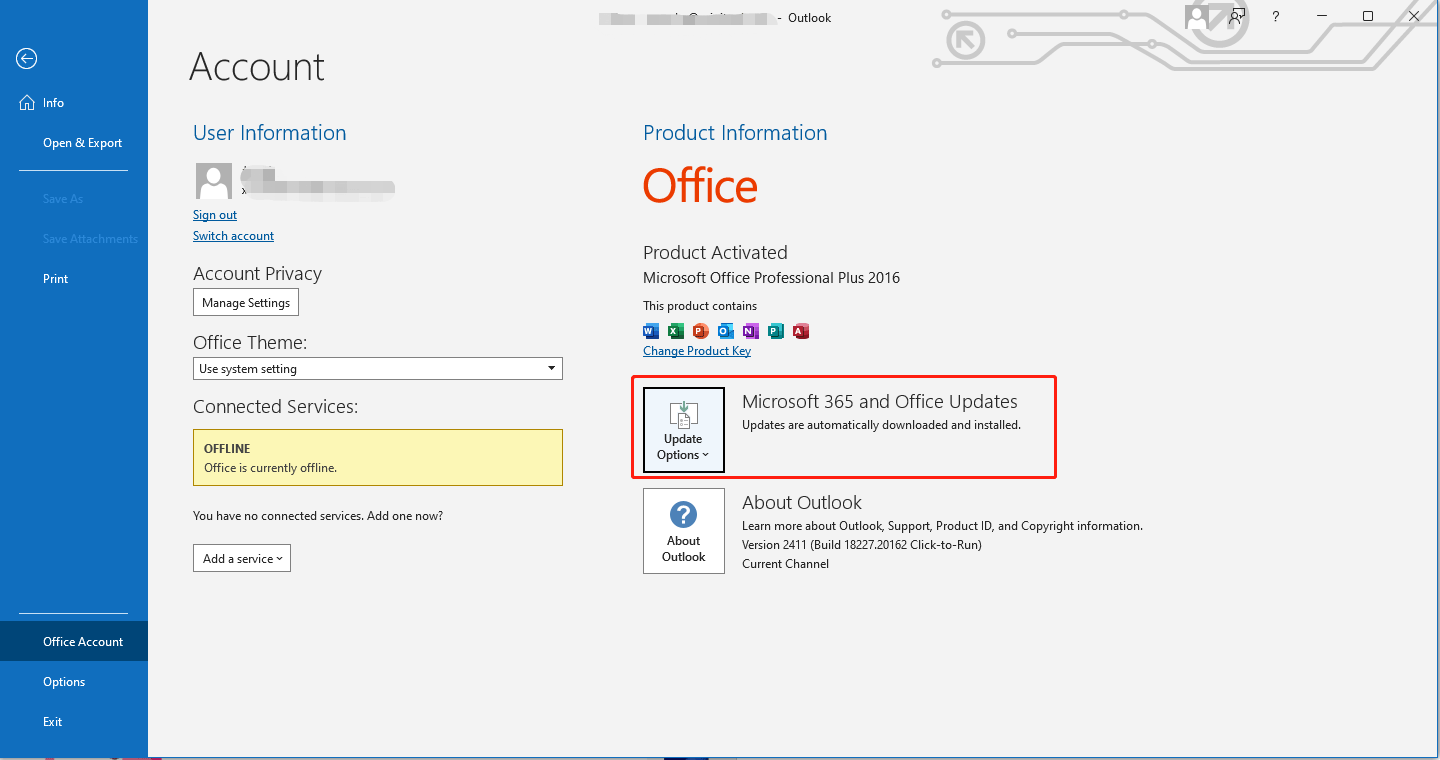
Step 3. Choose Update Now from the drop-down menu to check for and install available updates.
Step 4. After that, relaunch the app and check if the update take effect.
MiniTool ShadowMaker TrialClick to Download100%Clean & Safe
Conclusion
After reading this guide, I believe that you have a better understanding of how to resolve the error tag 58tm1 on Outlook. Hope the ways are helpful. Have a nice day!