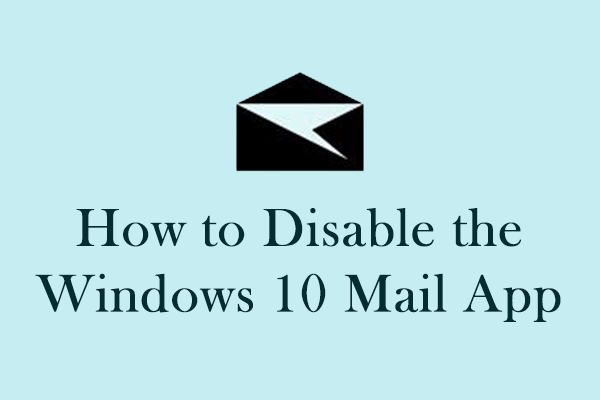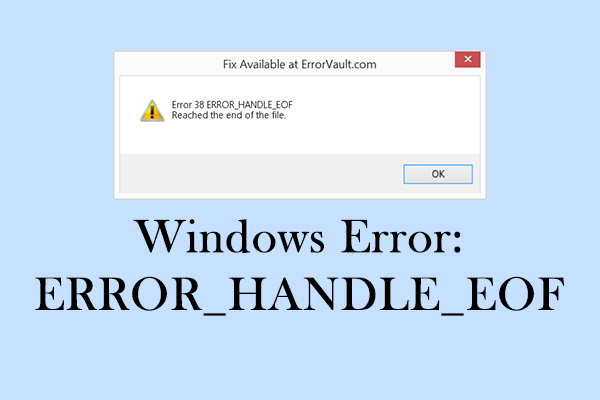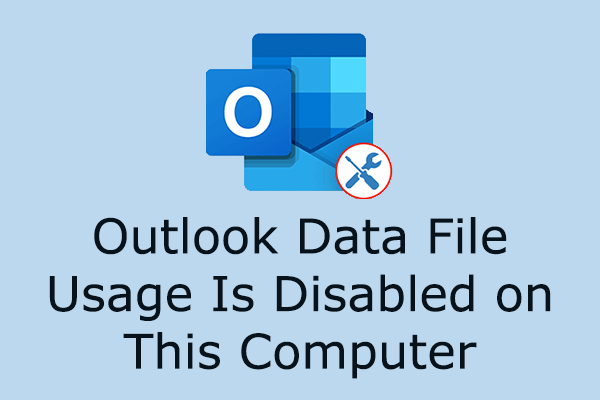Microsoft Outlook is a vital tool for email and calendar organization, offering a range of helpful features. Many users complained about encountering Outlook error 0x800CCC69. If you are among them, the following guide from MiniTool will help you learn how to fix Outlook error 0x800CCC69.
About Outlook Error 0x800CCC69
Outlook error 0x800CCC69 usually occurs when sending or receiving Outlook emails, which is frustrating and may significantly disrupt the users’ workflow. This error code typically indicates an issue with the SMTP settings, which are crucial for email delivery. Users encountering the Outlook error 0x800CCC69 may receive messages such as “SMTP_550_MAILBOX_NOT_FOUND” associated with this runtime error code.
Due to different causes of Outlook error 0x800CCC69, the following are several different error information situations:
>> Situation 1:
Error code 0x800CCC69 in Outlook may occur due to issues within the source code. This runtime error occurs when the lines of code fail to compile correctly, leading to a situation where Microsoft Outlook cannot determine the appropriate action or output. The specific error code 0x800CCC69 will be displayed in this case:
Error 0x800CCC69 Crash
>> Situation 2:
When Outlook error 0x800CCC69 occurs, Outlook memory leaks may appear simultaneously. Data leaks can lead to system performance issues, causing a reduction in available resources. This reduction can result in executing a faulty “infinite loop” code. Should this situation occur, it will be accompanied by the following error message.
SMTP_550_MAILBOX_NOT_FOUND Memory Leak
>> Situation 3:
In instances of low accuracy within the source code, the computer may generate incorrect outputs despite receiving the correct input. This can lead to the proliferation of multiple errors, manifesting as a succession of inaccuracies within the system. The following error message may be shown on your computer in such a scenario:
Error 0x800CCC69 Logic Error
You may understand the overview of Outlook error 0x800CCC69. Let’s start by learning how to fix Outlook error 0x800CCC69.
Fix 1: Verify SMTP Settings
The incorrect configuration of SMTP settings may be the common culprit of Outlook error 0x800CCC69. Ensuring that these SMTP settings align with those provided by your email service provider is essential for resolving this issue. Follow the steps as advised below:
Step 1: Launch Outlook and navigate to File > Account Settings.
Step 2: Select your email account in the Account Settings section and click the Change button.
Step 3: Please ensure that the Outgoing mail server (SMTP) setting aligns with the recommended settings provided by your email service provider.
Step 4: Verify that the Port number and encryption type are aligned with your provider’s instructions.
Step 5: Click Ok to save the change and restart your Outlook to check whether the issue is gone.
Fix 2: Repair Outlook Data Files
Issues related to sending or receiving emails may stem from corrupted PST or OST files, such as error code 0x800CCC69 in Outlook. To fix this error, users can initiate repairs on the affected files.
Step 1: Open Windows Search on the taskbar, type Control Panel in the box, and press Enter.
Step 2: In the pop-up window, click the View by option in the upper right corner and select Small icons from the drop-down menu.
Step 3: Go to Mail (Microsoft Outlook) (32-bit).
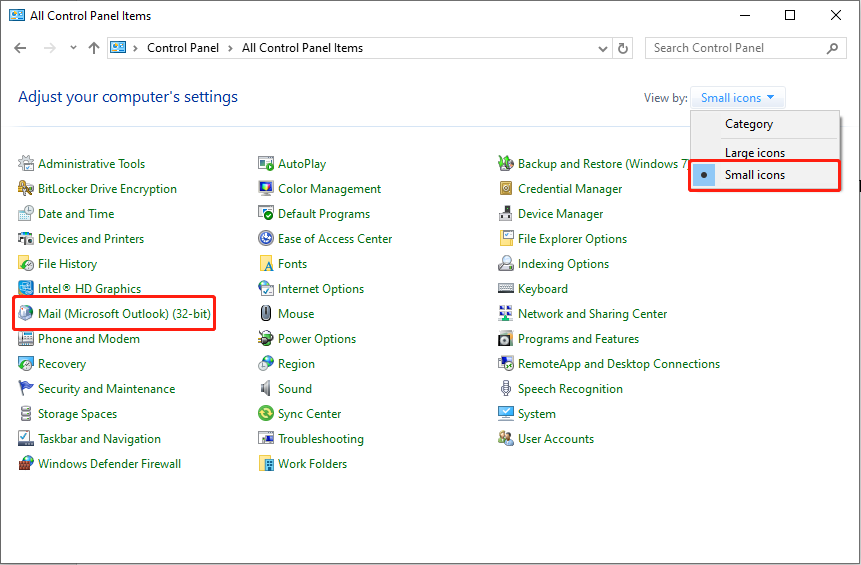
Step 4: In the pop-up window, click the Data Files… button.
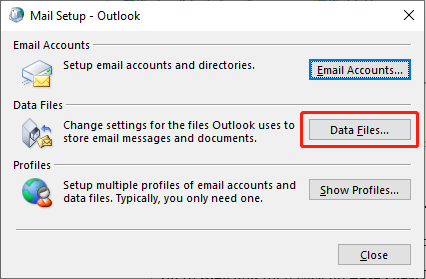
Step 5: In the Account Settings window, you can find the location of your PS files listed under the Data Files tab. You need to remember or take note of the location.
Step 6: Press Win + E together to open File Explorer.
Step 7: Depending on your Office version, choose to navigate to one of these locations:
C:\Program Files\Microsoft Office\Office[version]\
C:\Program Files\Microsoft Office\root\Office16
Step 8: Open Inbox Repair Tool (scanpst.exe).
Step 9: Click Browse and select the PST file / OST file you remembered the location before.
Step 10: Click Start and follow the prompts to repair the data file.
MiniTool Power Data Recovery FreeClick to Download100%Clean & Safe
Fix 3: Reset Outlook Settings
Incorrect Outlook settings may trigger Outlook error 0x800CCC69. Therefore, resetting Outlook can reinstate default configurations and resolve conflicts or bugs, including error 0x800CCC69.
Step 1: Type Control Panel in the Windows Search box and press Enter.
Step 2: Click the View by option in the upper right corner and select Small icons from the drop-down menu.
Step 3: Go to Mail (Microsoft Outlook) (32-bit).
Step 4: In the pop-up window, click the Show Profiles… button.
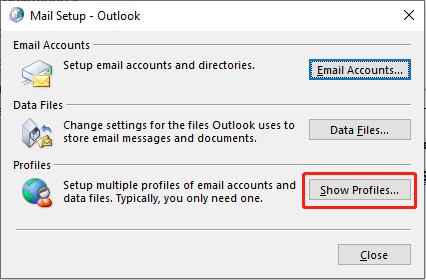
Step 5: Select the current profile in use and choose Remove.
Step 6: Click the Add… button to create a new profile. Then, follow the setup prompts to reconfigure your email account.
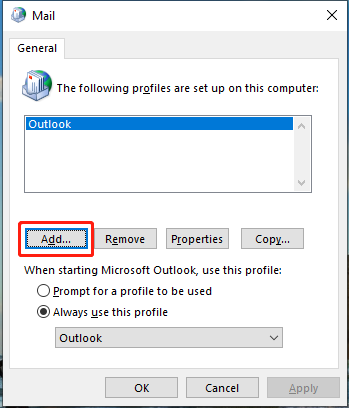
Step 7: Check if Outlook error 0x800CCC69 has been fixed by opening Outlook with the new profile.
Fix 4: Repair Outlook Installation
Outlook error 0x800CCC69 can arise due to corrupted Outlook system files. In such cases, repairing the Outlook installation is recommended. The following steps should be followed to initiate the repair process:
Step 1: Type Control Panel in the Windows Search box and press Enter.
Step 2: Navigate to Programs > Programs and Features.
Step 3: Find and click Microsoft Office, and then select Change.
Step 4: In the UAC prompt, choose Yes.
Step 5: Choose the option for Online Repair and click Repair.
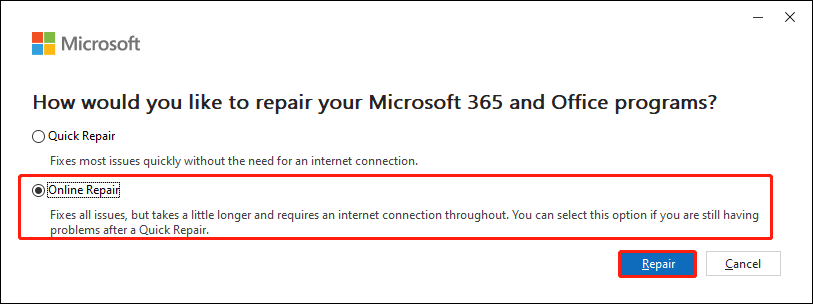
Step 6: Follow the on-screen instructions to finish the process.
Summary
What does error code 0x800CCC69 in Outlook mean? How to fix Outlook error 0x800CCC69? Now, that you have a comprehensive understanding, please implement the provided methods to fix this error. Appreciate your time!