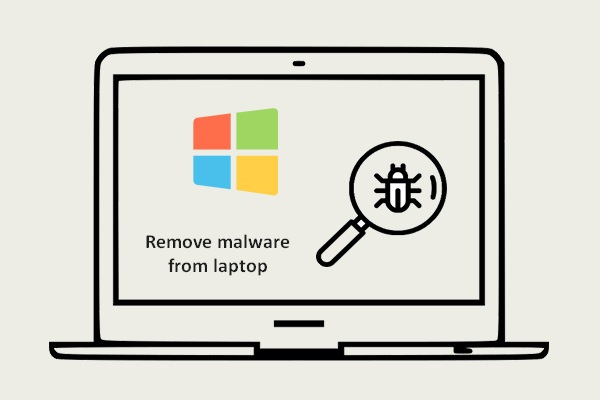What is ecu.exe? Is ecu.exe safe? This post will show you the answers in detail. In addition, it will also introduce you to the way to remove ecu.exe and the whole Garmin suite with Programs and Features. If you want to know more about ecu.exe, you can click MiniTool to get the information.
After discovering that the esu.exe file uses a lot of resources, some of you may have questions. The esu.exe file seems to lock a stable stream of resources even when it is in idle, so you may wonder if this file is harmful to your devices or if there is a security risk.
The esu.exe file is mainly found on Windows 10, but it also appears on Windows 7 and even Windows Vista.
What Is Esu.exe?
The original esu.exe file does no harm to your Windows computer. If you are working with legitimate files, esu.exe is a software component that belongs to Garmin Express. Garmin Express is a proprietary software for end-point consumers to manage Garmin GPS devices.
Is Esu.exe Safe?
If you want to know if you are working with a genuine executable, you can look for ExpressTray.exe in your system tray. ExpressTray.exe should be started as soon as the main esu executable is launched.
Although the true esu.exe file is by no means harmful and does not pose a security threat, it is not the same can be said for copycats malware with camouflage.
Most malware applications that must stand the test of time are designed to be hidden. That means they can be viewed as part of a trusted executable file, such as the esu.exe file, to avoid being selected by security scanners.
Thus, it is important for you to take necessary precautions to make sure you will not deal with security vulnerabilities.
Esu.exe is the most important executable in the GPS suite. You don’t need to install Esu.exe if you don’t have Garmin on your computer.
If you are not sure if the suite is installed, you need to check the location of it. You need to enter Task Manager and find the esu.exe process. Right-click on it and choose Open file location.
If its location is different from C:\Program Files (x86)\Garmin\Express SelfUpdater\, it could be a virus. You may find the esu.exe file in a different drive, but the structure needs to be the same with Garmin\Express SelfUpdater\.
If you find out from your research that the esu.exe file is a virus, you need to use a security scanner which can help resolve the issue.
How to Remove Esu.Exe?
If you confirm the esu.exe file is not a virus, but you still need to delete it because of the number of system resources it consumes, you can remove it from your computer as well as the entire Garmin Express suite.
You can uninstall the whole Garmin suite with the Programs and Features wizard conventionally. The following part will show you a quick guide to uninstall the Garmin suite with Programs and Features.
Step 1: Press the Win + R keys at the same time to open the Run dialog box. Type appwiz.cpl and click OK to open the Programs and Features window.
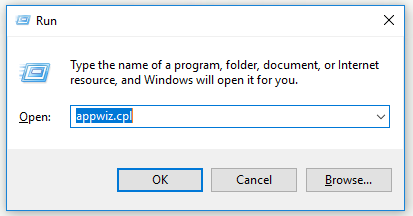
Step 2: In the Programs and Files window, find the Garmin Express suite. Right-click on it and click Uninstall.
Step 3: In the uninstallation window, follow the steps to remove the whole Garmin Express suite from your computer.
Step 4: Restart your computer.
Once you finish the steps above, you will not see the esu.exe file taking up system resources in the next startup sequence.
Bottom Line
In conclusion, this post has briefly shown you what esu.exe is and whether it is safe. Meanwhile, this post also shows you how to remove the Garmin suite with Programs and Features. If you want to uninstall the Garmin suite, you can refer to this post.