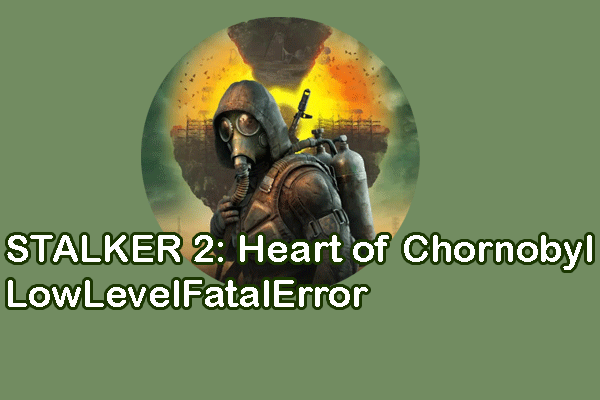Are you stuck on the Euro Truck Simulator 2 crashing issue? Are you eager to seek solutions for this problem? This post from MiniTool gives three available methods to tackle the problem effectively. Keep reading to get your answers.
Game crashing is not a rare problem for both old and new games. Some people are experiencing Euro Truck Simulator 2 crashing repeatedly. We have explained three effective solutions to help you resolve such an annoying issue. Before delving into that, you can do some basic repairs to try to resolve the issue in case the problem happens due to temporary glitches.
- Restart the game program and the computer.
- Verify the integrity of game files.
- Check updates for both the Windows operating system and the game.
MiniTool ShadowMaker TrialClick to Download100%Clean & Safe
Fix 1. Upgrade the Graphics Driver
Most game players encounter the Euro Truck Simulator 2 not launching issue because of the problematic graphics driver. When the graphics driver becomes corrupted or outdated, the game may be unable to launch properly.
Step 1. Right-click on the Windows icon and choose Device Manager from the menu.
Step 2. Expand the Display adapters option to locate the target driver.
Step 3. Right-click on it and choose Update driver from the context menu. Select Search automatically for drivers in the following window.
You need to wait for the computer to install the latest compatible driver to your computer automatically. You can also choose Uninstall device from the same right-click menu in Step 3. If reinstalling the driver, you should reboot your computer to let it install the driver.
Fix 2. Increase the Virtual Memory
Additionally, the insufficient virtual memory on your computer may result in the Euro Truck Simulator 2 crashing issue as well because of not enough disk space to store the game data. Here is how to increase the virtual memory on your device.
Step 1. Press Win + S to launch Windows Search.
Step 2. Type View advanced system settings into the search box and hit Enter to open the window.
Step 3. Under the Advanced tab, click Settings in the Performance section.
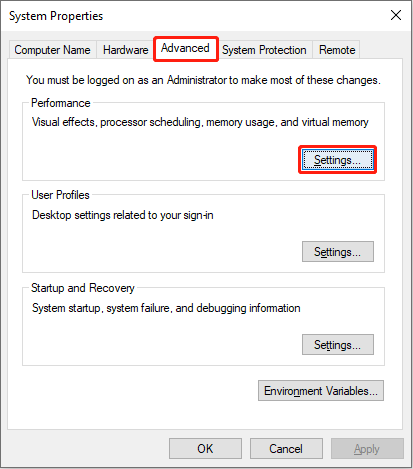
Step 4. In the following window, shift to the Advanced tab and click Change in the Virtual memory section.
Step 5. Untick the Automatically manage paging file size for all drivers in order to modify the corresponding settings.
Step 6. Select Custom size and then you can set the data of Initial size (MB) and Maximum size (MB). Remember that the data shouldn’t be less than 1.5 times and larger than 3 times the physical RAM. To check RAM on your computer, read the post carefully.
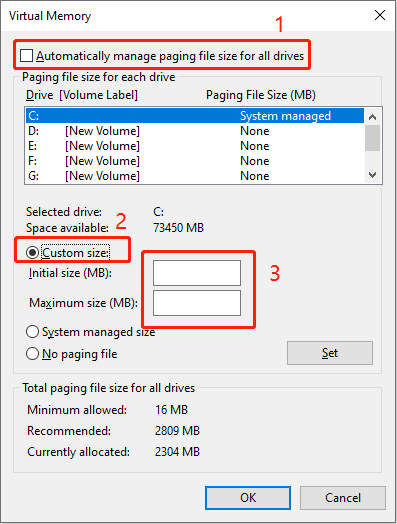
Step 7. Afterward, click Set and OK to save your changes and apply them.
Fix 3. Delete Incompatible Mods
Apart from the above two factors, some mods are incompatible with the current of Euro Truck Simulator 2; thus, game players constantly experience Euro Truck Simulator 2 crashing on startup. According to some game players, they have figured out that the SISL trailer pack is the main cause. You can check your list and delete it if necessary. Then, relaunch your game to see if the issue is resolved.
Final Words
Here are three feasible solutions for you to resolve the Euro Truck Simulator 2 crashing issue. Try them one by one to find one that works best for your case. Hope your issue can be resolved with our help.