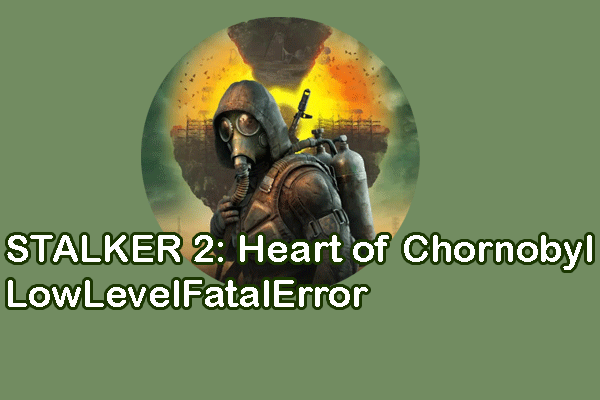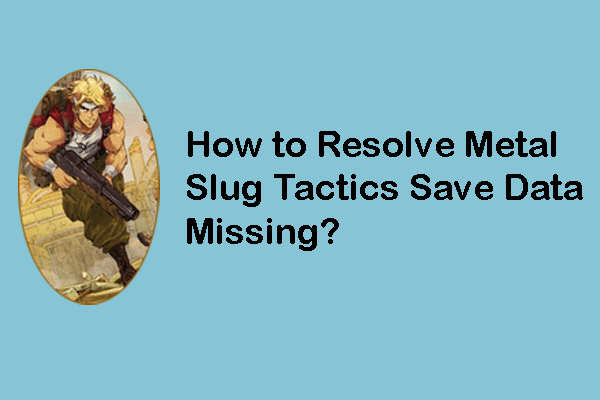No manual saves found? Several game players doubt Euro Truck Simulator 2 missing save on their devices due to such a message. However, not so definitely. Some people actually lost their saves while others suffered from the messed-up game files. Here are four methods to manage your game files as well as recover them.
Fix 1. Disable or Remove the Mods
Several game players receive a message, saying no manual saves found. Instead of actually losing save files, the problem might be triggered by the downloaded mods on your computer. Those mods can mess up your game files and result in this issue.
In this case, you can simply disable or remove the mods on your computer and then relaunch the game to see if you can load the game properly. If not, move on to the next method.
Fix 2. Verify the Game File Integrity
When mods mess up your game files, utilize a built-in feature in Steam to verify the integrity of game files. Additionally, if you find Euro Truck Simulator 2 lost save files, run this feature to discover the missing files and repair the issue by copying files from the backups.
Step 1. Launch Steam and go to the Library tab to locate Euro Truck Simulator 2.
Step 2. Right-click on it and choose Properties.
Step 3. Change to the Install Files tab and click Verify the integrity of game files.
Steam requires several minutes to complete the detection and repair process.
Fix 3. Check for the Autosave Files
If you have enabled Steam Cloud to autosave your game progress, checking and downloading the autosave files should be an easy task to resolve the Euro Truck Simulator 2 lost progress issue. Please note that if the game data doesn’t sync successfully, the success rate gets lower.
Step 1. Log into the Steam Cloud page with your account.
Step 2. There displays the game list and you need to locate and select Euro Truck Simulator 2 in this list.
Step 3. Look through the autosave file list to find the latest one and click Download.
MiniTool ShadowMaker TrialClick to Download100%Clean & Safe
If you change a new device and the game backups are available, you can work with the following steps to avoid Euro Truck Simulator 2 missing save.
Step 1. Plug a USB drive into the old device and head to the location of the backups. Copy and paste the game files to the USB drive.
Step 2. Remove the USB drive and connect it to your new device. You can deliver those files to your new device and save them into the correct save path of Euro Truck Simulator 2.
Fix 4. Recover Lost Files Using Third-party Data Software
You possibly experience Euro Truck Simulator 2 missing save because the saved files are indeed lost from your device. To recover lost game data of Euro Truck Simulator 2, you can utilize professional data recovery software to have a try, such as MiniTool Power Data Recovery. As long as the lost game files are not overwritten, you can use this tool to recover lost game files easily.
MiniTool Power Data Recovery is able to find and recover types of files stored on Windows and other data storage devices. You can get the free edition of this software to scan and recover 1GB of data for free.
MiniTool Power Data Recovery FreeClick to Download100%Clean & Safe
Step 1. Download and install MiniTool Power Data Recovery on your computer.
Step 2. Launch the software and choose Select Folder to scan the specific folder. You should navigate to the Euro Truck Simulator 2 save file location to scan the save folder.
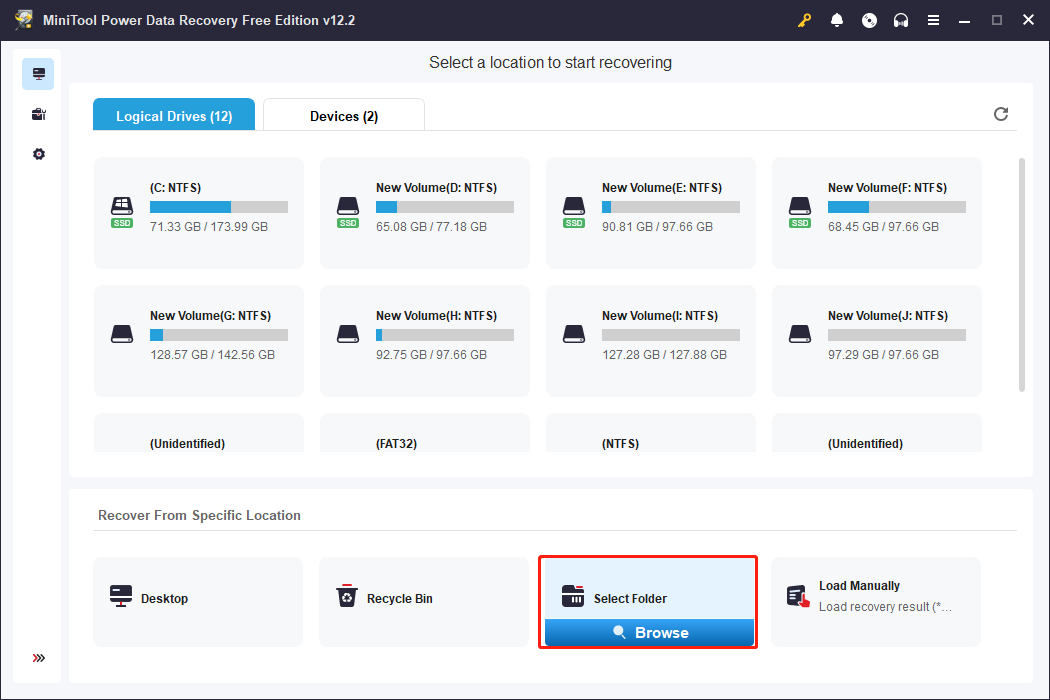
Step 3. Wait for the scan process to complete. On the result page, find your required files using the Filter, Search, Type, and Preview features.
Step 4. Select them and click Save. Remember to choose a new destination for the recovered files as saving to the original path will cause data overwriting, leading to data recovery failure.
Afterward, just copy and paste the retrieved files to the original path and launch the game.
Final Words
This post gives four solutions for Euro Truck Simulator 2 missing saves. Due to different causes, you need to use the corresponding solutions. Hope this post gives you some useful information.