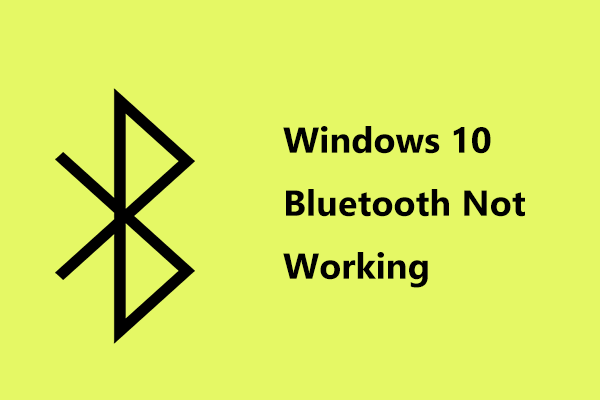If you face Bluetooth issues such as low sound or delayed responses, try these tricks below. In this article from MiniTool, we will walk you through several useful methods that can be used to extend Bluetooth signal range on Windows 10/11.
As a matter of fact, Bluetooth, unlike Wi-Fi, is designed to be a very short-distance connection way with a weak signal. In this case, Bluetooth is never intended for long-range use. But we can still boost Bluetooth signal on Windows 10/11 within a certain range.
Therefore, if you want to make a better connection even from afar or fix a bad connection causing stuttering or sound delay, try out the following fixes.
Also read: Step by Step Guide: How to Turn on Bluetooth on Windows 10
Method 1: Update Your Bluetooth Driver
Step 1: Type Device Manager in the Windows search box and choose the result.
Step 2: Select the Bluetooth option and right-click the Bluetooth Device with the driver name.
Step 3: Then click on the Update Driver option.
Step 4: In the How do you want to search for drivers window, choose Search automatically for updated driver software.
After you update the Bluetooth Driver, check if your connection gets better.
Method 2: Keep Away from Interference
Bluetooth mainly uses the 2.4GHz radio frequency to connect to your device, which is the same frequency used by your wireless router. That way, Wi-Fi could be the biggest source of interference. If your Bluetooth is close to the wireless router, keep away from or remove it.
In addition to the Wi-Fi router, you should check other Bluetooth devices and move them away since they can also interfere with your connection. See if this action can increase the range of Bluetooth.
Method 3: Try an External Bluetooth Driver
If there is a Bluetooth problem with your built-in Bluetooth adapter on your PC or laptop, you can turn to another external Bluetooth driver and add the driver to your PC, such as Bluetooth 5 (if your device supports it). Then check whether the limited range is boosted or not. On the other hand, perhaps your device has no internal Bluetooth driver. If so, the next method may help you boost Bluetooth signal on Windows 10/11.
Method 4: Check for Any Available Updates
The Windows update can not only fix security issues but also improve compatibility and performance. In this way, keeping your device up to date may be able to extend Bluetooth signal range on Windows.
For Windows 10
Step 1: Press the Win + R keys together to open the Run dialog.
Step 2: Type control update and hit Enter.
Step 3: Click Check for updates and your device will check for any available updates.
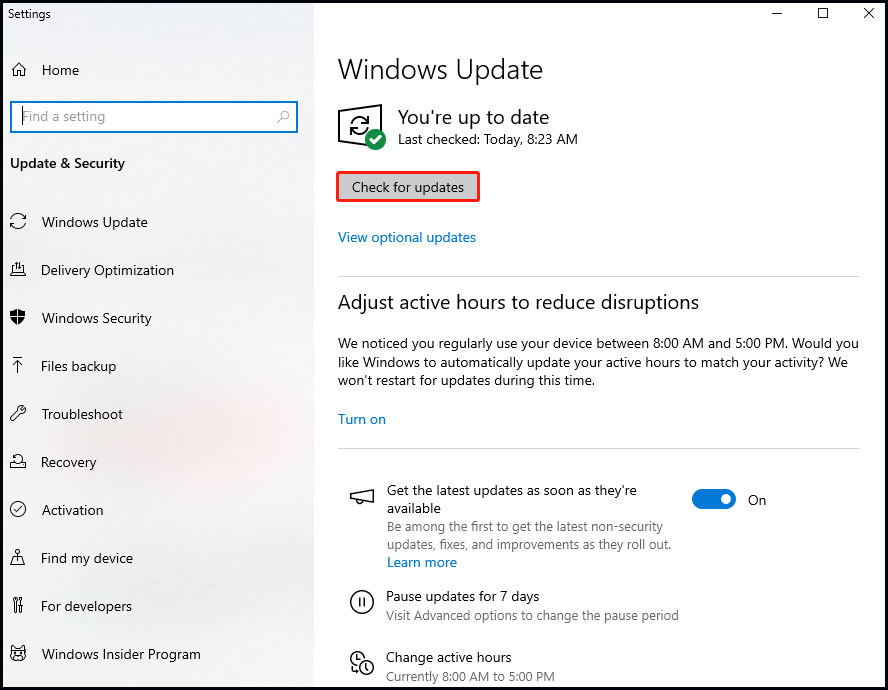
For Windows 11
Step 1: Press the Win key and search for check for updates in the search bar. Then click the result to perform a scan.
Step 2: Once finding an available update, Windows will automatically download and install it for you. Then you may need to restart your device and check if the Bluetooth range goes farther. If there are no available updates, it will tell you with a prompt “You’re up to date”.
Bottom Line
In a word, we have put forward four effective tricks that can help you extend Bluetooth signal range on Windows 10/11. Work your way down until you find the most suitable method.
Plus, have you ever been concerned about virus attacks or system crashes causing your data loss? If yes, we highly recommend you try the best backup software, namely, MiniTool ShadowMaker, to protect your data. It boasts many wonderful backup features.