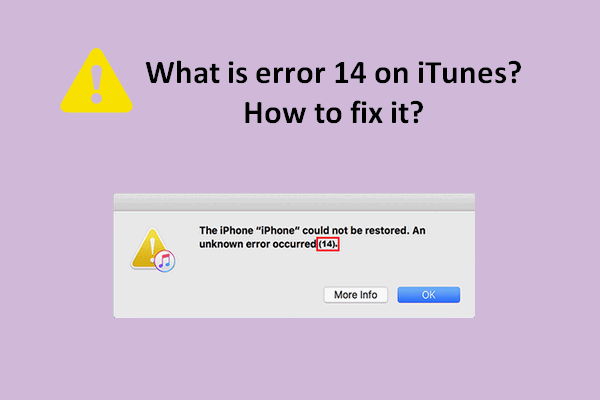In many situations, you need to erase iPhone without password. Well then, how can you perform this task? It can be easily realized. Just read this post and MiniTool will show you a full guide of how to factory reset iPhone without password.
Sometimes you need to factory reset or wipe/erase the iPhone:
- You have used your iPhone for a long time and want to give it away or sell it. To keep privacy safe, erasing all data is necessary.
- You have got a second-hand iPhone but it is currently locked.
- You forget the password or your device is locked/disabled.
- Your iPhone cannot work properly and need a factory resetting.
Well then, how can you reset your iPhone 5, 5s, 6, 6s, 7, 8, X, Max, 11, 12, etc. without password? You cannot erase the device using the normal way since you are locked out of the iPhone. But luckily, you can follow the given methods in the following part to easily reset it without passcode.
How to Erase iPhone Without Password
Three methods to wipe iPhone without passcode will be introduced here: via iTunes, iCloud, and a third-party program.
How to Factory Reset iPhone Without Password Using iTunes
Using iTunes to reset iPhone without password is a good way since it can delete all the data on your iPhone. But you should note that this way only works provided that you have synced your iPhone via iTunes in the past. If it is the first time you use iTunes, you are asked to use a passcode to unlock the iPhone to trust this computer.
Here is how to wipe iPhone without passcode via iTunes:
1. Launch iTunes on your computer and update it to the latest version.
2. Make sure your iPhone isn’t connected to the computer.
3. Let your iPhone enter the recovery mode:
- On iPhone 8/8 Plus, iPhone SE (2nd generation), X or later: Press and hold the Side button and one of the volume buttons to turn off your iPhone. Connect the phone to your computer while holding the Side Keep holding the Side button until the recovery mode screen appears.
- On iPhone 7 and 7 Plus: Turn off the iPhone by pressing and holding the Side When holding the Volume down button, connect the phone to your computer. Then, keep holding the Volume down button until you see the recovery mode screen.
- On iPhone SE (1st generation), iPhone 6s, and earlier: Turn off the iPhone by pressing and holding the Side or Top Connect the phone to your computer while holding the Home button. Keep holding the Home button until the device enters the recovery mode.
4. In iTunes, locate your iPhone and click Restore in the pop-up window.
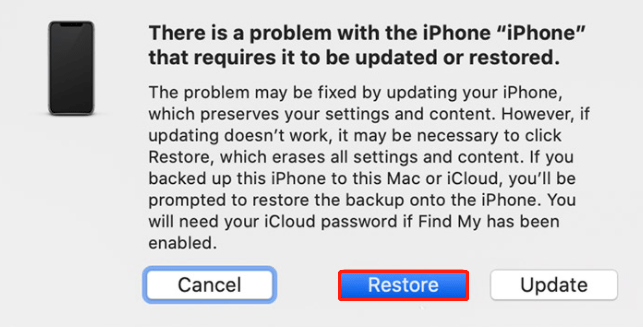
Wait patiently since iTunes will download software for your iPhone. Now the iPhone is erased and you need to follow the prompts to set it up as a new phone.
How to Reset iPhone Without Password Using iCloud
If you have previously enabled Find My iPhone on the locked device, you can use iCloud to factory reset iPhone without password.
Here is how to do this work:
- Go to iCloud.com and sign in with your Apple ID.
- Click on Find My iPhone and go to All Devices to choose your iPhone.
- Click Erase iPhone.
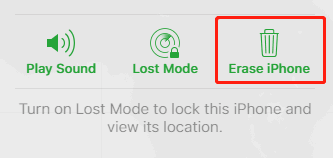
Use a Third-Party Program to Factory Reset iPhone Without Password
In addition to using iTunes or iCloud to wipe your iPhone without passcode, you can do this work via a third-party program. AnyUnlock, LockWiper, Tenorshare ReiBoot, Dr.Fone, etc. can be your choices. Just choose one for iPhone resetting.
Final Words
How to factory reset iPhone without password? After reading this post, you know it is easy. Just try one of these three ways. If you have any other suggestions, let us know below.