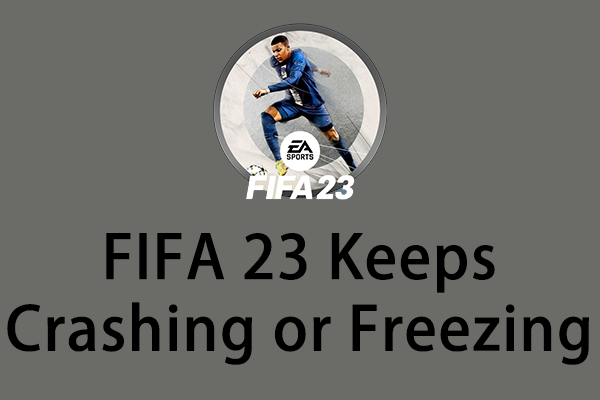About the FIFA 23 Web App Not Working Issue
Upon logging into the FIFA 23 web app, you may have encountered the following error message:
“It looks like your EA account doesn’t have a FUT 23 Club. Before we keep going, make sure you’re logged in with the right account. In order to use the FIFA Companion App, or Web App, you will need to create a FUT 23 Club on your Console or PC.”
The notification subsequently states that you can resolve the problem by taking one of these actions:
- Re-login the FIFA 23 Companion App or Web App to start managing your Club on the go.
- Login to FIFA 23 on your Console or PC.
Possible Causes of Web App Not Working in FIFA 23
Several potential factors may contribute to the FIFA 23 web app not working problem, including outages on EA’s servers, inadequate internet connectivity, the presence of corrupted cookies and cache within the web browser, the use of an outdated web browser version, outdated system software, geo-restrictions, and conflicts arising from browser extensions.
Reports indicate that issues related to EA account logins, account suspensions, and corrupted web applications for FIFA 23 may also be contributing factors to the FIFA 23 web app not working issue.
Now, it is advisable to implement the troubleshooting methods outlined below until a resolution is achieved. Let’s proceed without further delay.
Method 1: Set Up Time and Date Correctly
It is possible that your Windows system is not set up to show the accurate date and time. This incorrect configuration could cause problems with the functioning of the Google Chrome browser when using the FIFA 23 web application, leading to excessive redirects, errors, or crashes, such as the web app not working in FIFA 23.
Step 1: Right-click on the time from the Taskbar and select Adjust date/time from the list.
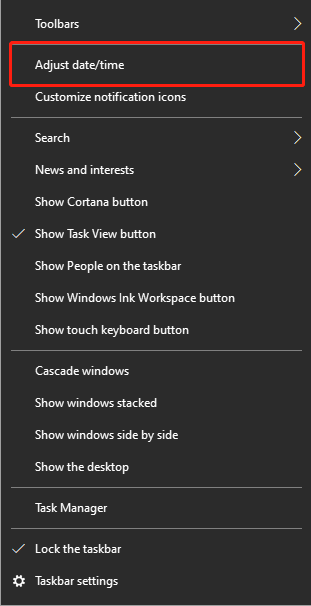
Step 2: In the Windows Settings interface, switch the toggle of the Set time automatically option to Off.
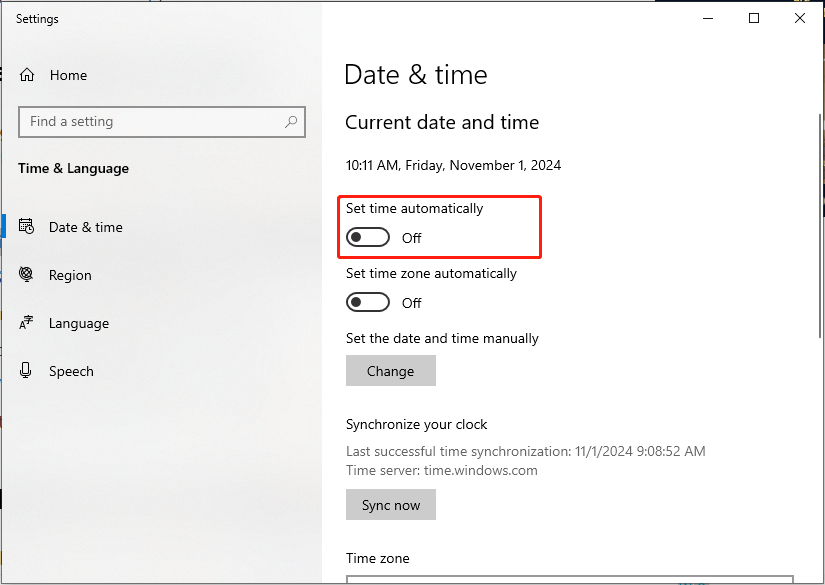
Step 3: Next, click the Change button under the Set the date and time manually option.
Step 4: After making the necessary adjustments, choose your time zone appropriately and click the Change button to save the change.
Step 5: After choosing the appropriate time zone, change the toggle of Set time automatically option to On.
Step 6: Reboot your computer and see if the FIFA 23 web app not working issue is gone.
Method 2: Try Using VPN
In some cases, geo-restricted locations may trigger issues with launching the FIFA 23 web app. If you’re experiencing the FIFA 23 web app not working issue, it may be worthwhile to consider using a Virtual Private Network (VPN) service as a temporary solution.
A VPN can help you mask your actual location by routing your internet connection through a server in a different region, potentially bypassing any geographic restrictions imposed by the app. By doing this, you can test whether the web app functions correctly when accessed from a different location.
To do this, follow this post: [2 Ways] How to Set up VPN on Windows 11 Step by Step?
Method 3: Clear Web Browsing Data and Cookies
Buildup or corruption of cache and cookies can greatly affect how a web browser performs, including the webpage loading. Therefore, when facing this issue, consider clearing the cache and cookies of the browser. This step might help fix the problem with the FIFA 23 web app not working.
Step 1: Open Chrome browser. Click the three dots icon from the upper right corner and select Delete browsing data… from the menu.
Step 2: In the pop-up window, select the time period for which you wish to remove data. Check the boxes next to Cookies and other site data and Cached images and files.
Step 3: Click the Delete data button to remove the selected cache and cookies.
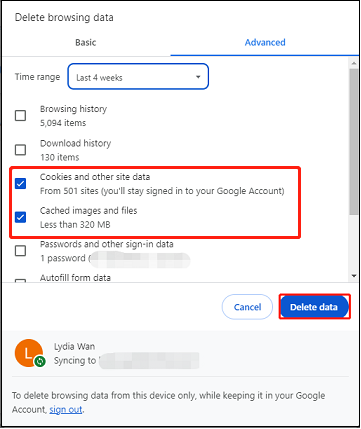
Method 4: Update Your Browser
Older versions of browsers might struggle to load and operate websites such as the FIFA 23 web app. To resolve issues with the FIFA 23 web app not functioning properly, ensure that your browser is updated. Navigate to Menu (three vertical dots icon) > Settings > About Chrome. The browser will automatically look for available updates. If there are updates, it will download and install them automatically.
To ensure your browsers function at their best, it’s wise to occasionally clear your cache. In the realm of enhancing system and browser performance, MiniTool System Booster is distinguished from other similar products available in the market. It can clean out temporary internet files, cache, expired cookies, browsing history, and so on.
MiniTool System Booster TrialClick to Download100%Clean & Safe
In Conclusion
If you’re facing the problem of the FIFA 23 web app not working, this article could offer you some helpful solutions. We hope you discover valuable insights in this piece.