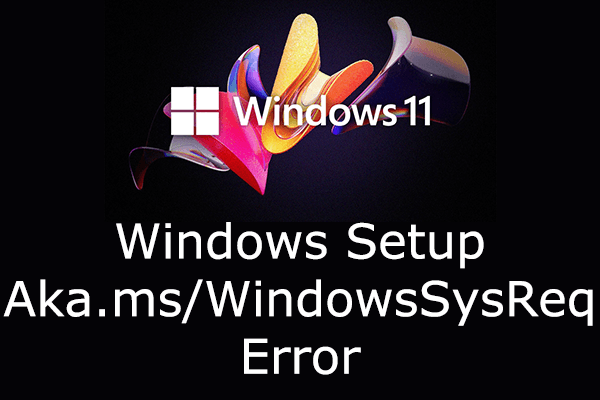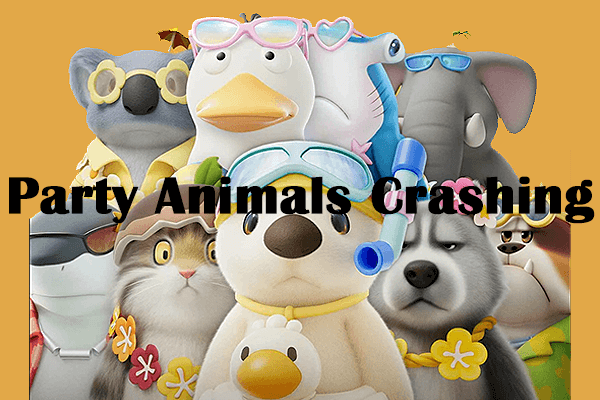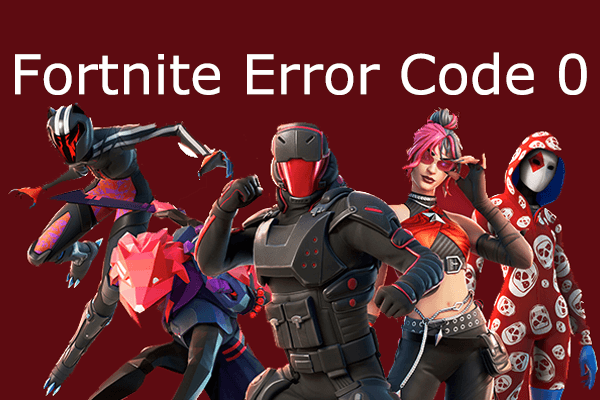FIFA 23 Crashing on PC
Despite being one of the most iconic and well-known games ever, FIFA 23 keeps crashing or freezing, which may impact the players’ gaming experience. Some players have even stated that these crashes are causing their devices to shut down completely. To prevent these crashing issues and improve the overall stability of this fantastic game, this comprehensive guide will provide detailed and step-by-step instructions on how to fix the FIFA 23 crashing issue.
Possible Causes for FIFA 23 Crashing
Many FIFA 23 PC players are experiencing issues with the game not launching or crashing at startup, even on capable PCs. Therefore, it’s important to learn possible reasons before troubleshooting.
- Outdated GPU drivers
- Background applications with overlays
- Corrupted FIFA 23 settings
- Outdated game patch version
- Missing or corrupted game files
- Issues with the Microsoft Visual C++ Redistributable
- Etc.
MiniTool System Booster TrialClick to Download100%Clean & Safe
Solution 1: Check the System Requirements
If FIFA 23 keeps crashing on the PC, the issue may lie with your computer not meeting the minimum requirements for the game. In such cases, encountering problems like FIFA 23 crashing and failure to load on PC is highly probable. To check your PC specs, the minimum requirements and recommended requirements are outlined below:
>> Minimum Requirements
- OS: Windows 10 64-bit.
- Memory: 8 GB RAM.
- Storage: 100 GB available space.
- Processor: Intel Core i5 6600k or AMD Ryzen 5 1600.
- Graphics: NVIDIA GeForce GTX 1050 Ti or AMD Radeon RX 570.
- DirectX: Version 12.
- Network: Broadband Internet connection.
>> Recommended Requirements
- OS: Windows 10 64-bit.
- Memory: 12 GB RAM.
- Storage: 100 GB available space.
- Processor: Intel Core i7 6700 or AMD Ryzen 7 2700X.
- Graphics: NVIDIA GeForce GTX 1660 or AMD Radeon RX 5600 XT.
- DirectX: Version 12.
- Network: Broadband Internet connection.
Solution 2: Verify the Game Files
Missing or corrupted game files may trigger the game crashing issue, such as FIFA 23 crashing. Game files may become corrupted due to various factors, such as game updates, unstable internet connection, permissions problems, and drive issues. Fortunately, it is possible to repair game files using the repair system integrated into the FIFA 23 distribution platform without reinstalling the game. Here’s how to do it:
>> For Steam Users
Step 1: Launch Steam, navigate to your Steam Library, right-click FIFA 23, and select Properties.
Step 2: Go to the Local Files tab in the left pane and click the Verify integrity of game files… button in the right panel.
Step 3: During this procedure, the game files will be scanned for damage, and then the downloading will commence.
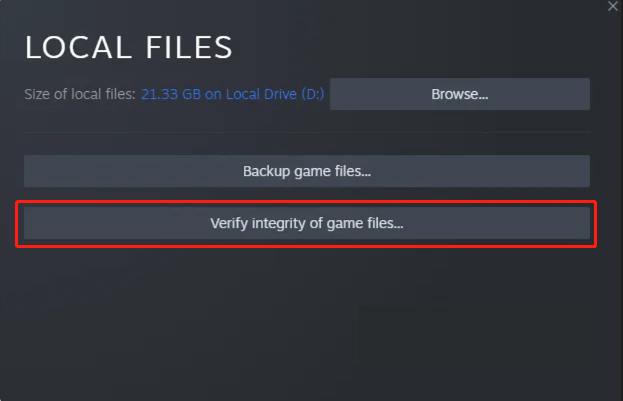
>> For Origin Users
Step 1: Launch Origin on your PC.
Step 2: Open My Game Library and locate FIFA 23.
Step 3: Click the Settings (Gear icon) and select Repair.
Step 4: Wait patiently for the game files to be repaired, and then relaunch the game to see if the FIFA 23 crashing issue persists.
>> For Epic Games Users
Step 1: Open the Epic Games Launcher.
Step 2: Go to the Library.
Step 3: Click the three horizontal dots next to FIFA 23 and select the Repair option.
Step 4: Wait for the repair process to complete and restart the launcher.
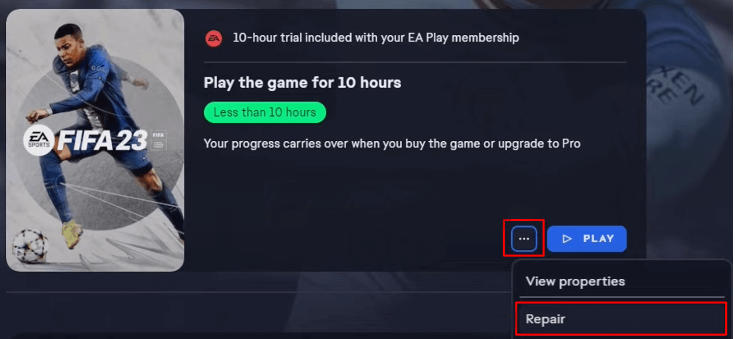
Please be patient during the repair process, because FIFA 23 contains numerous game files to scan. The scanning process may take some time. Regardless of the platform you are using, after the verification or repair process, you will be notified if any files are corrupted and the issue will be resolved automatically.
MiniTool Power Data Recovery FreeClick to Download100%Clean & Safe
Solution 3: Delete the Local FIFA 23 Settings File
FIFA 23 stored certain settings files locally on your computer. Sometimes, these settings files may trigger game crashes. Therefore, we recommend deleting these settings files. This process will not affect any game progress or game files. This method simply restores your game settings to their default configuration. How to do it:
Step 1: Press Win + E together to open File Explorer.
Step 2: Go to the following location and change the <USERNAME> to your Windows username:
C:\Users\<USERNAME>\Documents\FIFA 23\Settings
Step 3: Inside the settings directory, find and delete the Settings2024 file.
With that done, relaunch FIFA 23 to see if the FIFA 23 crashing problem persists and you can configurenew game settings.
Solution 4: Update the GPU Driver
Outdated GPU drivers have the potential to cause game crashes, particularly in games with extensive visual effects such as FIFA 23. To fix the FIFA 23 crashing issue, it is imperative to update your GPU drivers to the latest version in time.
Step 1: Press Win + X together and select Device Manager in the list.
Step 2: Double-click the Display adapters to expand it and right-click your graphics driver.
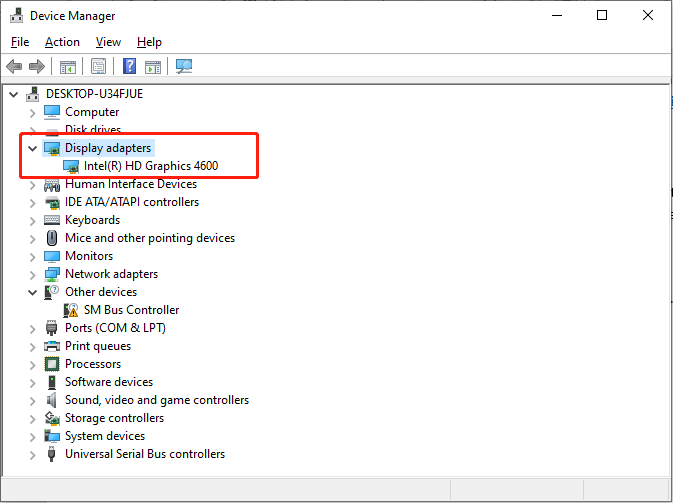
Step 3: Select Update driver. In the pop-up window, choose the Search automatically for drivers option.
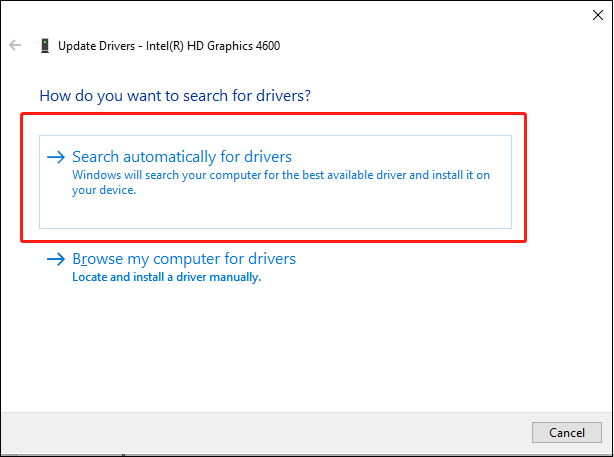
Follow the on-screen instructions to complete the update process. During this process, Windows will automatically download and install the new graphic driver on your PC.
Bottom Line
There are four solutions to fix the FIFA 23 crashing issue and you should not be worried about this problem after implementing the approaches we outlined above. Hope you can enjoy your game again!