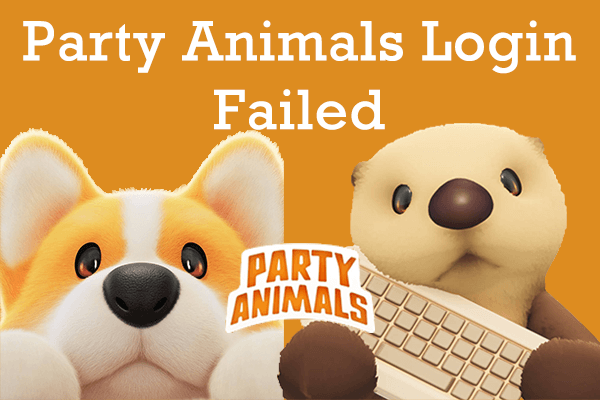Experiencing a crash in Party Animals can be discouraging, especially if you are in the middle of enjoying the game. Is it hard to handle? Take it easy! You are not alone in this problem. In this post from MiniTool, we explain several workarounds for you to fix the Party Animals crashing issue.
Party Animals Crashing on PC
Party Animals is a multiplayer physics-based party game created by Recreate Games and published by Source. The game features a diverse cast of adorable animals from which players can select their characters. In the game, players engage in competitive battles, striving to be the last in this entertaining brawler.
Recently, some players reported encountering the Party Animals crashing issue. If you are one of them, you have come to the right place. Game crashing might hamper players’ gaming experience. This post provides four effective methods to resolve this issue.
What Causes Party Animals Crashing on Startup
Before diving into the workarounds, understanding the causes of Party Animals crashing on PC is essential for preempting potential future cashing occurrences. These crashes can be attributed to several factors, and it is imperative to analyze each one to determine effective resolutions.
- Network Issues: The primary culprit for Party Animals crashing is an unstable network. To handle this network issue, consider using a network optimization tool like MiniTool System Booster.
- Outdated Device Drivers: Sometimes, outdated drivers may cause compatibility issues when attempting to run video games like Party Animals.
- Conflicts Between Software: Concurrent operation of other applications in the background may interfere with the optimal performance of the game. This includes antivirus programs, which may misinterpret game files as security threats.
- Outdated Game or Launcher: Running an outdated game version or launcher may result in operational instability.
- DirectX Incompatibility: An incongruous version of DirectX may result in game instability and crashes.
- Overclocking Issues: Overclocking the CPU/GPU may lead to game crashing.
MiniTool ShadowMaker TrialClick to Download100%Clean & Safe
Preliminary Check: Minimum System Requirements of the Game
It is advisable to check your PC specs to determine whether it meets the requirements. If your system does not meet these standards, you may need to consider upgrading your hardware. The minimum system requirements are listed below for your ease.
- Requires a 64-bit processor and operating system
- Memory: 8 GB RAM
- OS: Windows 10, 64-bit / Windows 11, 64-bit
- Processor: Intel Core i5 / AMD equivalent
- Storage: 8 GB available space
- Graphics: NVIDIA GTX 750-Ti / AMD RX 550, 2GB VRAM
- DirectX: Version 11
- Network: Broadband Internet connection
Fix: Party Animals Keeps Crashing
After familiarizing yourself with the potential causes and comparing the game’s requirements with your PC’s configuration, it’s time to delve into the troubleshooting steps below. You can try the solutions below one by one until the issue is resolved.
#1. Stop Overclocking in BIOS
When overclocking a computer’s CPU or GPU, it is advisable to promptly reset the CPU/GPU clock speed to its default setting in BIOS. For a comprehensive guide on this process, please refer to the following instructions:
Step 1: Restart your computer, and then press the F2 and Delete key combination to enter BIOS.
Step 2: In the BIOS screen, navigate to the Advanced > Performance option.
Step 3: Select the Overclocking option and disable it.
Step 4: Save the changes and exit BIOS.
Now, you can restart the game and check if Party Animals keeps crashing.
#2. Update Graphics Driver
Computer games rely heavily on GPU. The GPU plays a crucial role in determining the smoothness of gameplay on a PC. If the graphics card driver is outdated or corrupted, unexpected crashes may occur when running PC games, such as Party Animals crashing on startup. Therefore, you need to keep the graphics card driver updated to ensure optimal performance and stability.
Step 1: Press Win + X together and select Device Manager in the list.
Step 2: Double-click the Display adapters to expand it and right-click your graphics driver.
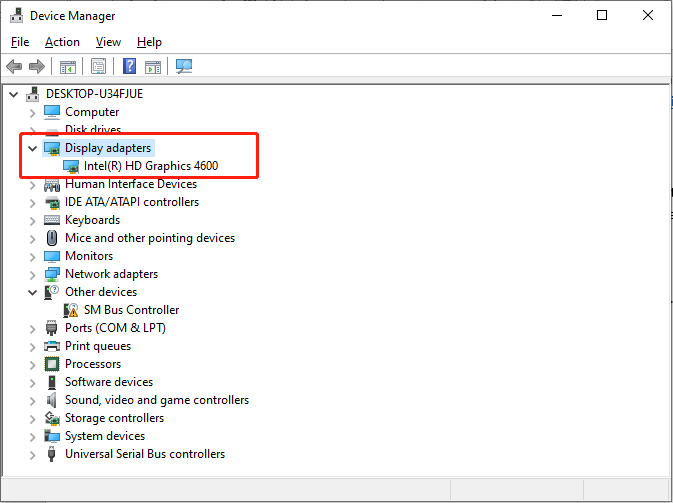
Step 3: Select Update driver. In the pop-up window, choose the Search automatically for drivers option.
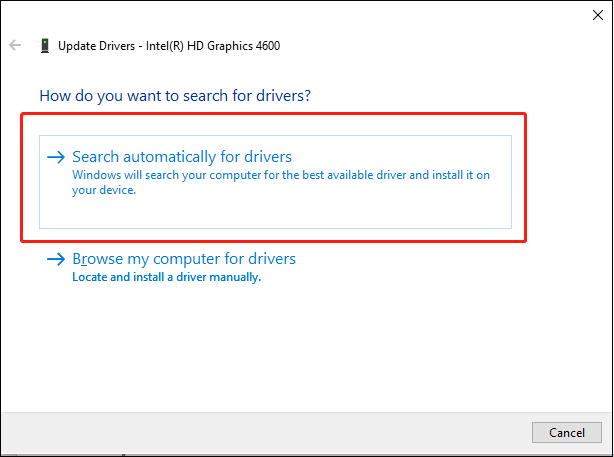
Follow the on-screen instructions to complete the update process. During this process, Windows will automatically download and install the new graphic driver on your PC.
#3. Run Party Animals as Administrator
It is advisable to execute the Party Animals with administrator privileges to ensure optimal gameplay and minimize potential issues. It provides the game with User Account Control (UAC) permissions, and the game can perform certain system-level operations. Just follow the steps to grant the game the required privileges:
Step 1: Locate the Party Animals icon on your desktop, right-click it, and select Properties.
Step 2: Go to the Compatibility tab.
Step 3: Check the Run this program as an administrator box under the Settings section.
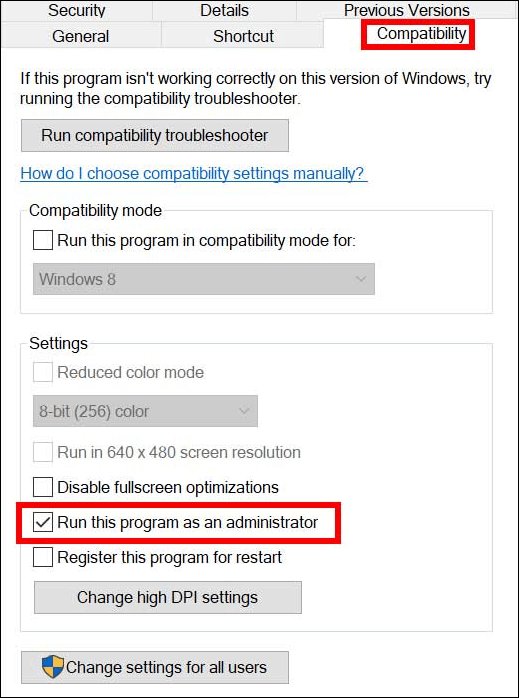
Step 4: Click Apply and OK to save the change.
Reopen Party Animals and check whether the Party Animals crashing issue is resolved.
#4. Allow the Game Through the Windows Firewall and Add an Exception
If the game is blocked by the Windows Firewall and not included in the Windows Defender Exclusions list, it may cause the game to crash during loading like Party Animals crashing. Therefore, you can check if the firewall is blocking a port or a program, such as Party Animals.
Step 1: Press Win + I together to open Windows Settings.
Step 2: Go to Update & Security > Windows Security > Firewall & network protection.
Step 3: In the following window, click Allow an app through firewall.
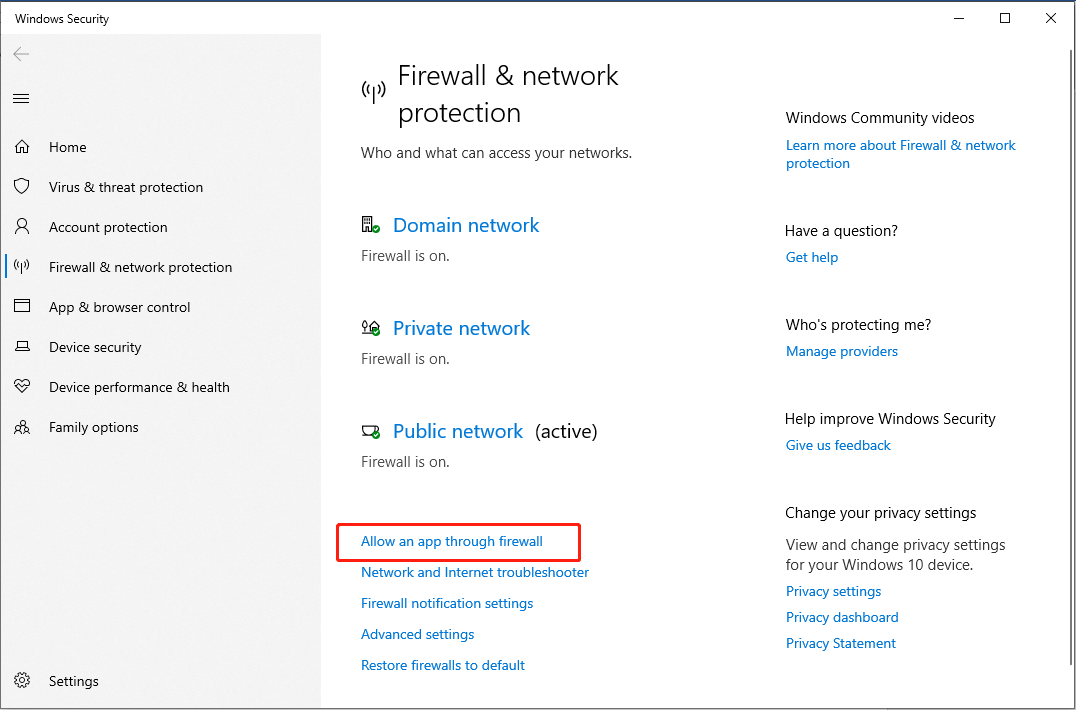
Step 4: Next, click the Change settings button.
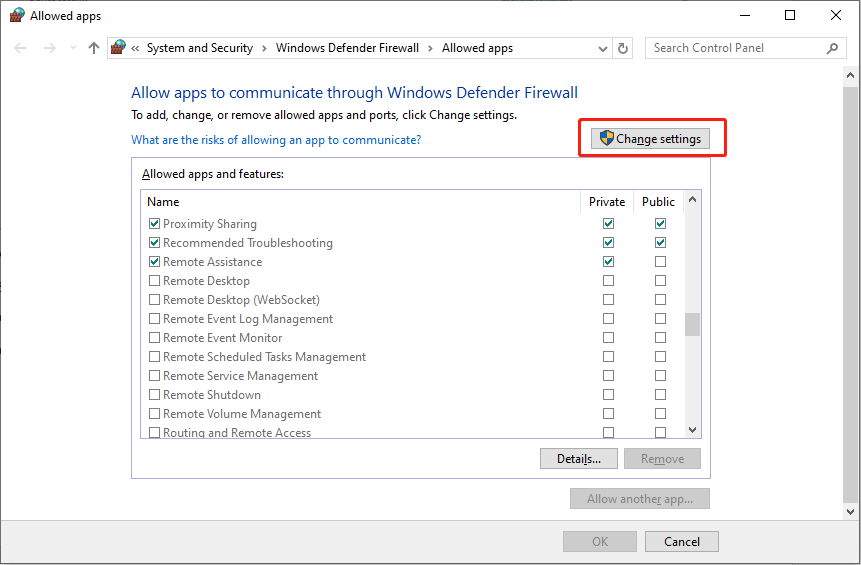
Step 5: Locate Party Animals and make sure the checkboxes under both Private and Public are checked.
Step 6: Close the Windows Firewall & network protection interface and come back to the Windows Settings interface.
Step 7: In the Windows Security interface, click the Virus & threat protection section. Then, in the pop-up window, choose Manage settings under Virus & threat protection settings.
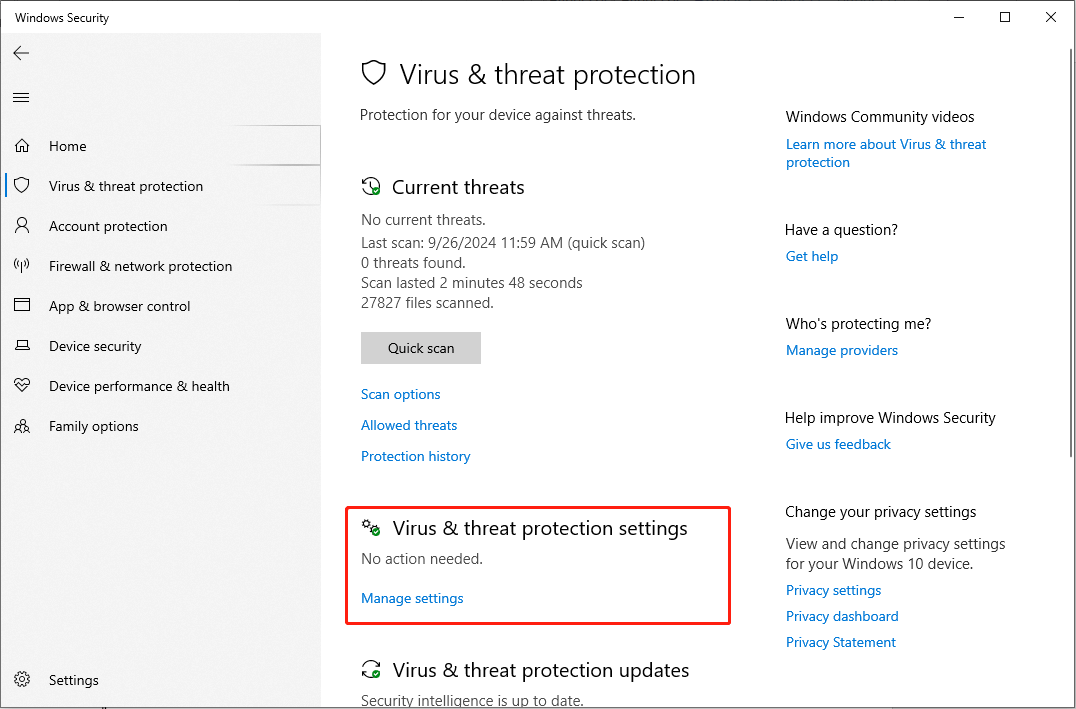
Step 8: Scroll down to find the Exclusions section, then select the Add or remove exclusions option.
Step 9: In the UAC prompt, click Yes. Next, click the Add an exclusion button to add Windows Defender exclusions.
Step 10: In the drop-down menu, choose Process, type Party Animals in the box, and click Add.
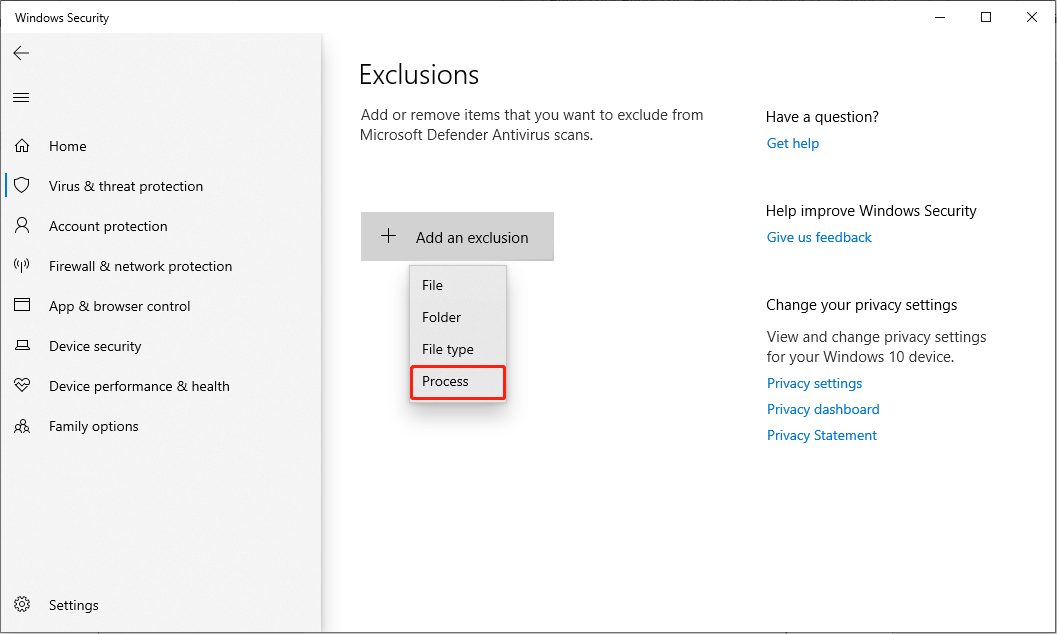
Relaunch the game and check if the Party Animals crashing issue is gone.
MiniTool Power Data Recovery FreeClick to Download100%Clean & Safe
Bottom Line
When encountering game crashes, particularly anticipating playing a game like Party Animals, the gaming experience can be disheartening. With appropriate approaches, such issues can be effectively resolved. Hope the methods outlined in this guide have helped fix the Party Animals crashing issue.