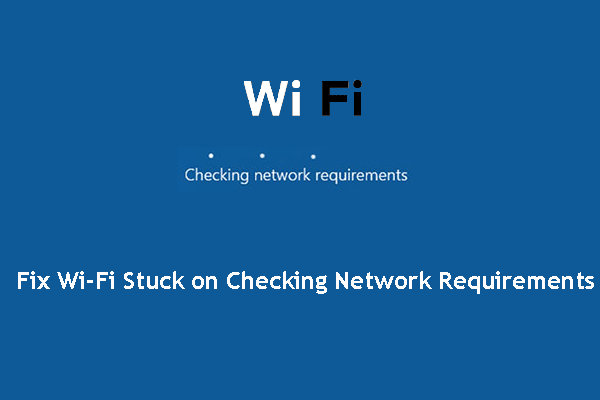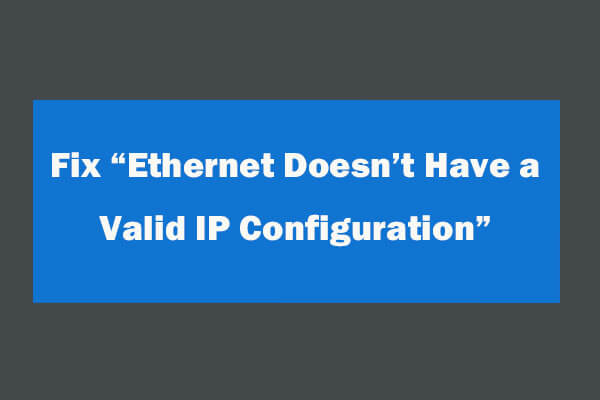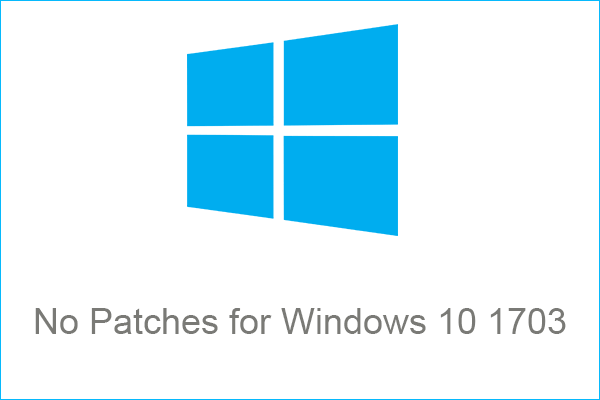If you receive an error message saying “file and print sharing resource is online but isn’t responding” but you don’t what to do, you can read this post. It will show you 3 workable solutions to this issue. Right now, you can get them from the MiniTool website.
When you try to access one or multiple shared connections or folder across the local network, you may receive the “file and print sharing resource is online but isn’t responding to connection attempts” error message.
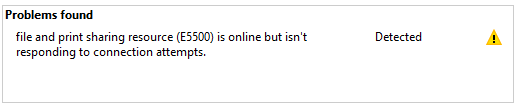
This error could appear on the latest Windows 10 and older Windows 7 version running computers. If the PC is unable to discover the network or PeerBlock is blocking the local area connection, this error can be triggered. In the Microsoft community, many users have reported similar issues.
If you are also troubled by this issue, you can try the solutions below to fix this error in Windows computers.
Fix: File and Print Sharing Resource Is Online but Isn’t Responding to Connection Attempts
Solution 1: Check if the Computers Are Discoverable
Here are two ways to make a computer discoverable to the network.
Connect via Wi-Fi Adapter
Step 1: Click the Start menu and select Settings.
Step 2: Click Network & Internet and then click the Wi-Fi tab from the left side.
Step 3: In the right side, click your Wi-Fi network.
Step 4: Select the Private option under Network profile.
Step 5: Repeat the procedure above with every computer on the network that uses the Wi-Fi connection.
Connect via Ethernet Adapter
Step 1: Click the Start menu and select Settings.
Step 2: Click Network & Internet and then click the Ethernet tab from the left side.
Step 3: Click the adapter that you want to make discoverable.
Step 4: Select the Private option under Network profile.
Step 5: Repeat these steps with every computer that is available on the network.
After you finish the steps above, you can successfully configure all the computers to be discoverable. You can try to access the shared folder and check if the “file and print sharing resource is online but isn’t responding” error is resolved.
Solution 2: Install Pending Windows Updates
If you encounter this Network Diagnostic error on Windows 10, you may be dealing with a well-known bug that plagues build 1703 and older versions.
You should install every pending Windows update to fix this issue. Here’s a quick guide.
Step 1: Click the Start menu and select Settings.
Step 2: Click Update & Security and then click the Windows Update tab from the left side.
Step 3: Click Check for updates and then follow the prompts to install all the pending Windows updates.
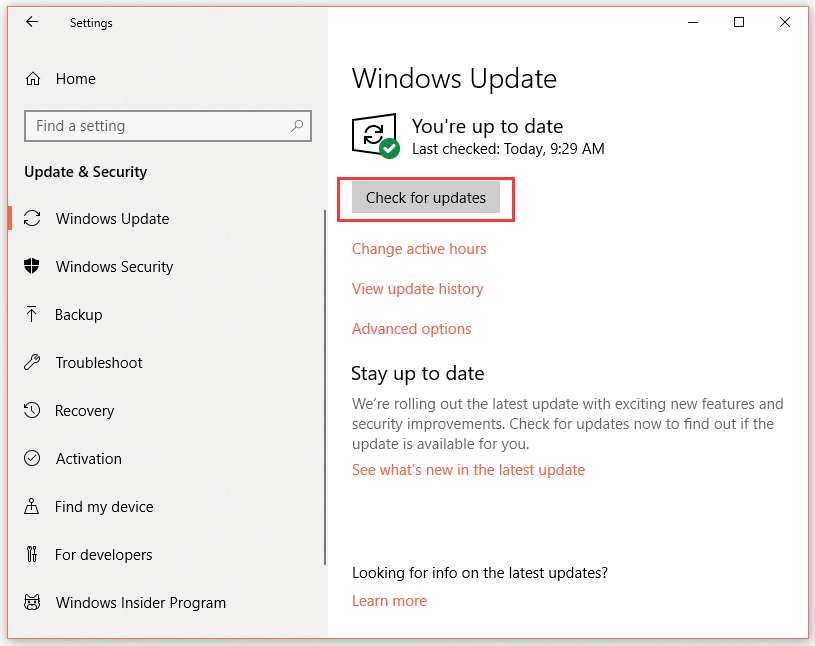
Step 4: Once all the pending updates have been installed, restart your computer.
Now check if the “file and print sharing resource is online but isn’t responding” error still exists.
Solution 3: Turn off Windows Defender Firewall
Sometimes, Windows Defender Firewall may block the connection that it marks as unsafe. You can try to turn it off temporarily to fix this issue.
Step 1: Click the Start menu and select Settings.
Step 2: Click Update & Security and then click the Windows Security tab from the left side.
Step 3: Click Firewall & network protection.
Step 4: Click the currently active network.
Step 5: Under the Windows Defender Firewall part, switch the toggle to Off to disable Windows Defender Firewall.
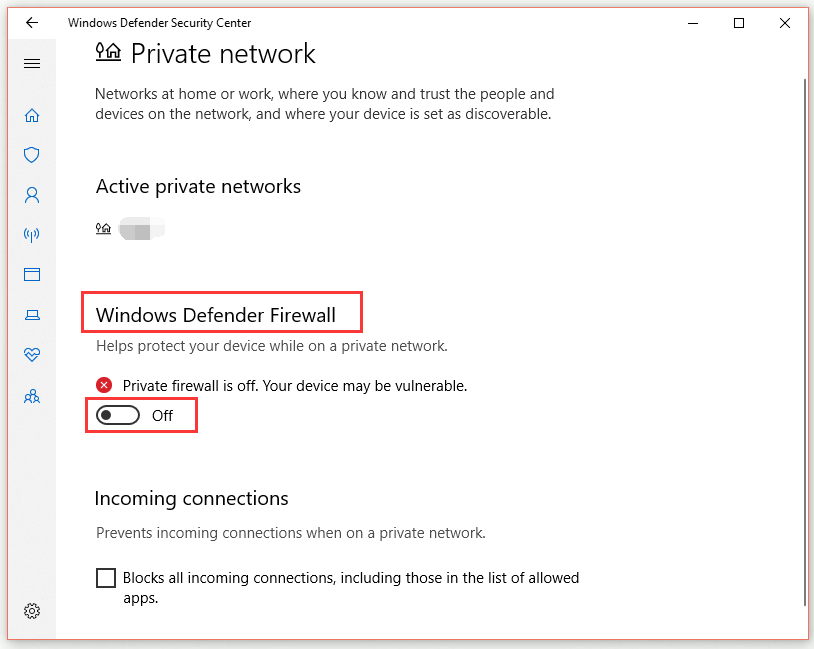
After you finish all the steps, you can try to access the shared folder and check if the “file and print sharing resource is online but isn’t responding” error disappears.
Bottom Line
This post has shown you how to fix the “file and print sharing resource is online but isn’t responding” error with 3 feasible solutions. If you encounter this error, you can try these methods.