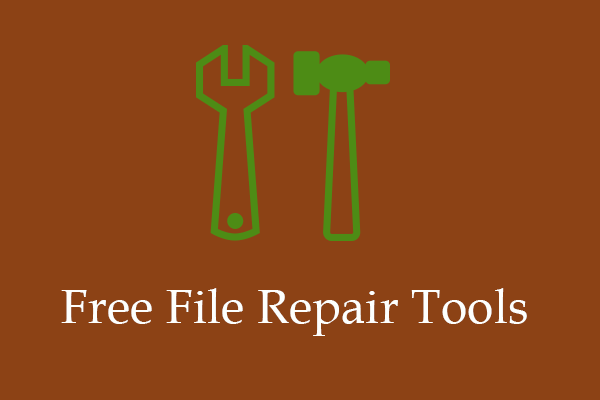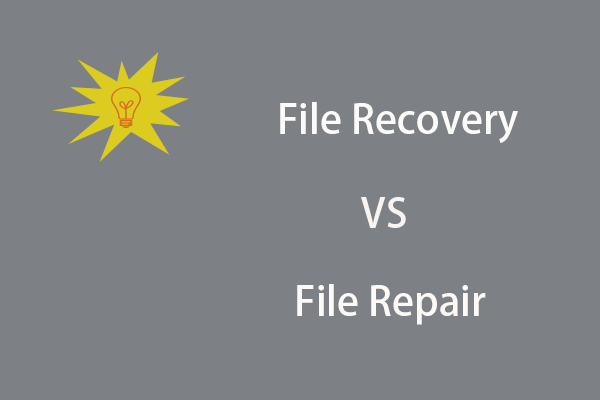Do you know what the term file corruption is? How to distinguish whether the file is corrupted and how to prevent file corruption in daily use? This post on MiniTool will answer the above questions specifically.
File corruption is the tampering with or corruption of original data while the computer is reading, writing, transmitting, processing, or storing data. Although computers and storage systems have a range of measures in place to prevent file corruption, data corruption still occurs from time to time.
Causes & Signs of File Corruption
Corrupted files block you from accessing them with your computer or related programs. Due to different causes, file corruption may lead to simple data loss or worse to computer crashes. This part tells you some common causes of file corruption and how to figure out whether your files are corrupted.
What Causes File Corruption
There are generally four causes of file corruption listed as follows:
- Human error: If you remove or shut down the device properly when transferring or editing data, corruption of files may occur directly or as a result of equipment damage.
- Device physical damage: Physical damage probably makes your data inaccessible. Scratches, blending, or other damages may lead to data loss and even data corruption.
- Virus infection: If your files are infected by viruses or malicious software, they are at risk of becoming corrupted.
- Software glitches: If you use software to edit or open a file but the software is corrupted suddenly, your data may become corrupted as well.
Is Your File Corrupted
How to tell if the file is corrupted? Typically, you will get an error message that shows you the file is corrupted. Apart from this sign, some other indicators help you figure out the corrupted file.
- Unable to access the file: Usually, the inability to open a file and the error message appear at the same time. This is a clear indicator to show your files are corrupted.
- Distorted content: In other cases, you can open the file normally but the file content is distorted or garbled.
- Improper file size: You can get the specific file size of normal files. However, corrupted files may have significantly small or large file sizes, reflected as anomalous file sizes in File Explorer.
Precautions of File Corruption
File corruption can be a nightmare for every Windows user. To prevent data loss and more serious outcomes, we give you some tips to prevent file corruption in daily computer use.
- Regularly checking device health: To prevent hard drive failure, you need to ensure your device is running in a stable and healthy status. Therefore, it is necessary to perform disk checks, monitor device heat, and check general wear and tear.
- Careful human operations: You should be careful when trying to edit and transfer files. Remember to remove devices and close programs properly. Additionally, do not click suspicious links or visit untrusted websites to protect your device from viruses and malware.
- Periodically data backups: This method provides fault tolerance of file corruption. You can easily get the correct files from your backups by copying and pasting. It is feasible to back up files with either Windows built-in utilities or third-party backup software, like MiniTool ShadowMaker.
MiniTool Power Data Recovery FreeClick to Download100%Clean & Safe
Bottom Line
After reading this post, you are supposed to know what file corruption is and its common causes. Additionally, you should know some basic preventions of file corruption.