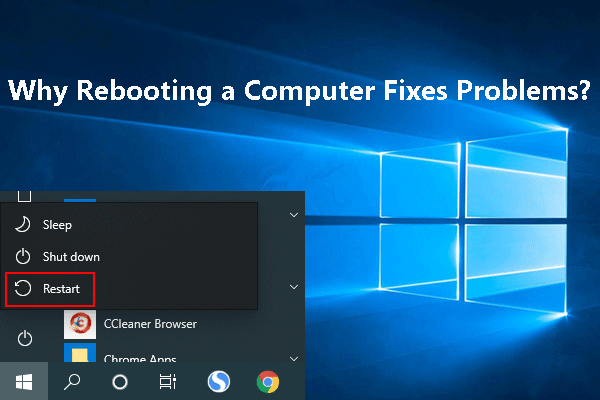Keeping your apps on your iPhone or iPad update-to-date is a good habit. Usually, the device can automatically update the apps. If unfortunately, apps are not updating on iPhone/iPad, things will be a little tricky. But you should not worry about it. MiniTool collects and shows some useful solutions in this post.
Apps Are Not Updating on iPhone
Usually, your iPhone can automatically update your installed apps to fix the annoying bugs and introduce some new features. However, you may find that your apps are not updating on iPhone for some unknown reasons.
Why can’t I update apps on iPhone/iPad? Here are many reasons. For example, if the network connection is disconnected or bad, iPhone may not update your apps successfully. If there is something wrong with the App Store, apps are not updating on iPhone can easily happen.
This issue can be fixed. If you are bothered by it, you can try the methods mentioned in this post to solve this issue. If your iPad has the same issue, these solutions can also work.
Solution 1: Sign in to the App Store
If you see a blue account button at the top of the App Store, it always means that you are not signed in to it. This could be the cause of apps not updating on iPhone. You can tap it and sign in with your Apple ID and password. After that, you can go to check if the apps are updated.
Solution 2: Manually Update Your Apps
If you have signed in to your account but the issue persists, you can try to manually update the apps:
- Open the App Store on your iPhone or iPad.
- Tap your profile picture on the screen.
- Scroll down to view the pending update and release notes. Tap the Update button next to the app you want to update. If you want to update all apps at once, you can click the Update All
Solution 3: Use a Wi-Fi Connection to Update Apps
Your internet speed of your iPhone or iPad also influences the app update. To make sure the device has a good internet connection, you’d better switch to a Wi-Fi connection if you are using cellular data.
Solution 4: Check Your Payment Method
Your payment method of the App Store can also affect the app update on your iPhone or iPad. Even the app you want to update is free, you still need to make sure that the payment method is not expired, declined, or failed.
If you receive a message saying Your account is disabled in the App Store, there should be something wrong with your payment method. You can contact Apple Support for help.
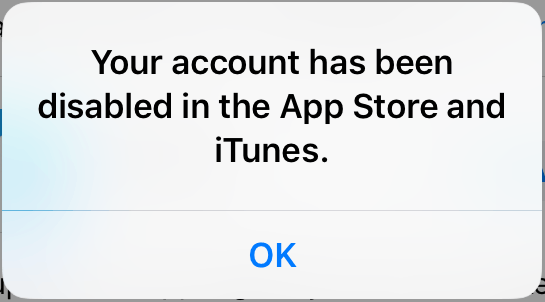
Solution 5: Restart Your iPhone/iPad
The process of using an iPhone/iPad will generate a lot of temporary files. If some of these files are corrupt or damaged by mistake, your device may not work as normal. iPhone won’t update apps is one representative. It is easy to delete the corrupt files on your device. You can just restart your iPhone or iPad. After that, you can check if your iPhone/iPad can normally update the apps.
Solution 6: Re-Install the App on Your iPhone/iPad
Another method to fix iPhone won’t update apps is to re-install apps on the device. This will install the latest version of the app on your computer. You can try this method if all the above methods don’t work for you.
- Long-tap the app you want to reinstall and select Uninstall from the pop-up menu. This will uninstall the app from your iPhone/iPad.
- Open the App Store.
- Search for the app you want to install.
- Click the GET button to download and install the app on your device.
Bottom Line
Reading here, you should know why apps are not updating on your iPhone or iPad and how to solve the problem using different methods. We hope these solutions are useful for you. Should you have any other related issues, you can let us know in the comments.