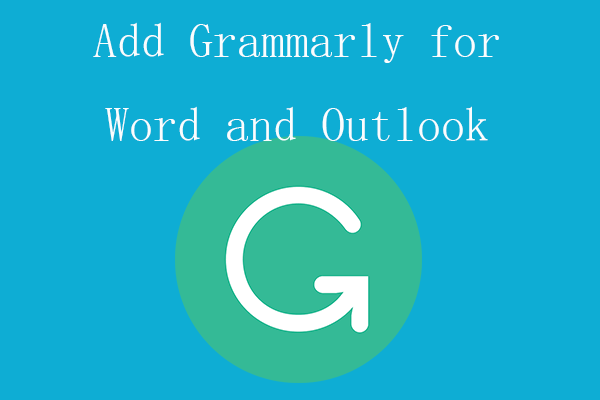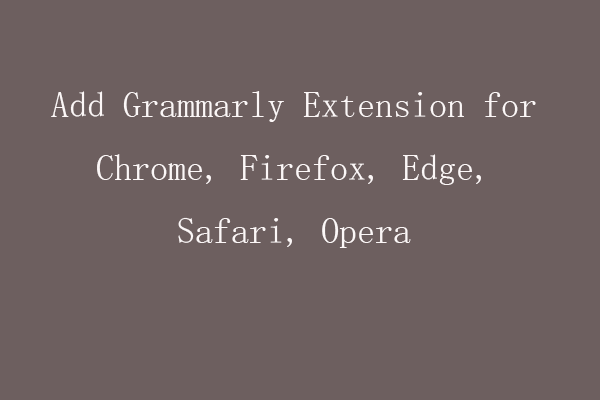If you forgot your Grammarly account login password and can’t sign into Grammarly, you can check the 5 tips in this post to fix can’t log into Grammarly issue. Detailed instructions for how to change or reset Grammarly password are also included. For more useful computer tutorials and tools, you may visit MiniTool Software official website.
Fix Can’t Log Into Grammarly – 5 Tips
Tip 1. Make sure to enter the correct email and password
If you can’t log into your Grammarly account, you should make sure you enter the correct login email and password. Be careful with the upper and lower case of the letter.
Related post: Grammarly Free Download/Install for PC/Mac/Android/iPhone/Word.
Tip 2. Reset Grammarly password
If you remember the registered email but forgot the password, you can reset the password for your Grammarly account.
- Go to the Grammarly password reset page.
- Enter the email that you use to sign up for Grammarly, and click Send me reset instructions.
- Click the link in the email to follow the instructions to reset the password for the Grammarly account.
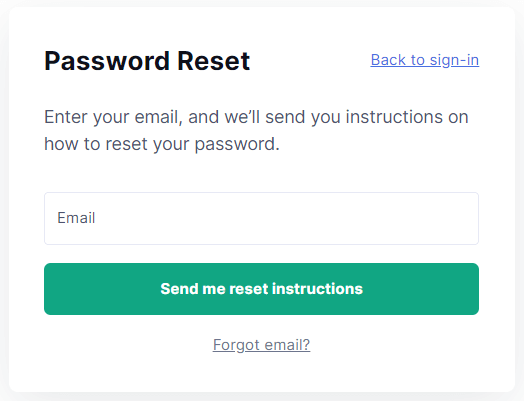
How to Change Grammarly Password
- If you know the current password of your Grammarly account and want to change the password, you can go to Grammarly’s official website, log into your account, and click Account.
- Click Update next to your password, enter your current password, and enter a new password. If you use Google, Facebook, or Apple account to register your account, you can still set a separate password for your Grammarly account. You can click Create next to Password to continue.
Tip 3. Restore your Grammarly Premium account
If you can’t remember your Grammarly Premium account login email, you can search every email account you might use to buy Grammarly. Find the related confirmation email that Grammarly sent to you after your purchase.
You can also enter the possible email addresses that you might use to create the Grammarly account on the Grammarly password reset page. If it is the associated account that you use to buy Grammarly, then you will receive the email with password reset instructions. After you find your Grammarly Premium account email, you can continue to reset the password for it.
Tip 4. Find solutions from Grammarly Support
If you can’t log in after you enter the correct login details, you may find some possible troubleshooting tips from Grammarly’s official help center.
Tip 5. Create a new Grammarly account
If you have a free Grammarly account and you can’t remember the email address that you use to sign up for the account, then you can’t restore the account, you have to create a new account with a new email address. For a premium account, you can contact Grammarly Support for help.
Bottom Line
Grammarly helps you check grammar and spelling errors and gives many other suggestions for your writing. This post introduces how to fix can’t log into Grammarly issue, how to change Grammarly password, and how to reset Grammarly password if you forgot it. Hope it helps.
If you have other computer problems, you may visit MiniTool News Center to find possible solutions.
For more useful free computer tools from MiniTool Software, you can visit its official website. You can find tools like MiniTool Power Data Recovery, MiniTool Partition Wizard, MiniTool ShadowMaker, MiniTool MovieMaker, MiniTool Video Converter, MiniTool Video Repair, etc.