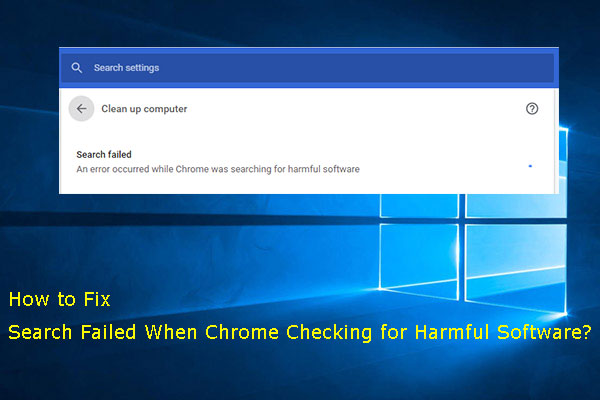Your computer or network may be sending automated queries is a common error when using Google Chrome. But some of you don’t know how to get rid of this error to use Chrome as usual. In this post, MiniTool Software will show you some available solutions.
What Is Automated Queries?
When you use your Google Chrome to search for something or open a website, the process may not be successful and you may receive an error message saying We’re sorry…but your computer or network may be sending automated queries. To protect our users, we can’t process your request right now.
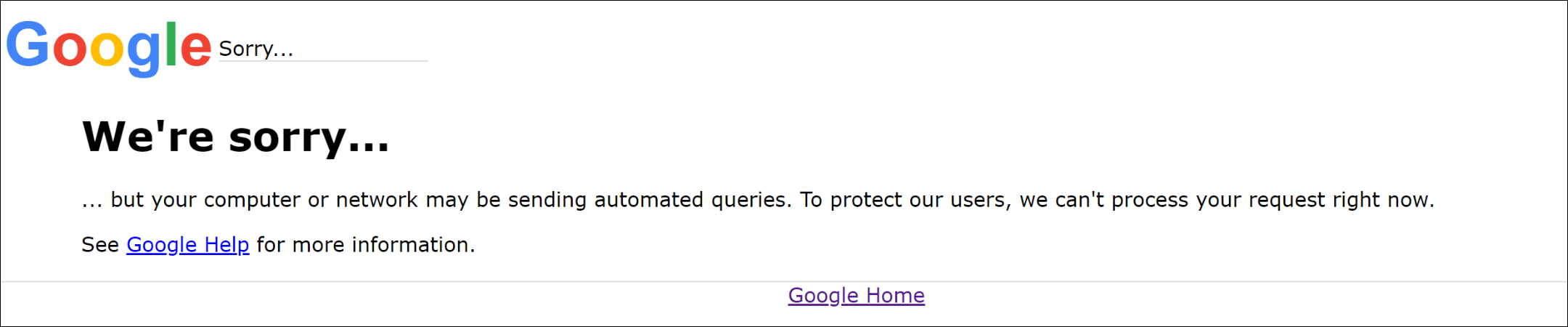
At times, you can see a request to fill in Captcha to continue using Chrome to do the job you want to do. When you move your cursor to the check box, you can also see the same error message of your computer or network may be sending automated queries.
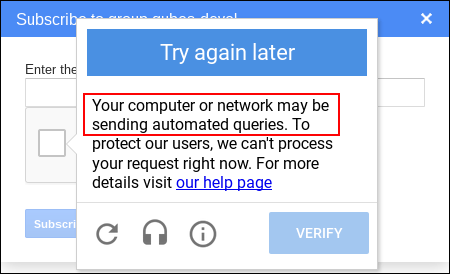
Usually, this issue is Chrome sending automated queries or captcha automated queries. When detecting some unusual activities from your IP address, the activities can trigger the error message about too many automated queries.
This issue can also happen when there are viruses or malware on your computer. To fix sending automated queries in Chrome, we collect some solutions that are proved to be effective. If you are not sure which cause the error, you can try these methods one by one to find the most suitable one.
How to Fix Sending Automated Queries/Captcha Automated Queries in Chrome?
- Use another web browser
- Scan your computer for viruses and malware
- Use another available network connection
- Delete cookies and cache in Chrome
Method 1: Use another Web Browser
Google Chrome is not the only excellent web browser. When you keep receiving sending automated queries or captcha automated queries when using Chrome, you can also use another web browser like Opera to search for the things you want to see. You can use this method if you are very urgently to search for things using a web browser and don’t care which web browser you use.
Method 2: Scan Your Computer for Viruses and Malware
You can also use anti-virus software to scan your computer to check whether there are viruses and malware on your computer. If yes, just remove them from your computer. After that, you can go to check whether you still receive sending automated queries error in Chrome.
Method 3: Use another Available Network Connection
A network issue like slow network speed can also cause the sending automated queries issue. To rule out this possibility, you can use another network connection to have a try if available. You can also refer to this post to solve your network connection issues: 11 Tips to Troubleshoot Internet Connection Problems Win 10.
Method 4: Delete Cookies and Cache in Chrome
Some users solve the issue by deleting cookies and cache in Chrome. You can also use this method to have a try.
- Click the 3-dot menu in Chrome and then select Settings.
- Go to Privacy and security > Clear browsing data.
- Make sure Cookies and other site data and Cached images and files are checked.
- Click the Clear data button.
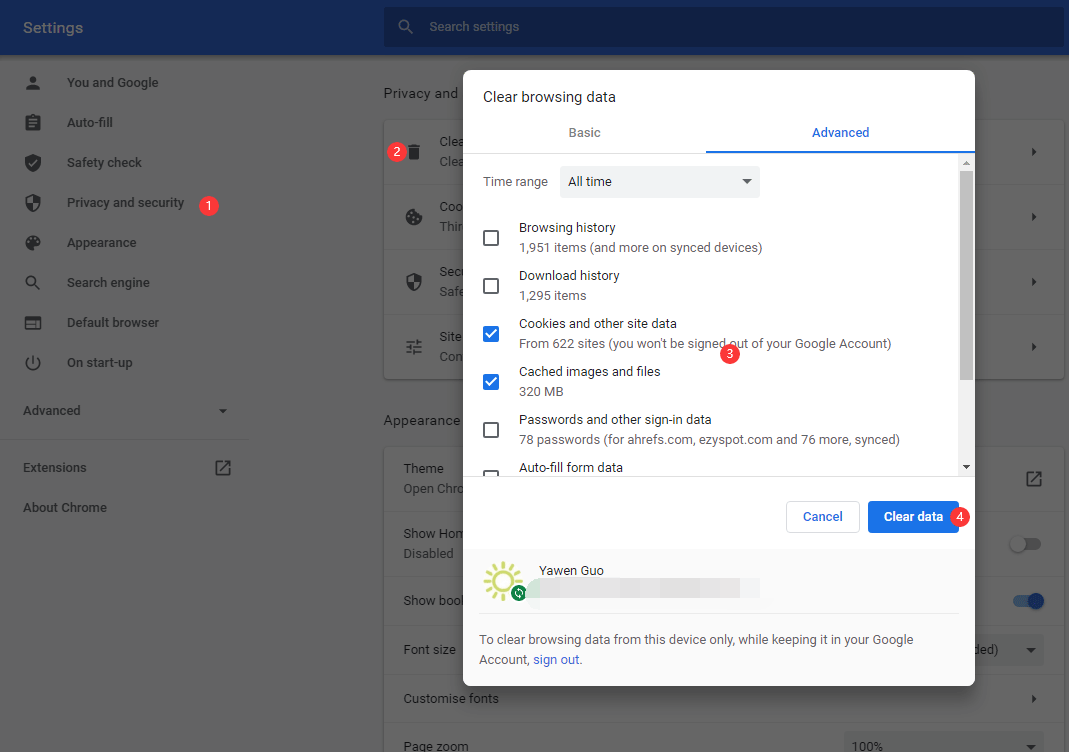
These are the solutions to fix your computer or network may be sending automated queries when using Chrome. We hope they are useful to you. If you have other available solutions, you can share them with us in this comment.