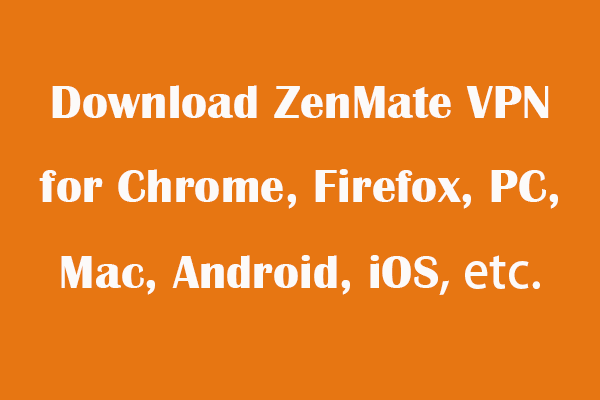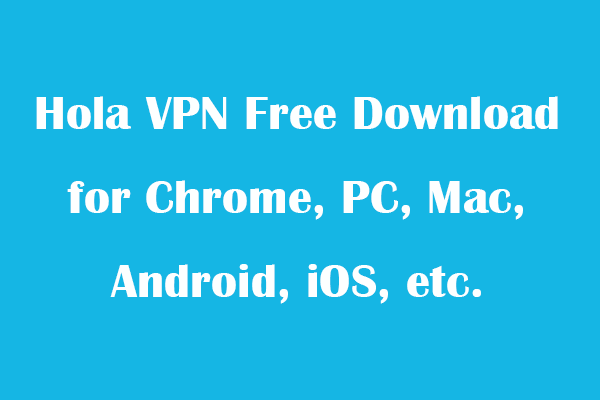Opera browser comes with a built-in free VPN service. This post teaches you how to access and enable VPN in Opera browser on your computer or Android. You can use Opera VPN to easily access unlimited content and stay anonymous online. Some third-party free VPN services for Opera are also listed for your reference.
About Opera VPN
Opera VPN is a VPN feature included in the Opera browser for desktop and Android. You can use the Opera virtual private network to browse your favorite content online. It encrypts your traffic, hides your real IP address, and protects your browser privacy on desktop and mobile. It is a VPN by name, but actually, it is a proxy service. In terms of locations, Opera free VPN offers three locations: America, Europe, and Asia.
Opera VPN is completely free and comes with the Opera browser for Windows, Mac, Linux, and Android. It is easy to use and features unlimited data and good speeds. Check how to enable and use this VPN below.
How to Access and Use Opera VPN on Computer
- To use Opera VPN, you need to download the Opera browser on your computer. Go to the Opera browser official website and click Download Opera to download and install this free browser.
- After installing the Opera browser, you can open it. Click the Opera icon at the top-left corner and click Settings. Click Privacy & Security and toggle on the switch next to Enable VPN. Then you can see a small VPN icon located at the left of the address bar.
- Click the VPN icon at the left of the address bar. Select a preferred virtual location to connect. You will see a VPN Connected message after a successful connection. Then you can start browsing content and websites in the Opera browser. You can see the amount of data you use that day.
Download and Use Opera VPN on Android
- Similarly, to use Opera VPN on Android, you still need to download and install Opera browser first. You can open Google Play Store to search for Opera browser.
- On the Opera Browser: Fast & Private page, you can tap Install to install Opera on Android with one click.
- Opera for Android also features a built-in free VPN and ad blocker. You can open Opera on your Android phone or tablet.
- Next, tap the profile icon at the bottom right and tap the gear-like settings icon in the upper-left corner.
- Then you can toggle on the switch next to the VPN option to enable Opera VPN. Then your activity in Opera is encrypted and anonymous.
Opera VPN for Chrome
You can also download the Opera VPN extension for the Chrome browser. The Opera VPN extension for Chrome is named OVPN. It is the same as Opera VPN. You can use this free VPN for Chrome to unblock websites and hide IP addresses while surfing online. This proxy is completely free and works without any registration.
- You can open Chrome Web Store in your Chrome browser.
- Search for OVPN in Chrome Web Store.
- Click Add to Chrome and click Add extension to add Opera VPN to your Google Chrome browser.
- After you add this VPN extension, you can click its icon in your Chrome browser, select a country, and click the Connect button to start surfing the internet securely.
Some Third-party Free VPN Extensions for Opera
- Hola VPN
- Browsec VPN
- Zenmate VPN
- Whoer VPN
- Planet VPN