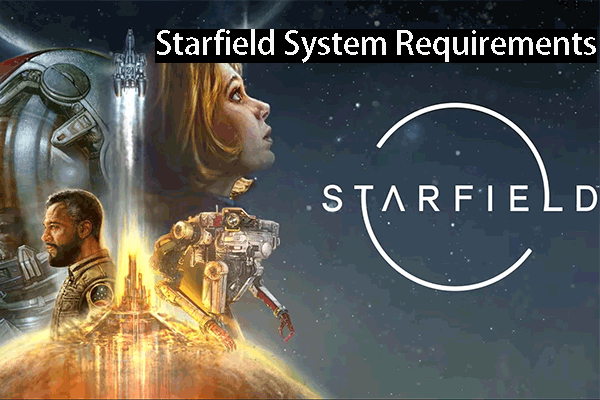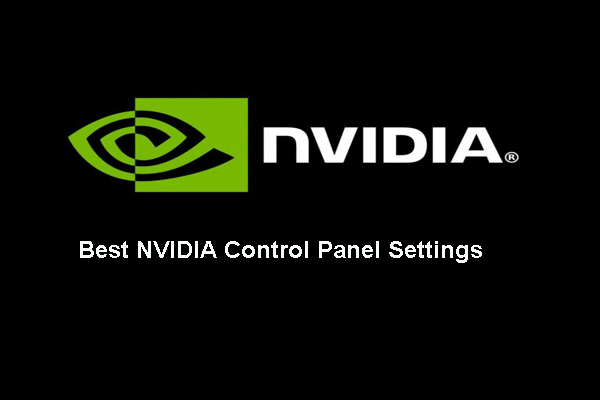It is common for you to come across the error game stuttering Windows 10. Do you know how to address the computer stuttering issue? This post from MiniTool will show you 7 ways to solve the error game stuttering Windows 10.
Game stuttering is the irregular delays between GPU frames that can have a notable impact on gameplay. If you come across game stuttering Windows 10 when playing games, you will feel slow, laggy, and momentarily delay player actions. So, it would be an annoyed thing.
Thus, some people wonder how to fix stuttering in games. If you are looking for solutions, too, please keep on your reading and the following part will show you the solutions.
7 Ways to Fix Game Stuttering Windows 10
In this section, we will show you how to address the computer stuttering issue and optimize Windows 10 for gaming.
Way 1. Turn off Windows Game Bar and Game DVR
In order to fix the computer stuttering issue, you can choose to turn off Windows Game Bar and Game DVR first.
Now, here is the tutorial.
1. Press Windows key and I key together to open Settings.
2. In the Settings window, click Gaming to continue.
3. Go to the Game bar panel and turn off the Record game clips, screenshots, and broadcast using Game bar.
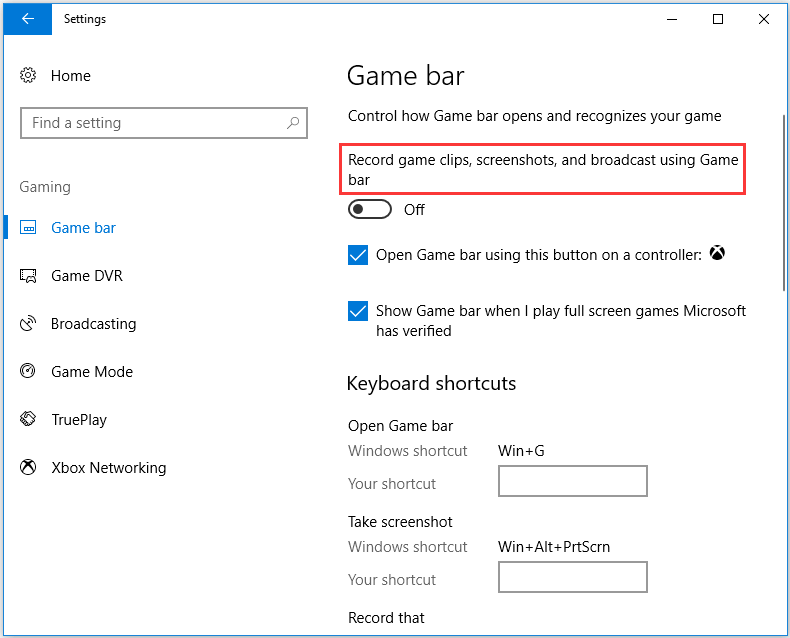
4. Then go to Game DVR tab and turn off Record in the background while I’m playing a game.
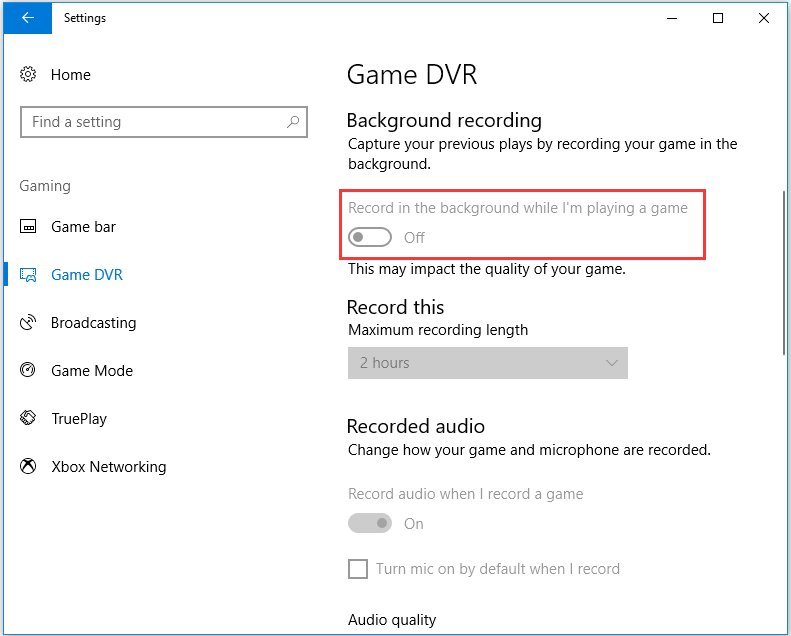
After that, exit the Settings window and check whether the game stuttering Windows 10 issue has been resolved.
Way 2. Update the Graphics Card Driver
To fix the issue game stuttering Windows 10, you can try updating the graphics card driver.
Now, here is the tutorial.
1. Press Windows key and R key together to open Run dialog.
2. In the box, type dxdiag and hit Enter to continue.
3. Then note down the OS details in the System tab.
4. After that, navigate to the Display tab, note down the graphics card, manufacturer, and current driver version details.
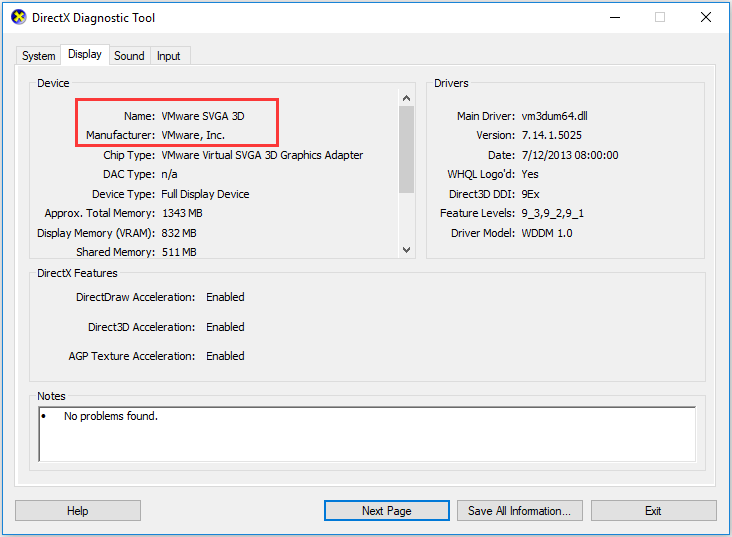
5. Open the website of the graphics driver manufacturer, and download the latest graphics driver compatible with your platform.
6. After that, install it on your computer.
When all steps are finished, reboot your computer and check whether the error game stuttering Windows 10 is fixed.
Way 3. Turn off Intel Turbo Boost
In order to fix computer stuttering issue, you can try turning off Intel Turbo Boost.
Now, here is the tutorial.
1. Press Windows key and R key together to open Run dialog.
2. Then type powercfg.cpl in the dialog and click OK to continue.
3. In the pop-up window, click Change plan settings to continue.
4. Then click Change advanced power settings.
5. Expand Processor power management.
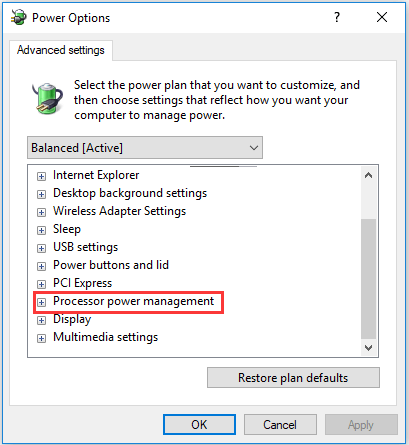
6. Expand the Maximum processor rate.
7. Adjust the On battery and Plugged in values to 99%.
8. Then click Apply and OK to save the changes.
When all steps are finished, reboot your computer and check whether the error PC stuttering is solved.
Way 4. Turn off Dynamic Tick
In order to solve the error gaming stuttering, you can choose to turn off dynamic tick.
Now, here is the tutorial.
1. Open the Command Prompt as administrator.
2. In the Command line window, type the following commands and hit Enter to continue.
bcdedit /set disabledynamictick yes
bcdedit /set useplatformclock true
bcdedit /set tscsyncpolicy Enhanced
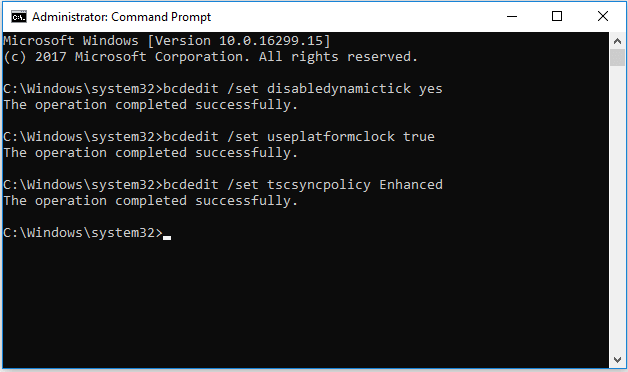
When it is finished, reboot your computer and check whether the error game stuttering Windows 10 is solved.
Way 5. Turn off Background Software Before Running Games
If there are too many programs running in the background, computer performance would be affected. So, in order to fix game stuttering Windows 10 issue, you can choose to stop apps from running in the background before playing games.
Now, here is the tutorial.
- Right-click on the Taskbar and choose Task Manager.
- Then navigate to the Processes tab,
- Select the program you want to disable and click End Task.
- You can also turn off third-party services to free up more RAM by double-click a service under Background Then right-click the service and select Stop.
After all steps are finished, check whether the issue game stuttering Windows 10 is fixed.
Way 6. Turn off the Diagnostic Policy Service
To fix stuttering in games, you can also try turning off the diagnostic policy service.
Now, here is the tutorial.
- Press Windows key and R key together to open Run dialog.
- Type services.msc in the box and click OK to continue.
- Scroll down to find out Diagnostic Policy Service and double-click it to continue.
- In the pop-up window, change the Startup type to Disabled.
- Change the Service status to stopped.
- Then click Apply and OK to save the changes.
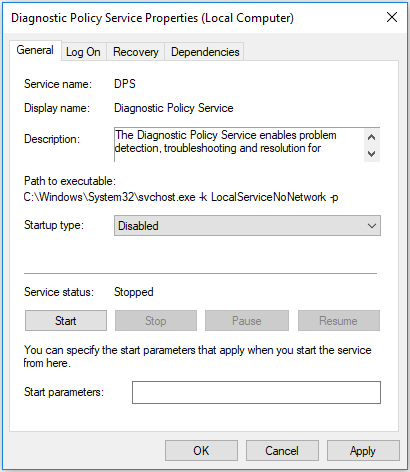
Way 7. Enable V-Sync
The last way to solve the issue game stuttering Windows 10 is to enable V-Sync. Now, here is the tutorial.
- Right-click on the desktop and select NVIDIA Control Panel.
- Click 3D Settings and select Manage 3D settings to open further options.
- Then select Force on option on the Vertical sync.
- Right-click the desktop and select the AMD Radeon Settings option.
- Click Global Settings on the AMD Radeon Settings window.
- Click Wait for Vertical Refresh to select the Enhanced Sync optio
After that, check whether the error game stuttering Windows 10 is fixed.
Bottom Line
To sum up, this post has introduced 7 ways to fix the error game stuttering Windows 10. If you come across the same error, try these solutions.