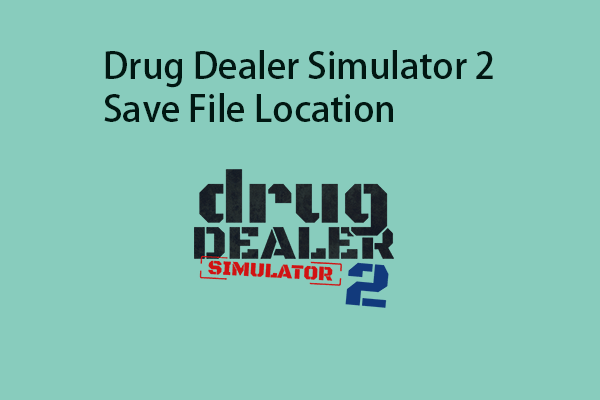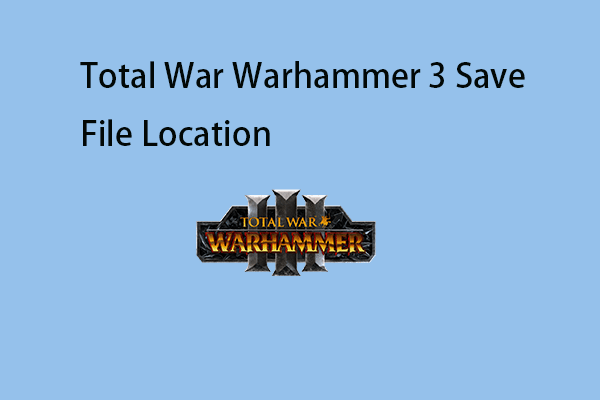Many users encounter the Ghost of Tsushima DIRECTOR'S CUT crashing on Windows 10/11 PCs. Are you also troubled by the issue? Now, you come to the right place. This post on MiniTool provides solutions.
Since the release of the Ghost of Tsushima DIRECTOR’S CUT on May 16, 2024, players have continued to report that they have encountered the “Ghost of Tsushima DIRECTOR’S CUT crashing” or “Ghost of Tsushima DIRECTOR’S CUT not starting on launch” issue.
MiniTool ShadowMaker TrialClick to Download100%Clean & Safe
Fix 1: Check the System Requirements
To fix the “Ghost of Tsushima crash and not Launching” issue, you need to make sure your PC meets the minimum system requirements of the game. Now, you can check the minimum requirements of Ghost of Tsushima DIRECTOR’S CUT below.
- OS: Windows 10 64-bit and higher
- Graphics Card: NVIDIA GeForce GTX 960 or Radeon RX 5500 XT
- CPU: Intel Core i3-7100 or Ryzen 3 1200
- Memory: 8 GB
- File Size: 75 GB
Fix 2: Run as Administrator
Sometimes the “Ghost of Tsushima DIRECTOR’S CUT crashing at startup” issue is due to insufficient permissions. Thus, you can run Ghost of Tsushima DIRECTOR’S CUT as an adminitrator.
1. Right-click the Ghost of Tsushima DIRECTOR’S CUT on your desktop and select Properties.
2. Go to the Compatibility tab and check the Run this program as an administrator box.
3. Then click Apply and OK to save the change.
Fix 3: Verify Game Files
If the important files of the game get corrupted or missing, you may meet the “Ghost of Tsushima DIRECTOR’S CUT not starting on launch” issue. You can verify the game files to fix the issue.
1. Open Steam and go to the Library tab.
2. Right-click Ghost of Tsushima DIRECTOR’S CUT and select Properties….
3. Go to the Installed Files section and click the Verify Integrity of Game Files option.
Fix 4: Disable Overlays
Disable overlays can also help remove the “Ghost of Tsushima crash and not Launching” issue.
1. Open Steam and go to the Library tab.
2. Right-click Ghost of Tsushima DIRECTOR’S CUT and select Properties….
3. Find Enable the Steam Overlay while in-game and click Disable.
Fix 5: Try Different Launch Options
Next, you can try different launch options to fix the “host of Tsushima DIRECTOR’S CUT not launching” issue.
1. Open Steam and go to the Library tab.
2. Right-click Ghost of Tsushima DIRECTOR’S CUT to choose Properties and click Launch Options.
3. Type -dx12 and try launching the game. If the game still crashes, type –dx11 and launch the game. If the game still crashes, type -windowed and launch the game.
Fix 6: Update Graphics Driver
The Graphic Processor Unit is the core of your PC gaming experience and it requires the latest Windows driver to keep games working faster and better. Thus, to fix the “Ghost of Tsushima crash and not Launching” issue, you can choose to update the graphics driver. Now, here is the tutorial.
1. Press the Windows key and R key together to open the Run dialog.
2. Then type devmgmt.msc in the box and click OK to continue.
3. Next, expand the Display adapter and select the driver on your computer.
4. Right-click it and choose Update driver to continue.
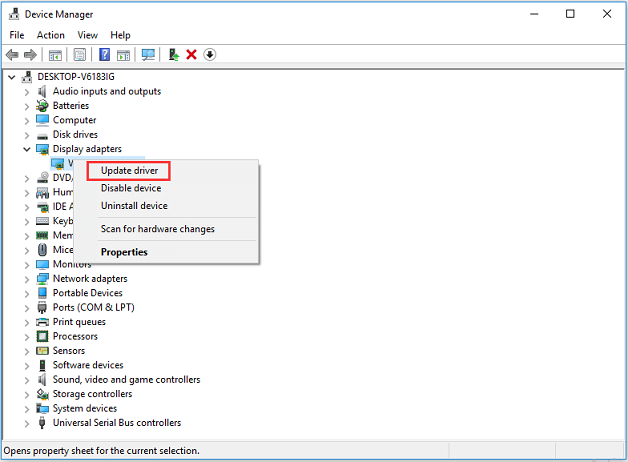
5. Then you can choose Search automatically for updated driver software and follow the wizard to continue.
Fix 7: Reinstall the Game
If the “Ghost of Tsushima DIRECTOR’S CUT crashing” issue still persists, the last resort is to reinstall the game. This will solve any crashing and performance issues with Ghost of Tsushima DIRECTOR’S CUT.
Related post: How to Uninstall Steam/a Steam Game? Follow the Guide!
Final Words
To sum up, this post has introduced how to fix the “Ghost of Tsushima DIRECTOR’S CUT crashing” issue. If you want to fix the issue, you can take the above solutions.