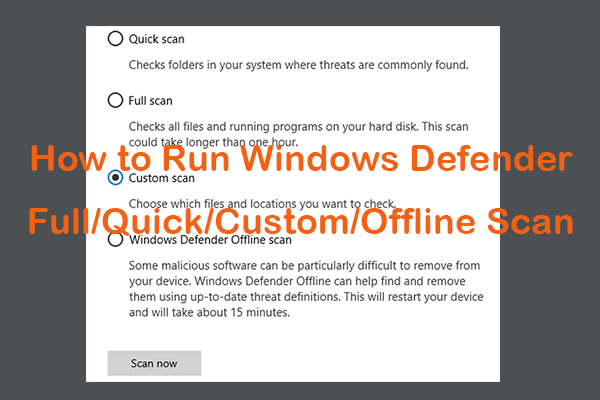We find that many users complain their browsers always redirect to another unwanted page when browsing and show more advertisements. As for these conditions, some people notice this strange plug-in – Guardgo extension showing and can’t uninstall. Now, don’t worry, to fix that, this post from MiniTool will show more details.
Guardgo Extension
GuardGo is an extension installed on your browser and when you use the default browser, it will redirect your browser search queries. So, is it a browser hijacker? Normally, it just does not act exactly like the browser hijacker but some websites have claimed it is a malicious extension. We should notice this extension and if you have never installed it manually, it’s time to get rid of that.
However, the thing is not that easy to resolve. Many infected users reported the removal fails. That’s because GuardGo can activate the “Managed by your organization” feature, which means the browser settings and policies are being controlled by an administrator within an organization.
With the control of this feature, the removal requires advanced tech skills. We cannot say whether this extension is definitely malicious or not, but if you are indeed hassled by it and are looking for a method to remove the Guardgo extension, try the method in the next part.
How to Remove the Guardgo Extension?
Since it is hard to remove the Guardgo extension, you can try to directly reset your browser. Of course, you can try to manually remove the extension first.
To remove Chrome extensions, you can do as follows.
Step 1: Open Chrome and expand the three-dot menu from the right-top corner to choose Extensions > Manage Extensions.
Step 2: Then click Remove under the Guardgo extension.
To reset the browser, we will take Chrome as an example.
Step 1: Open Chrome and click the three-dot icon to choose Settings from the drop-down menu.
Step 2: Go to the Reset settings tab and click Restore settings to their original defaults under Reset settings.
Step 3: Then click Reset settings in the next pop-up window.
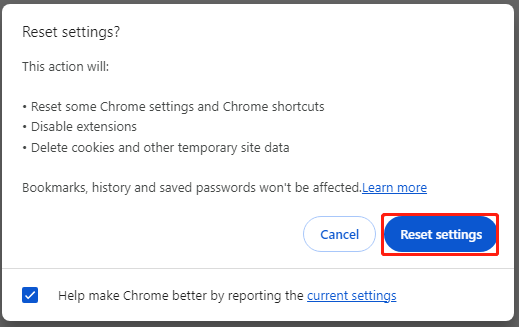
After this move, you can proceed to perform a security scan for your system just in case.
Step 1: Open Windows Security by choosing Start > Settings > Update & Security > Windows Security.
Step 2: Then click Virus & threat protection from the right pane and click Scan option > Microsoft Defender Offline scan > Scan now.
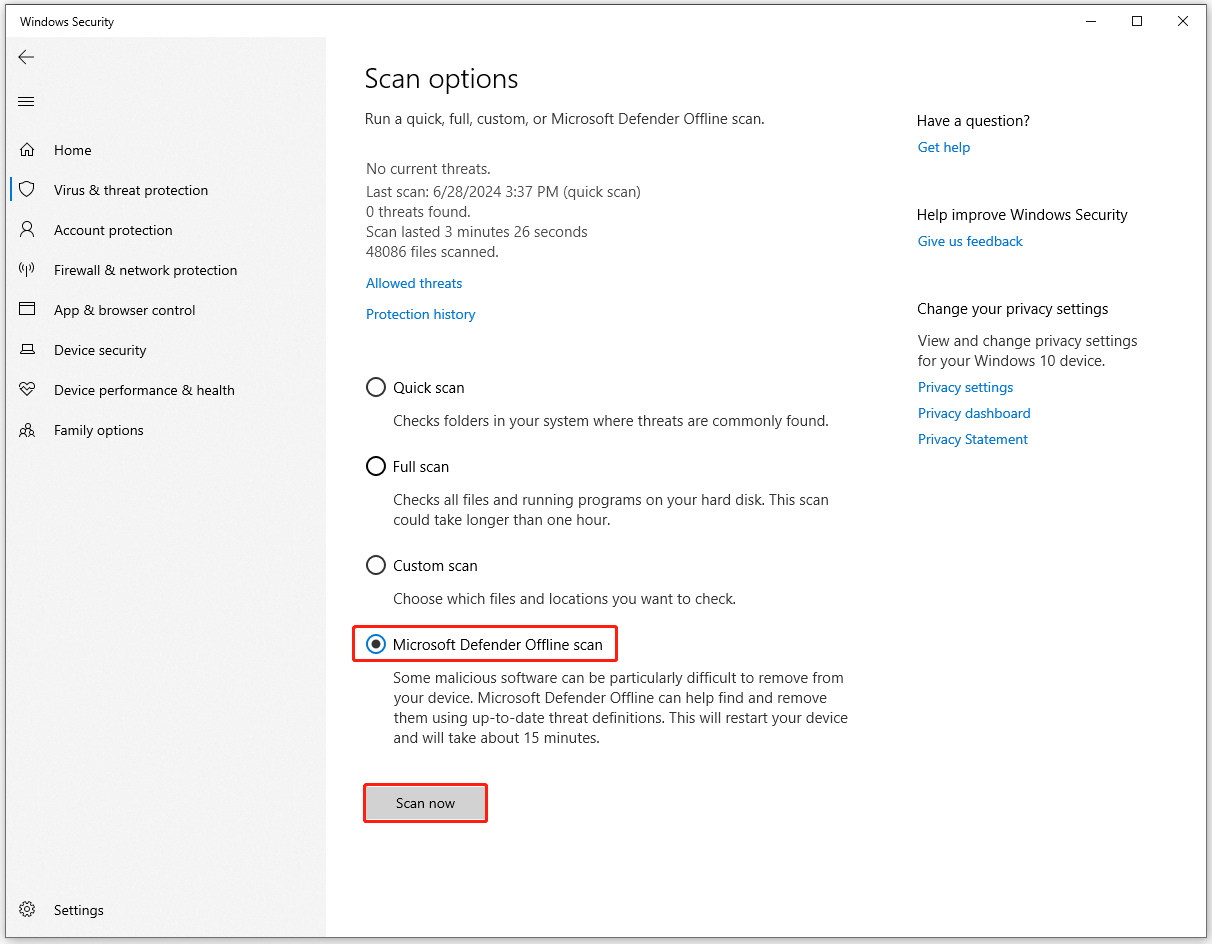
How to Protect Your Data?
Faced with all kinds of possible cyber threats, you should raise the consciousness of data security. To protect your data, you can perform a data backup regularly and, in this way, you need to choose a reliable backup software. What we recommend is MiniTool ShadowMaker.
MiniTool ShadowMaker can back up files, folders, partitions, disks, and your system. In this computer backup, you can configure the settings to apply scheduled backups and backup schemes. Besides, for a higher level of data security, you can set password protection on the backup.
MiniTool ShadowMaker TrialClick to Download100%Clean & Safe
Step 1: Open MiniTool ShadowMaker and click Keep Trial.
Step 2: In the Backup tab, choose what you want to back up from the SOURCE section and then choose a place to store the backup in the DESTINATION section.
Step 3: Then you can click Options for more backup features and click Back Up Now to start the task when you have finished the configuration.
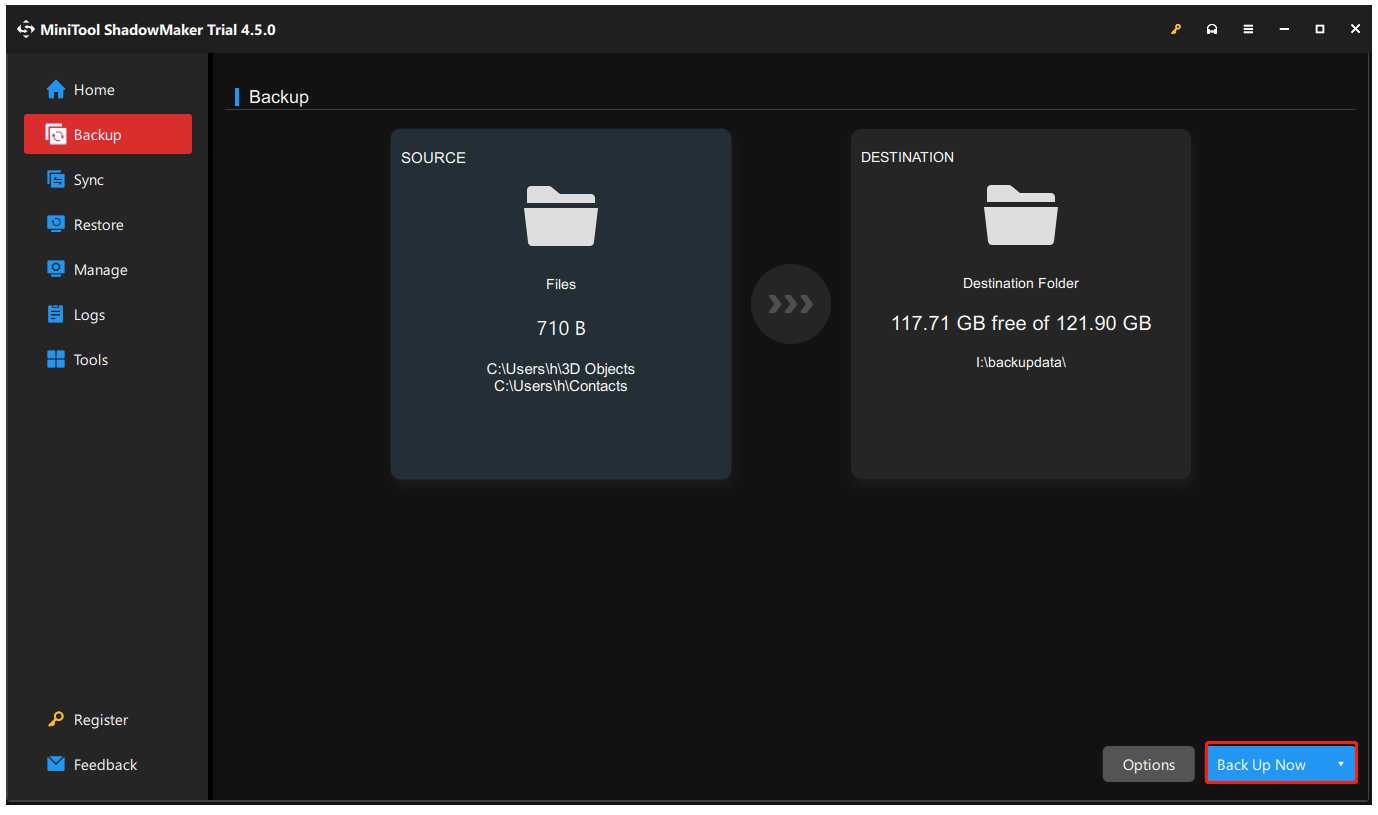
Bottom Line
Do you know what the Guardgo extension is? After reading this post, you may have known something and followed some tips to protect your important data. It is recommended to back up your data regularly in case of data loss.
![[Fixed] Your Computer May Be Sending Automated Queries in Chrome](https://mt-test.minitool.com/images/uploads/2021/03/fix-your-computer-sending-automated-queries-chrome-thumbnail.png)