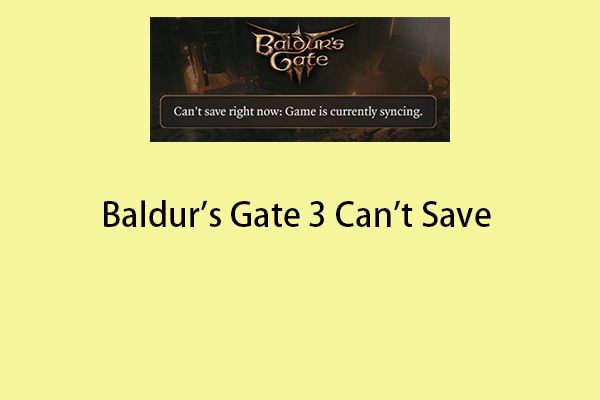Many Hogwarts Legacy players have reported that their characters have disappeared due to the game's automatic and manual save system. If you are one of them, don’t worry! This post from MiniTool introduces how to fix the “Hogwarts Legacy missing save” issue.
Many players have reported issues with missing Hogwarts Legacy photo mods and disappearing Hogwarts Legacy save files. Are you scrambling to recover lost save data in the new Hogwarts Legacy game? Why does the “Hogwarts Legacy save files disappearing” issue appear? There are two reasons:
- Automatic and manual save system for games.
- There can also be issues with the way the system interacts with cloud saves on Steam.
Take a easy! Continue to read to get solutions.
Fix Hogwarts Legacy Save Files Missing on Local
This part is about fixing the “Hogwarts Legacy save files missing” on local.
Step 1: Find the saved game folder
- Press the Windows + E keys together to open File Explorer.
- Then, go to the search bar and search for %AppData% and press Enter.
- Open the Local folder and locate and open the Hogwarts Legacy folder.
- Open the Saved folder and open the SaveGames folder.
- Find a folder with a random number and open it.
Step 2: Back up the Folder
- Right-click the folder to choose the Copy option.
- Paste the folder to your desktop.
Step 3: Delete the Saved Files Except for the Oldest One
- Select all the saved files but not the oldest ones.
- Right-click the chosen files to choose the Delete option.
Tip: If you are worried about deleting the wrong file and causing it to be unrecoverable, it’s recommended to use the great backup tool – MiniTool ShadowMaker to back up them in advance. Then, you can recover them if you delete them by mistake.
MiniTool ShadowMaker TrialClick to Download100%Clean & Safe
Step 4: Start a New Game
- Open the Hogwarts Legacy game and start a new game.
- Now, you will have to play up till the initial autosave point. It is when you receive a healing potion. Then, close the game.
Step 5: Copy the Name of the Last Saved File
- Go to the SaveGames folder and locate the most recent game save file.
- Rught-click it to choose the Rename option.
- Type a new name and copy the file’s name.
Step 6. Rename the Original save file
- Go back to the location where you stored a backup of your game’s saved data.
- After that, search for the original save file (HL-00-00.sav).
- Now, right-click the file to choose the Rename option.
- Now, enter the name of the most recent saved file. Next, restart your PC to check if your files have been recovered.
Fix Hogwarts Legacy Save Files Missing on Steam
This part is about recovering your Hogwarts Legacy game save from the Steam cloud. Here are the steps.
Step 1: Go to your Steam library and find Hogwarts Legacy.
Step 2: Click Properties. Then, you can see the data saved in the Steam cloud. Use the data to recover your lost game save.
Final Words
How to fix the “Hogwarts Legacy missing save” issue? How to recover your game process from Steam cloud? How to find your missing saved files on local? You can find answers in the above content.