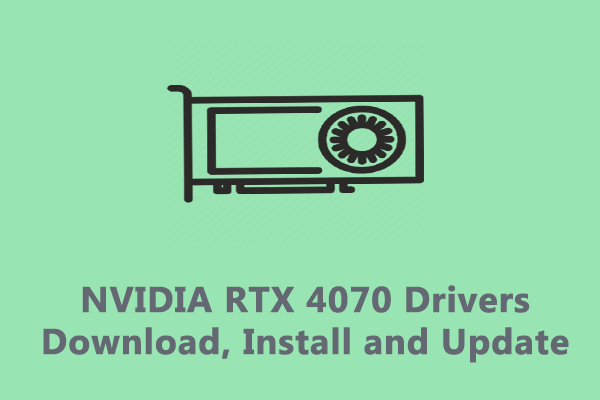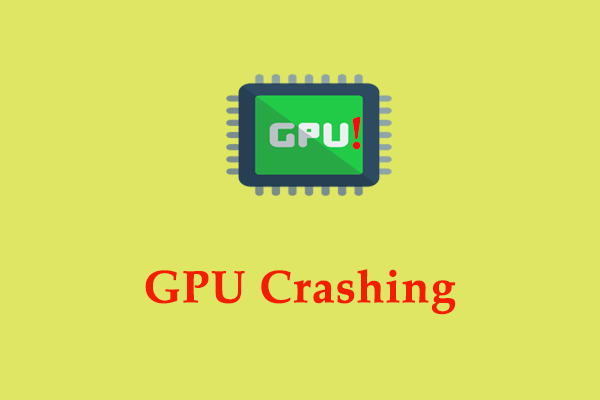Graphics Processing Unit (GPU) is an important piece of hardware for your computer. For those who play PC video games and use heavy graphics software, they may rely on it. Therefore, it is important to keep it healthy. Like any other component in your computer, you can check the status of your GPU regularly to ensure it keeps offering optimal performance.
You never know when and why your system crashes and your data is missing when using your computer, so it is of vital importance to create of backup of your OS and important data. To do so, the Windows backup software – MiniTool ShadowMaker is a good option for you. Click the button below to try this freeware now!
MiniTool ShadowMaker TrialClick to Download100%Clean & Safe
How to Check the Health of Your GPU?
How to Check GPU Health via Windows Settings
To check GPU health on your computer, the easiest and quickest way is via Windows Settings. Here’s how to access the advanced display settings to check that:
Step 1. Press Win + I to open Windows 10 Settings.
Step 2. Go to System > Display > Advanced display settings > Display adapter properties for Display 1.
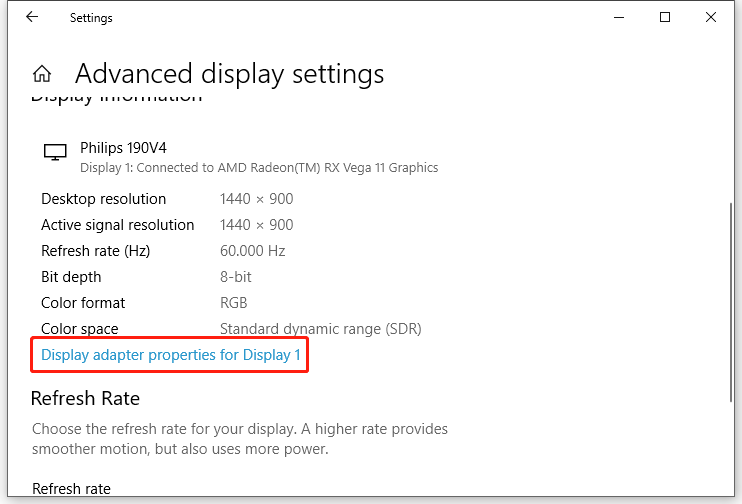
Step 3. Under the Adapter tab, click on Properties.
Step 4. Under the General tab, you can check your GPU health. If there is no problem with your GPU, you will see the The device is working properly message.
How to Check GPU Health via Task Manager
Under the Performance tab of Task Manager, you can also check your GPU health. Follow these steps:
Step 1. Right-click on taskbar to select Task Manager from the context menu.
Step 2. Under the Performance tab, click on GPU from the left-side pane.
Step 3. If you have more than one GPU, choose the one that you are currently use. At the bottom of the screen, you can see the real-time data of your GPU.
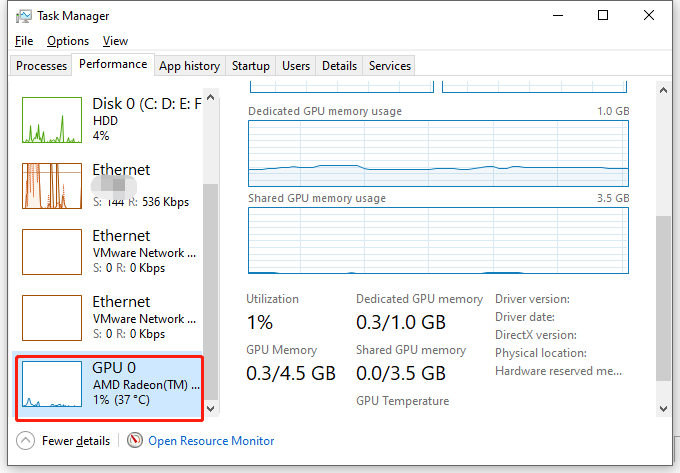
Normally, the GPU temperature is a few degrees above or below the room temperature. If it is 20°C to 25°C more than the room temperature in the resting state, there must be some overheating issues with your GPU.
How to Check GPU Health Device Manager
Additionally, you can check the health of GPU Windows 10 in Device Manager. This program lists all the drivers installed on your computer. To do so:
Step 1. Right-click on the Start icon to choose Device Manager from the quick menu.
Step 2. Expand Display adapters and right-click on your graphics card to select Properties.
Step 3. Under the General tab, you can check the status of your GPU.
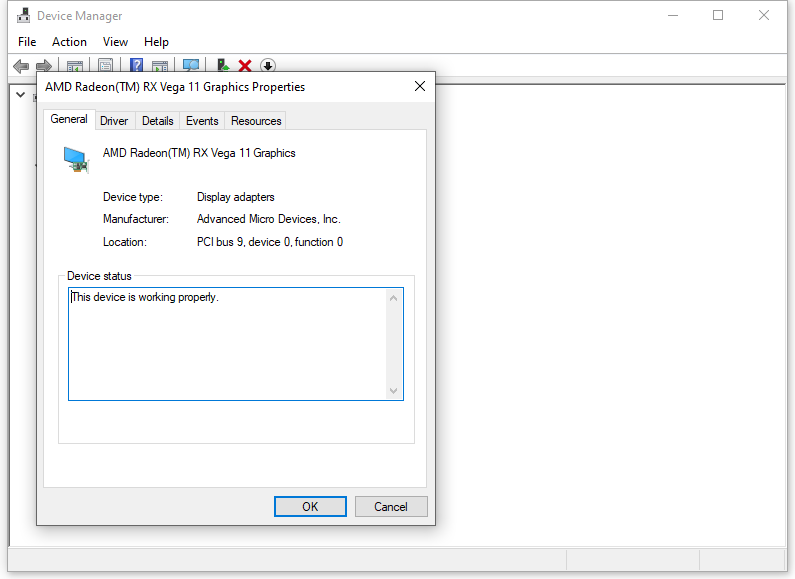
How to Check GPU Health via DirectX Diagnostic Tool
DirectX Diagnostic Tool can test DirectX functionality and provide valuable information about hardware installed on your computer. You can also check the health of your graphics card via it. To do so:
Step 1. Press Win + R to open the Run dialog box.
Step 2. Type dxdiag and hit Enter to launch DirectX Diagnostic Tool.
Step 3. Go to the Display tab and you can check the GPU status in the Notes section.
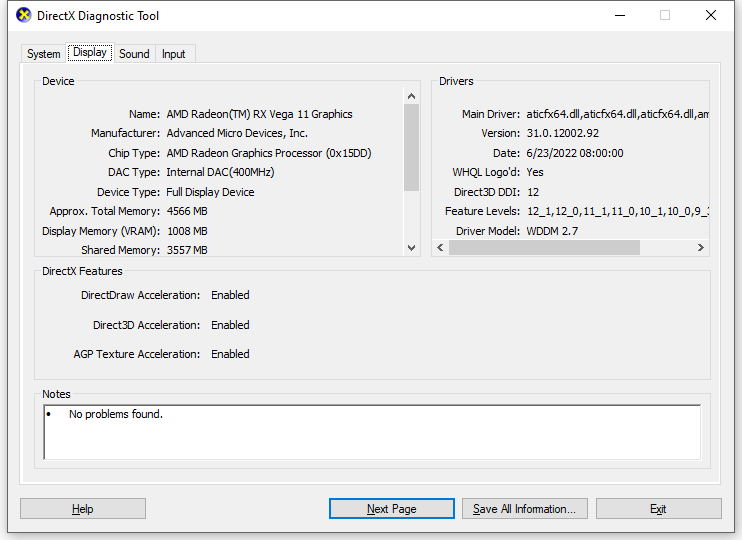
Final Words
Now, you get a full picture of how to check the health of your GPU using 4 different Windows tools and you can choose the one you find convenient. Sincerely hope that your GPU will work for a long time!