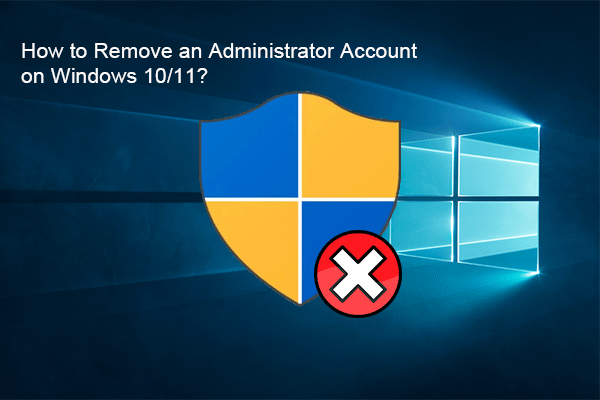Try this free data recovery software to rescue files under any circumstances:
MiniTool Power Data Recovery is specially designed to recover files from HDDs, SSDs, USB flash drives, memory cards, SD cards, etc. If you want to recover your lost, deleted, or formatted files, you can try this software. Even if your computer is unbootable, you can use this software to recover your files and then fix the system.
MiniTool Power Data Recovery FreeClick to Download100%Clean & Safe
How to Check if You Have Admin Rights on Windows 11/10?
Many operations on a Windows computer require you to have administrator privileges. For example, you need to have local admin rights to install Office or you need administrator permissions to delete a file or folder. You need to log into your PC using the administrator account if you want to have admin rights.
However, you may be not sure if you have admin rights. In this post, MiniTool Software will introduce some easy ways to tell you how to check if you are an administrator and what to do if you don’t have administrator privileges to make changes on your PC.
Way 1: Check If You Are an Administrator Using Control Panel
Step 1: Click the search icon in the taskbar and search for Control Panel, then select Control Panel from the search results to open it.
Step 2: Go to User Accounts > User Accounts.
Step 3: Check if you are an administrator from the right section.
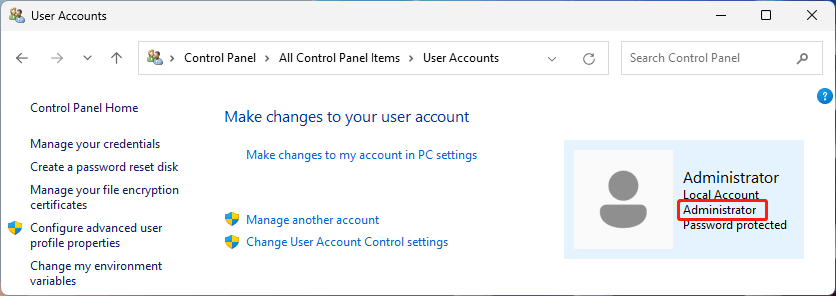
Way 2: Check If You Have Administrator Privileges in Settings
On Windows 10
Step 1: Press Windows + I to open Settings.
Step 2: Go to Accounts > Your info and check if you are an administrator under the user profile image.
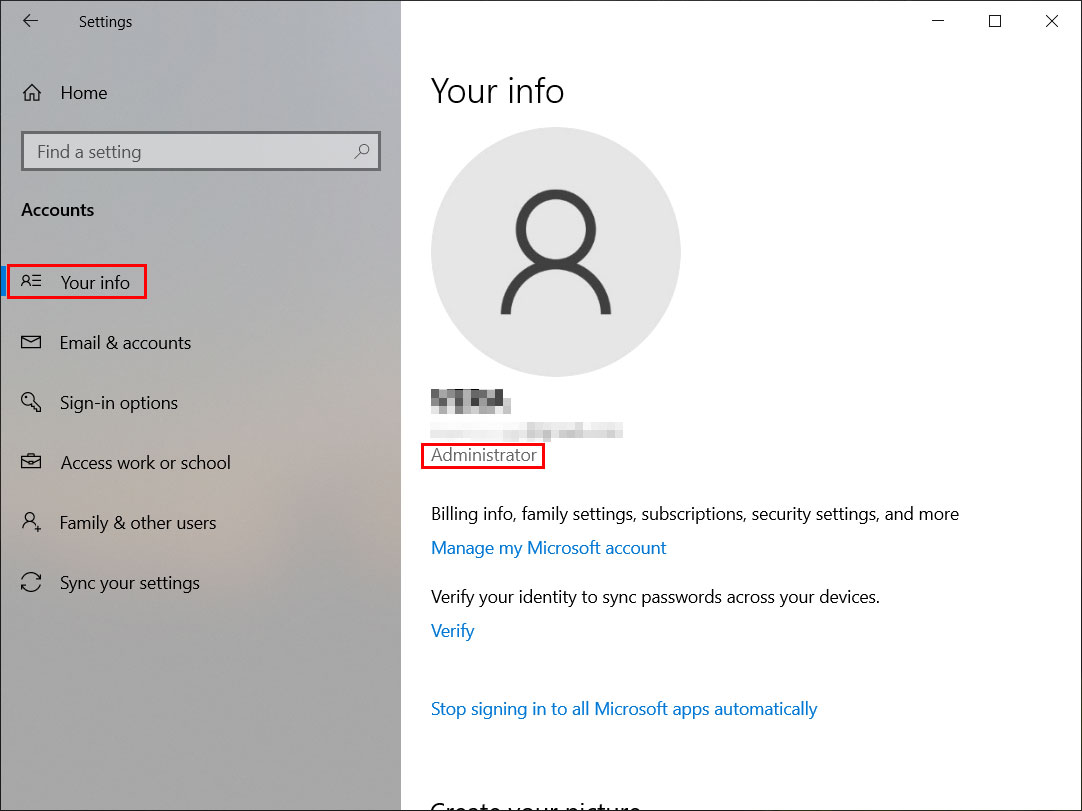
On Windows 11
Step 1: Press Windows + I to open Settings.
Step 2: Click the User profile image or click Accounts from the left menu.
Step 3: Check if you are logged in as an administrator.
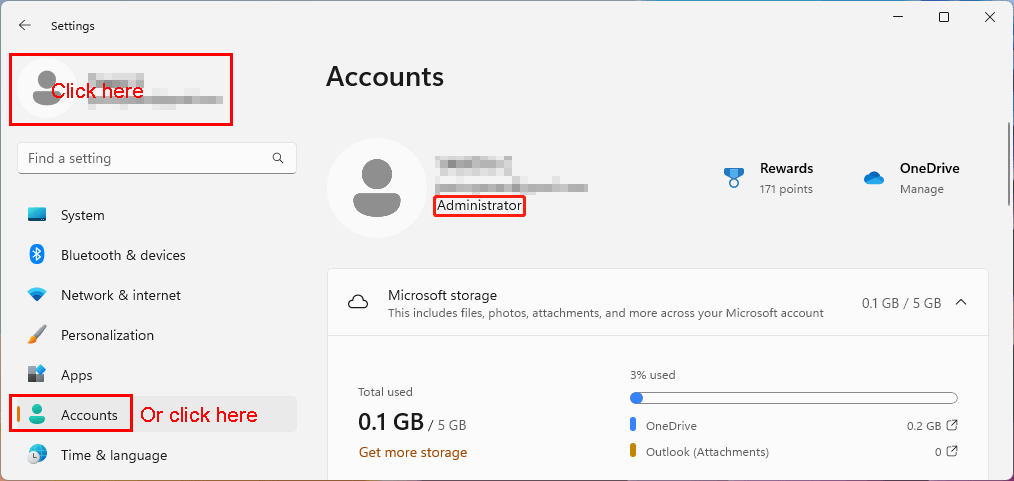
Way 3: Check if You Have Admin Rights Using Command Prompt
Step 1: Press Windows + R to open Run.
Step 2: Type cmd into the Run dialog and press Enter. This will open Command Prompt.
Step 3: Type net user username into Command Prompt and press Enter. You need to replace username with your username in the command. Then, you can see if you are an administrator in the line of Local Group Memberships. If your account belongs to the Administrator group, it should have administrator privileges.
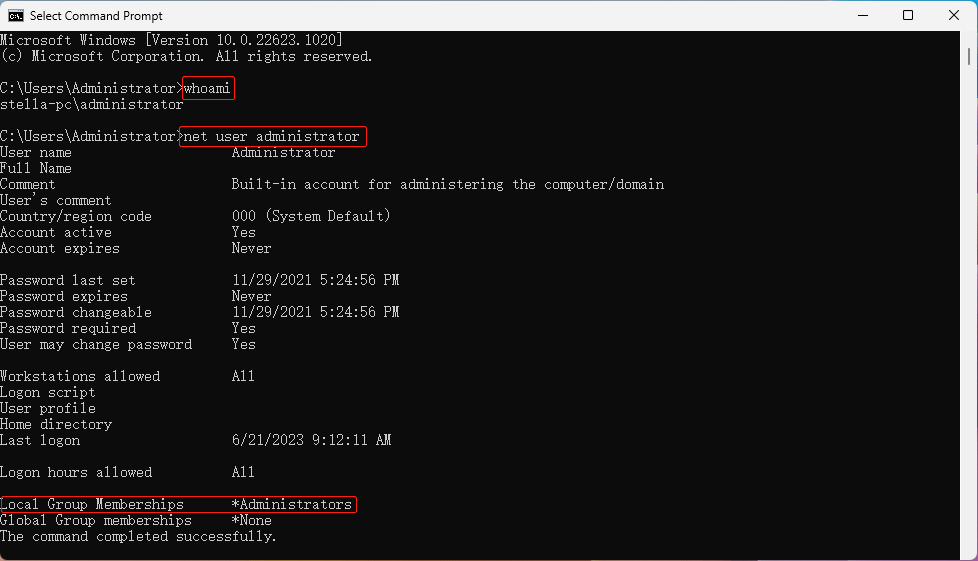
Way 4: Check if You Have Admin Rights in Computer Management
Step 1: Right-click Start and select Computer Management.
Step 2: Go to Computer Management > Local Users and Groups > Users.
Step 3: Double-click the user name and you will see the Properties interface.
Step 4: Switch to the Member of tab and see if you are a member of administrators. If yes, it means you have administrator privileges.
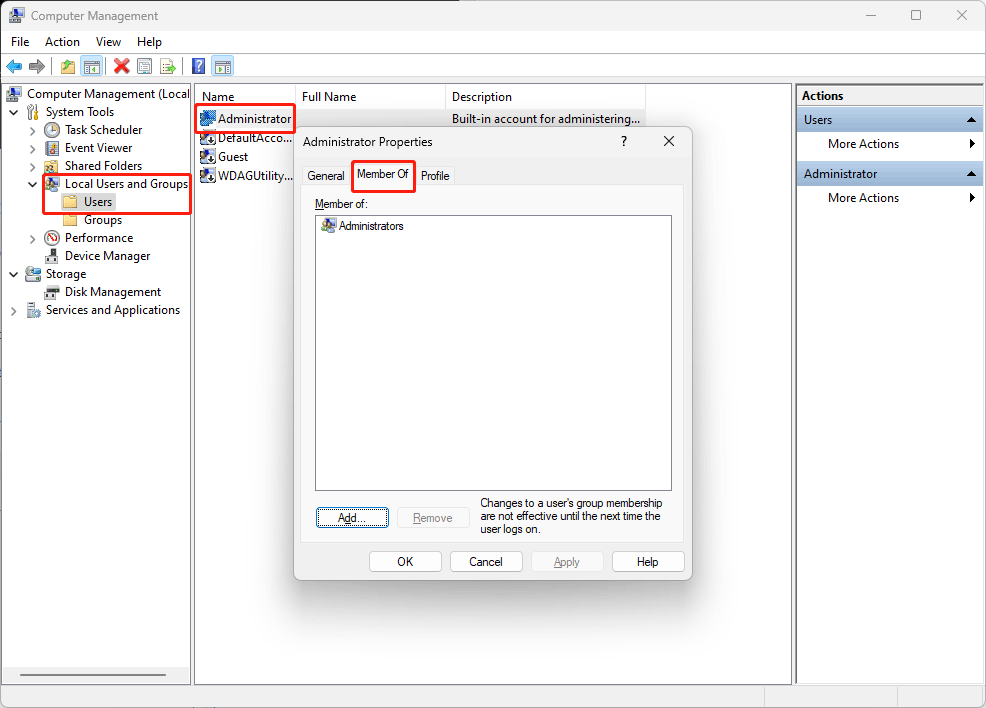
Bottom Line
Want to know if you are an administrator on Windows? You can use one of these 4 ways in this post to check. Besides, if you encounter issues when using MiniTool software like MiniTool Power Data Recovery, you can contact us via [email protected].
MiniTool Power Data Recovery FreeClick to Download100%Clean & Safe