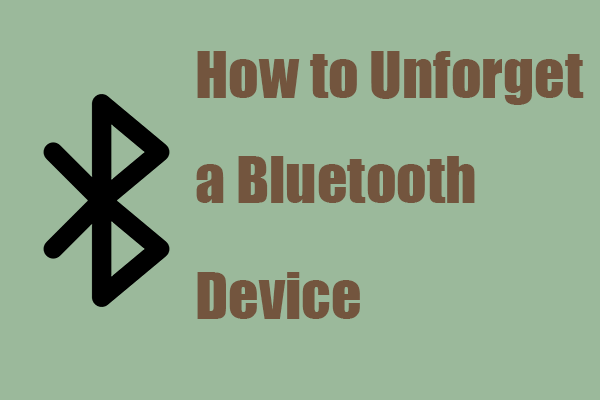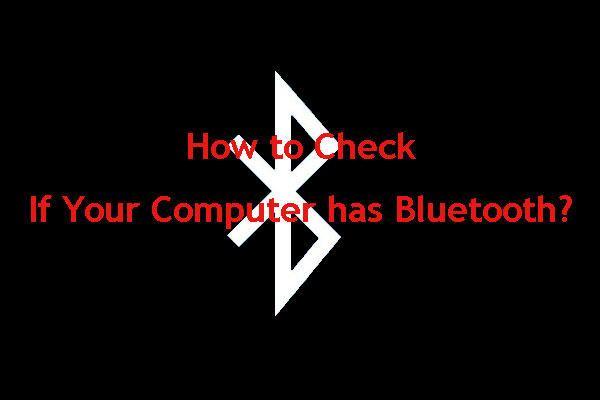When you connect your Bluetooth to your devices, some left data will be stored in your device to facilitate your use next time. However, you will be required to remove the Bluetooth cache in some conditions. This article on MiniTool Website will tell you how to clear the Bluetooth cache and why should you do that.
Why Should You Clear Bluetooth Cache?
First of all, removing the Bluetooth cache is harmless for your later Bluetooth experience on devices. Instead, you can fix a lot of issues by clearing the Bluetooth cache.
For example, you can clear Bluetooth cache when you encounter a disconnection issue or when your device’s Bluetooth keeps stopping, etc. Many non-technical glitches can be fixed by clearing your Bluetooth cache.
Next, you can learn how to clean up Bluetooth cache.
How to Clear Bluetooth Cache?
In this part, you will see three parts to separately introduce specific steps for clearing Bluetooth.
Clear Bluetooth on Android
How to clear Bluetooth on Android? There are two ways to fix this issue.
Method 1: Unpair the device
Step 1: Go to Settings on your device and tap on the Bluetooth option.
Step 2: In your Paired devices, tap on the gear icon next to the device.
Step 3: Choose to unpair or forget the connected devices and then restart your device, then the cache will be erased.
Method 2: Clear the cache in the Bluetooth settings
Step 1: Go to Settings and tap on Apps.
Step 2: Tap on the menu icon and choose Show system apps.
Step 3: Locate Bluetooth and then tap on it.
Step 4: Choose Storage and Clear cache.
Then restart your device and the data has been erased.
Clear Bluetooth on iOS
How to clear Bluetooth on iOS? Please follow the next steps.
Step 1: Go to Settings and tap on Bluetooth.
Step 2: In the MY DEVICES section, tap the menu icon next to the devices.
Step 3: Choose Forget This Device.
Step 4: Repeat the step to forget other connected devices and then restart your device.
Now, the cache of your iPhone or iPad has been cleaned up.
Clear Bluetooth on Windows
How to clear Bluetooth cache on Windows? Here is the way!
Method 1: Clear sync history
Step 1: Right-click on the Bluetooth icon.
Step 2: Click Settings and switch to the Sync tab.
Step 3: Click the Clear Sync History button.
Method 2: Reset Bluetooth
Step 1: Open the Start menu and go to Settings.
Step 2: Go to Devices and in Bluetooth & other devices, click the Bluetooth you want to reset and choose Remove Device.
Step 3: Then click Yes to confirm your choice.
Then you can reconnect the device after the reset.
What Happens If You Clear Bluetooth Cache?
Clearing the Bluetooth cache will cause the Bluetooth configuration settings of all Bluetooth devices to be lost. In a sense, you’re resetting Bluetooth on your device and starting over.
You may shoulder the risk that you can’t find back the data.
Bottom Line:
After reading this article, you may have learned how to clear the Bluetooth cache. In different devices, the steps may be different but the general process is much the same. You can take the above steps as your reference.
Hope this article is useful for you.