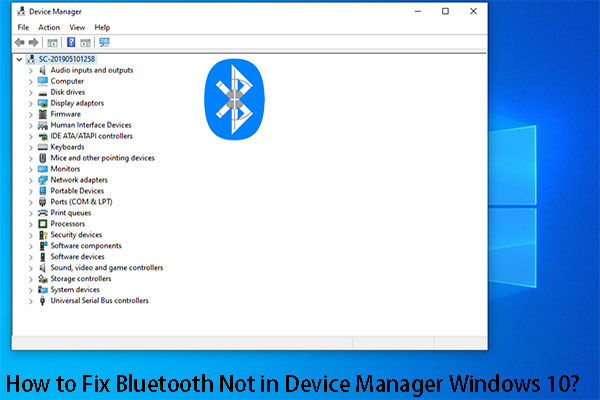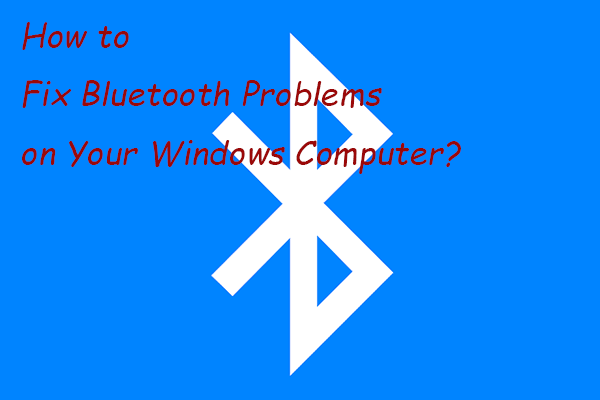No matter what kind of devices you are using, if you want to unforget a Bluetooth device, you need to reset your network settings and then try re-connect the Bluetooth device.
You can easily forget the Bluetooth by pressing the Forget button, but it is not that kind of easy to unforget that. In the next part, you will know how to unforget a Bluetooth device.
Unforget a Bluetooth Device on iPhone
If you are an iPhone user, you can read this part to learn how to unforget a Bluetooth device on iPhone.
Step 1: Go to Settings and then General.
Step 2: Select the Reset network settings option from a list of options.
Step 3: Then confirm your choice when a prompt pop up.
Then your phone may go blank and restart, when it turns to normal, the reset finishes.
The reset will bring back the factory settings of your Bluetooth and Wi-Fi. In this way, you can reconnect your Bluetooth device again.
Step 1: Just go to Settings and Bluetooth and you will see a list of devices that have previously connected to your device, including the forgotten one.
Tip: If the Bluetooth device you want still does not appear, you can choose to scan for available devices.
Step 2: Locate the one you want to connect to and tap on it to connect to your device.
Unforget a Bluetooth Device on Android
If you want to unforget a Bluetooth device on Android, you also need to reset it first. Just follow the next steps.
Step 1: Go to Settings on your device and then click System.
Step 2: Choose the option of Reset Wi-Fi, Mobile, and Bluetooth and then confirm the choice in the next window.
Step 3: You may be asked to enter your password to start the process.
Step 4: After the reset, you can reconnect the device. Go to Bluetooth and the forgotten device will appear on the list. If not, you can choose to scan for the available ones.
Unforget a Bluetooth Device on Laptop
If you are a laptop user and you want to unforget a Bluetooth device on a laptop, you can try the following steps.
Step 1: Type Device Manager in the Search box and open it.
Step 2: Choose View and then Show hidden devices.

Step 3: Locate your Bluetooth device and then choose Uninstall device.
Step 4: Choose Uninstall in the next window to confirm your choice.
Step 5: Then reboot your computer and go to Settings and then Devices.
Step 6: In Bluetooth & other devices, then click Add Bluetooth or other device and choose Bluetooth.
Step 7: Choose the Bluetooth device, follow additional instructions if they appear, then select Done. If they don’t appear, you can try searching for your Bluetooth device’s manual online to find the Bluetooth code.
Note:
- Ensure that your laptop has a Bluetooth adapter.
- Make sure the Bluetooth function on both devices is to pair.
Bottom Line:
This article has given you multiple ways to help you resolve the question of how to unforget a Bluetooth device. Whether you are using iPhone, Android, or laptop, you can find your answer in this article. Hope this article can relieve your concerns.