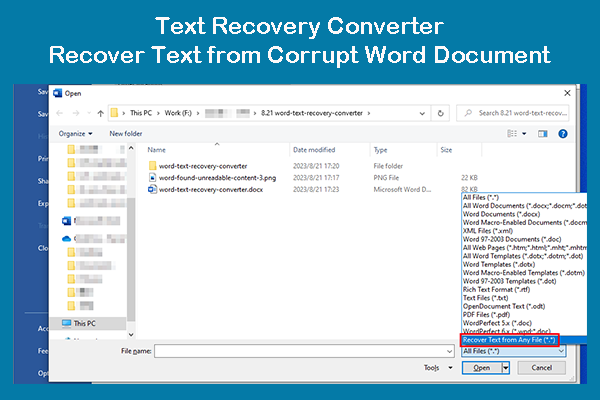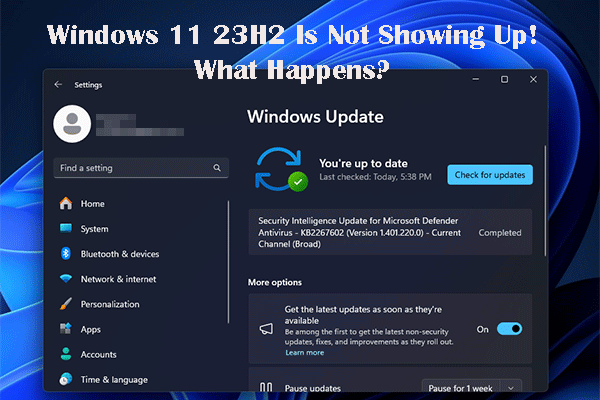Do you know how to delete a page in Word? It is a very simple job: you can just select the content on that page and delete it. Meanwhile, there is another available method. MiniTool Solution will show you how to delete a page in Word on Windows and Mac using a different way in this post. You can also learn how to delete a blank page in Word from this post.
How to Delete a Page in Word?
A Simple Way to Delete a Page in Word
If you want to delete a page that contains text, graphics, or some empty paragraphs, you can just select the content you want to delete and then press the Delete key to remove it.
However, there are still other available methods to remove a page in Word. Now, I will show you how to remove a page in Word on both Windows and Mac.
How Do I Delete a Page in Word?
How to delete a page in Word on Windows?
- Click anywhere in the page you want to delete from Word and then press Ctrl+G.
- Type \page into the Enter page number Then, press Enter or click the Go To button.
- Click Close. You can find that the content in that page is selected.
- Press the Backspace key or the Delete key to delete the content on that page.
How to delete a page in Word on Mac?
- Click anywhere on the page you want to delete from Word and then press Option+⌘+G.
- Type \page into the Enter page number Then, press Enter or click the Go To button.
- Click Close. You can find that the content on that page is selected.
- Press the Backspace key or the Delete key to delete the content on that page.
How to Delete a Blank Page in Word?
How to Delete a Blank Page at End in Word?
Word contains an end-paragraph that can’t be deleted. Sometimes, it can be pushed out to a new and blank page at the end of the Word document. Here comes one question: how to delete a blank page in Word?
The effective method to delete a blank page at the end is to make it fit onto the preceding page. Here is the guide:
1. Press Ctrl+Shift+8 to make Word show paragraph marks. If you are using a Mac computer, you need to press ⌘+8 to do the job.
2. Select the paragraph mark to continue.
3. Click inside the Font size box and type 01. Then, press Enter. The paragraph can fit on the preceding page. Next, you need to remove the unwanted blank page in Word.
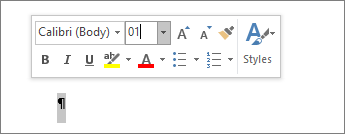
4. Press Ctrl+Shift+8 on Windows or ⌘+8 on Mac to hide the paragraph marks.
If there is still a blank page in your Word, you can make the bottom margin smaller by going to Layout tab > Margins > Custom Margins and then setting the bottom margin to a smaller one.
Convert the Word File to PDF, excluding the blank page
You can also convert your Word file to PDF, leaving the last blank page.
1. Go to File > Save as. Then, select a folder to save the Word file.
2. On the pop-out interface, you need to unfold the Save as type list and then select PDF.
3. Stay at the Save As interface and then click Options.
4. A new interface pops up and you need to choose the pages you want to convert to PDF under Page range, excluding the blank page at the end in Word.
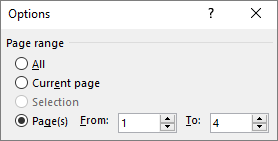
5. Click OK.
6. Click Save to save the Word file to PDF.
Other Blank Page Situations
Page break
You can add a page break in Word to start a new page. However, a manual page break can make an unwanted blank page in the Word file. To delete such a blank page, you can:
- Press Ctrl+Shift+8 on Windows or ⌘+8 on Mac to make Word show paragraph marks.
- Select the line of Page Break and then delete it. The blank page will be removed.
Section break
Deleting section breaks in the middle of a document may cause formatting issues. If you don’t want the section break to generate a new page, you can do this:
- Double-click the Section Break.
- Open the drop-down menu for Section start on the Layout tab of the Page Setup Then, choose Continuous.
- Click OK.
The blank page will be removed.
Odd, even, and next cause blank pages
The blank page can also be created by Next Page, Odd Page, and Even Page. If the blank page is at the end of the document and there is a section break, you can just place the cursor before the section break and then press Delete.
How to Recover Deleted Word Files?
If you permanently delete your important Word documents by mistake, you can use professional data recovery software to get them back. You can try MiniTool Power Data Recovery, a free file recovery tool.
You can use the trial edition of this software to scan the drive you want to recover data from and then check whether this software can find the documents you want to recover.
MiniTool Power Data Recovery TrialClick to Download100%Clean & Safe
This software is very easy to use. You can refer to this post to get your lost Word documents back:
How To Recover Unsaved Word Document – Ultimate Guide.
Bottom Line
Now, you should know how to delete a page in Word and how to delete a blank page in Word. You also get a data recovery program to recover your deleted Word documents. Should you have any related issues, you can let us know in the comment.