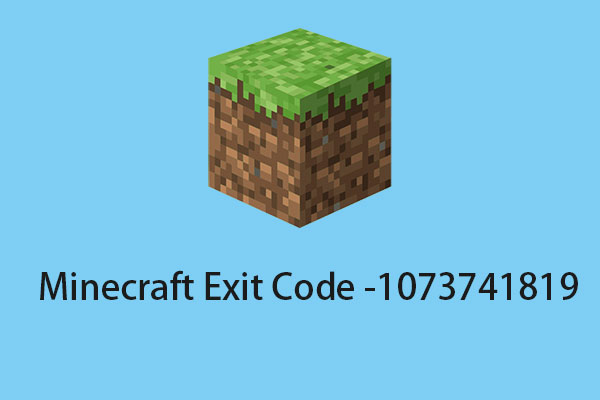Technic Launcher will let you play your favorite mod packs instantly. Some players want to download it but don’t know how to do that. Don’t worry! This post from MiniTool tells you how to download and install Technic Launcher.
The Technic Launcher modpack is a collection of Minecraft community modifications (Mods) that extend the look and feel of vanilla Minecraft. Technic Launcher will let you play your favorite mod packs instantly.
Choose from thousands of mod packs and install them with one click. Install any of the flagship modpacks with just one click, or choose from thousands of community-made modpacks available on the Technic platform.
If you are new to Modpacks and Technic Launcher, you need to install this Launcher first. Launchers are tools for installing, updating, and playing modpacks on your computer or multiplayer server.
The following is a guide about Technic Launcher download.
How to Download and Install Technic Launcher
Step 1: Go to the https://www.technicpack.net/download website and scroll down the page until find the download page.
Step 2: Choose your platform below to download and install the Technic Launcher. There are three platforms – Windows, Mac OSX, and Linux.
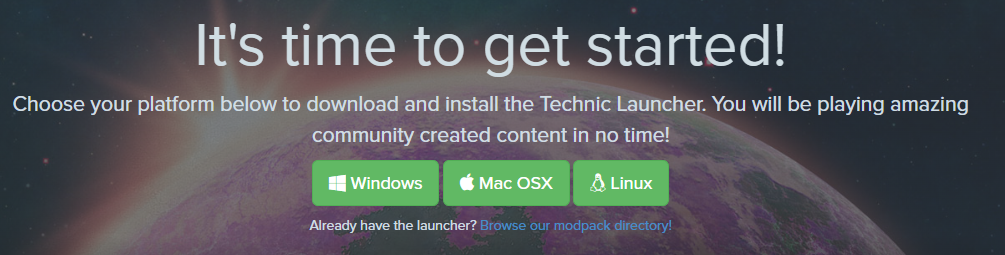
Step 3: After clicking the corresponding download button, it will start the process.
Step 4: Then, you can double-click the exe file to install Technic Launcher.
How to Install Modpacks
1. Search for It
The search bar on the left side of the launcher can be used to find your favorite package. Just enter a term, and the matching platform-best packs will be brought to your launcher. Don’t see what you want? Click the “Find More” link at the bottom to see more results, using the second installation method.
2. Install from the Platform
Just about anything can be put into the search bar and the launcher will do its best to convert it into an installed package. Have a platform API link? That works. You can copy the Platform API link to your clipboard by clicking “Install this mod pack” on the mod pack’s platform page. Then paste the URL into the launcher’s search bar.
Also see: How to Use the CurseForge App to Install Modpacks [Minecraft]
Common Downloading Problems
Not enough storage
If you’re trying to launch a modpack and you need more RAM, you’ll need to allocate more memory. Essentially, this means that the required packages require additional memory to fully function.
After making sure the Technic Launcher can use the extra RAM, you can try the modpack again to see if it loads correctly. However, if the problem persists, close unnecessary applications on your computer to reduce memory usage.
Download error
Sometimes, receiving download errors can be the result of antivirus software or a firewall preventing a stable connection. Keeping this in mind, double-check that your protection software is not actively blocking Technic Launcher. Solving this situation may require creating an exception for this, but disabling your antivirus or firewall is also an option.
Final Words
To sum up, this post has shown how to download Technic Launcher. If you have related issues, you can share them in the comment zone. Besides, if you want to find a computer backup program, try to run MiniTool ShadowMaker.