Want to move files from one Google Drive to another? However, do not know how to move files from one Google Drive to another? This post from MiniTool shows you reliable solutions. Besides, you can visit MiniTool to find more Windows solutions and tips.
Google Drive is a good place for you to save your files and data because it provides 15GB of free space. With it, you can share your files with others. However, if the storage space is running out, you may choose to transfer your files from this Google Drive to another.
To transfer files from one Google Drive to another, you can choose to download it first and then upload it to another Google account. It is indeed a way, but it is not a simple one.
Hence, in this post, we will show you how to move files from one Google Drive to another.
How to Move Files from One Google Drive to Another
In this section, we will show you how to transfer files from one Google Drive to another.
Now, here is the tutorial.
1. Sign in to your primary Google Drive account.
2. Locate and select the file you want to move to another Google Drive account.
3. Right-click it and choose Share from the context menu.
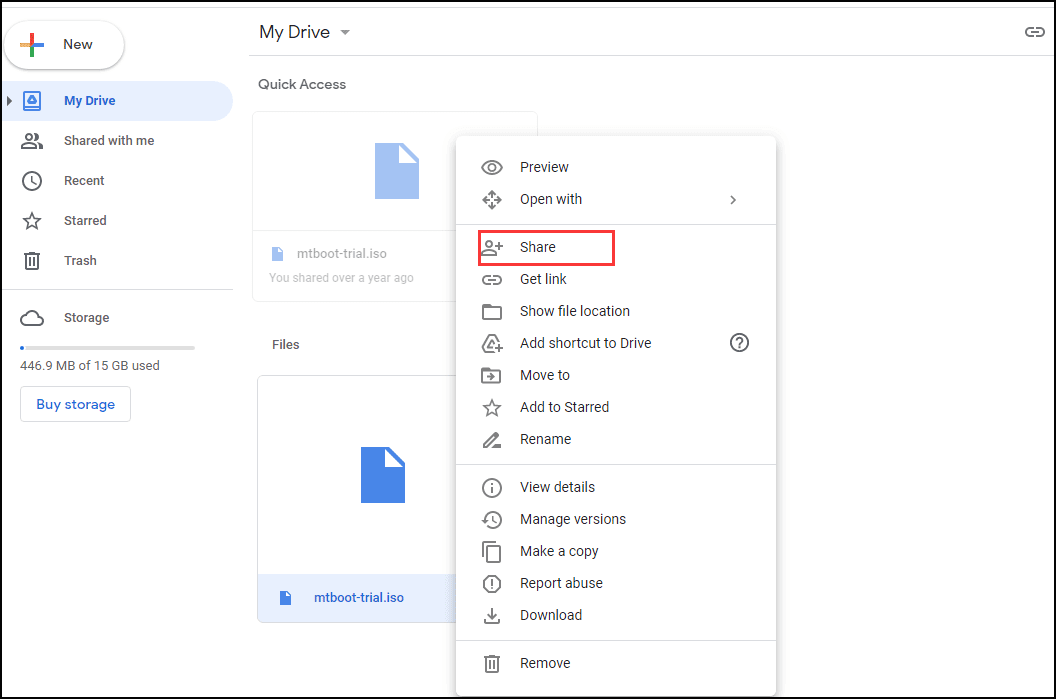
4. Type another Google username. Click on Advanced.
5. Under Sharing settings, change the permission to Is owner.
6. Click the Send button to continue.
7. Then log into the secondary Google Drive account.
8. Click Shared with me on the left pane to continue.
9. After that, you are able to access the files on the new Google Drive, but they are still only shared. It means that if the files on the original account are deleted, you won’t be able to access them on the new Google Drive. So, in order to transfer files to another Google Drive successfully, copy the files inside the shared folder and move them to the new Google Drive.
10. Select the files you want to copy and right-click them.
11. Then choose Make a copy from the context menu to continue.
12. You can also rename the files and move them into a new location. Please note you can’t copy the entire shared folder just the files in it.
Once all steps are finished, you have moved files from Google Drive to another successfully. You can choose to delete the files in original Google Drive to free up space.
Besides this way, you can choose to share the files with others and other people can access the files via the shared link. After accessing the files, other people can choose to download the files to their local drive.
In conclusion, this post shows you how to copy files from one Google Drive to another. If you are going to move files from one Google Drive to another, try this way. If you have any different ideas for transferring files from one Google Drive to another, you can share them in the comment zone.

