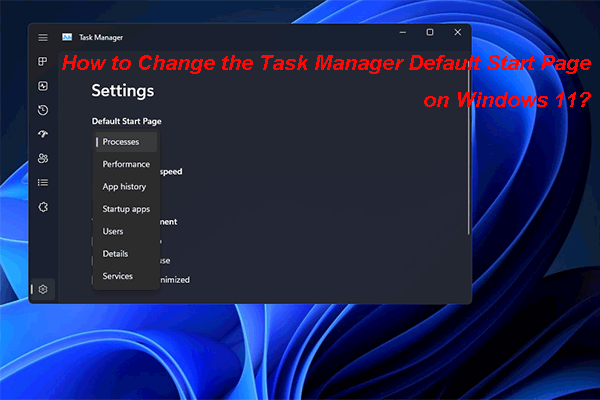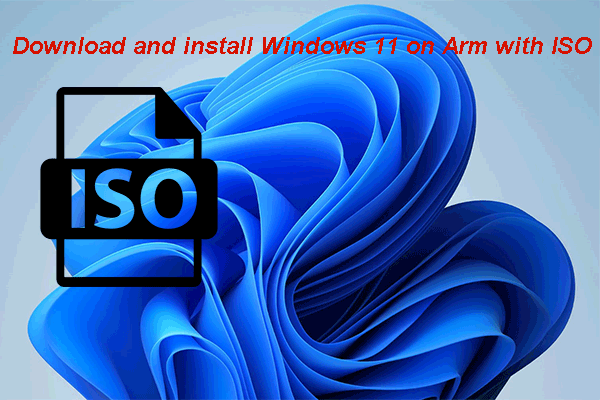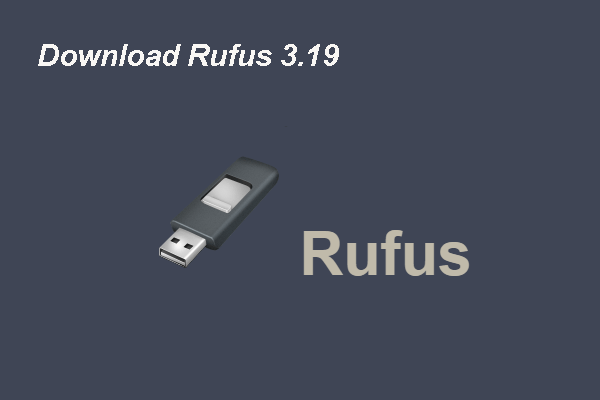The taskbar has been changed a lot in Windows 11. For example, you can open Task Manager by right-clicking the taskbar. Well then, do you know how to open Task Manager in Windows 11? In this post, MiniTool Software will show you some easy methods to open Task Manager in Windows 11.
In Windows 10, you can open Task Manager by right-clicking the taskbar and selecting Task Manager. But in Windows 11, all have been changed. Microsoft has simplified the taskbar in Windows 11. When you right-click the taskbar, you can’t see the same options as in Windows 10. You just see Taskbar Settings for you to customize the taskbar.
![]()
What are the consequences?
Previously, you can open Task Manager via the taskbar (right-click the taskbar and select Task Manager). But now, you can’t do it in Windows 11.
Well then, how to open Task Manager in Windows 11? You can use other ways to do that. To help you find a suitable way, we will show you some methods in this post.
How to Open Windows 11 Task Manager?
- Via WinX menu
- Via Task Manager shortcut
- Via Windows search
Method 1: Use WinX Menu
The right-click menu of the taskbar has been removed in Windows 11. But the WinX menu is still there. You can right-click Start to call out the WinX menu and select Task Manager to open Task Manager in Windows 11.
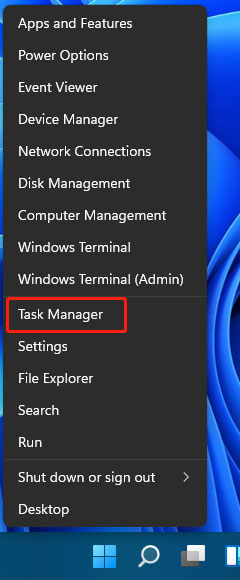
Method 2: Use Task Manager Shortcut
You can also use the hotkeys of Task Manager to open it. In Windows 11, the Task Manager shortcut is Ctrl+Shift+Esc. You can press these three keys at the same time to directly open Task Manager in Windows 11.

Method 3: Use Windows Search
You can use Windows search to search for files, folders, websites, installed apps, and more on your Windows computer. So, you can use it to search for Task Manager and open it in Windows 11.
The icon of Windows search is bigger in Windows 11. You can find it next to the Start button. You can click it to call out Windows search, type task manager into the search box, and select the first result (Task Manager) to open Task Manager immediately in Windows 11.
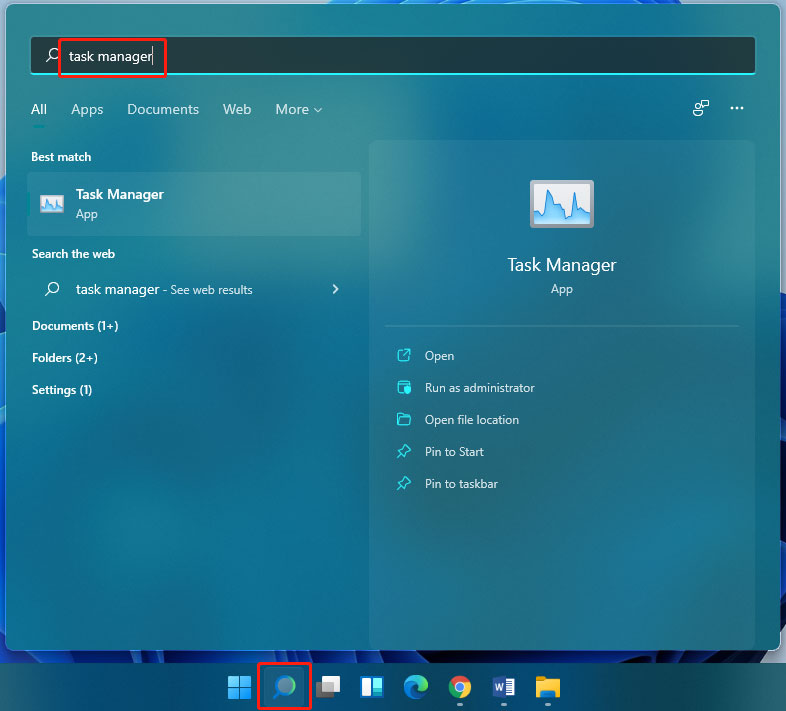
These are the methods to open Windows 11 Task Manager. You can choose the method you like to operate.
What Can You Do in Windows 11 Task Manager?
The Task Manager is not changed in Windows 11. After you access it, you can also use it to force end an opened app, open a new app, or do other things you can do in Task Manager as in Windows 10. You can read this post to know what you can do in Task Manager: Windows Task Manager: The Complete Guide.
Bottom Line
Can’t open Task Manager in Windows 11? Perhaps, you didn’t use the orrect method to open. Why not just try the method mentioned in this post to help you out. Should you have other issues related to Windows 11, you can let us know in the comments.