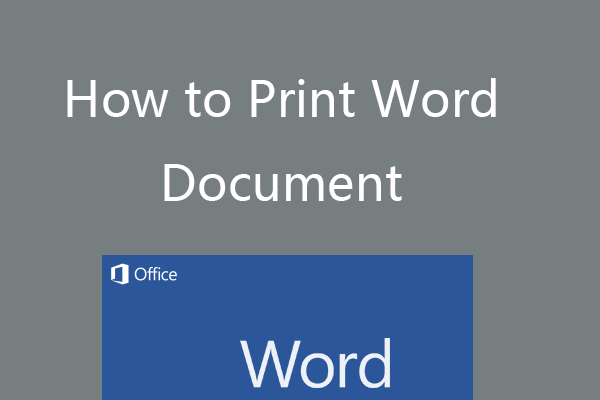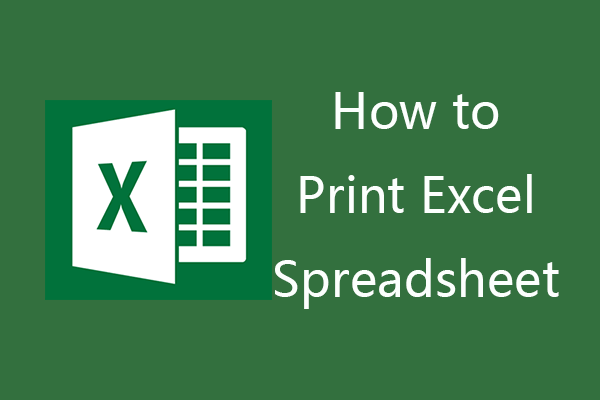In this post, you can learn how to print photos on Windows 10/11 PC and how to print photos from phone (Android and iPhone). For more computer tips and applications, you can visit MiniTool Software official website where you can find MiniTool Power Data Recovery, MiniTool Partition Wizard, MiniTool ShadowMaker, etc.
You may have a batch of beautiful photos and want to print them on paper for decorating or sharing. Check how to print photos on Windows 10/11 PC and how to print photos from Android phone or iPhone.
How to Print Photos on Windows 10/11 PC
On Windows 10/11 computer, you can print pictures with File Explorer or Photos app. Check how to do it below.
How to Print Photos with File Explorer
- Double-click This PC to open File Explorer on your Windows 10/11 computer.
- Find the image you want to print. Right-click the image and select Print option.
- Then you can choose the preferred printer, and select the paper size, quality, copies, etc. Click Print to print the photo with your printer.
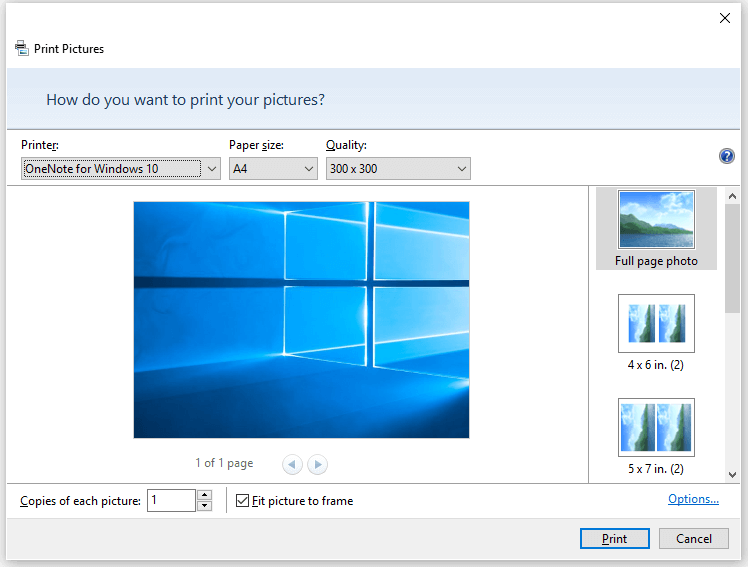
How to Print Pictures with Photos App
- Windows has a built-in Photos app that lets you easily edit and print photos. You can click press Windows + S, type photos, and click Photos app to open it.
- In Photos app, you can select the picture that you want to print. Then click the Print button at the top-right corner in the app or you can press Ctrl + P keyboard shortcut.
- Then you can select the printer, choose orientation, copies, paper size, paper type, etc. and click Print button to print the photo.
If you want to edit photos with Photos app, you can check: How to Use Windows 10 Photos App to Edit Photos and Videos. If the Photos app doesn’t work, you can check how to reinstall Microsoft Photos app.
How to Print Photos from Phone
Make sure you have a wireless printer connected to your network and you have installed a photo printing app on your phone. You may try FreePrints, Shutterfly, Snapfish, AirPrint, and some other photo printing apps. Some printers also have their own photo printing apps.
How to Print Pictures from Android Phone
- Open the Photos app on your Android phone.
- Select the photo that you want to print and tap More icon at the upper-right corner. Select Print.
- Select the printer and choose the paper size, copies, etc. Then tap Print to print the image.
How to Print Photos from iPhone
- Open the Photos app on your iPhone.
- Select the photo that you want to print and tap Share button in the top-right corner.
- Find and click Print option.
- Select the printer and the number of copies you want to print.
- Tap Print button to instantly send the photo to printer.
How to Print Photos on Mac
- Open Photos app on your Mac computer and select the photo that you want to print.
- Click File and click Print.
- Choose the format, choose printer, and adjust the printer settings.
- Click Print to print the picture on Mac.
Bottom Line
Now you should know how to print photos on Windows 10/11 PC and how to print photos from iPhone, Android phone, or Mac. Hope it helps.