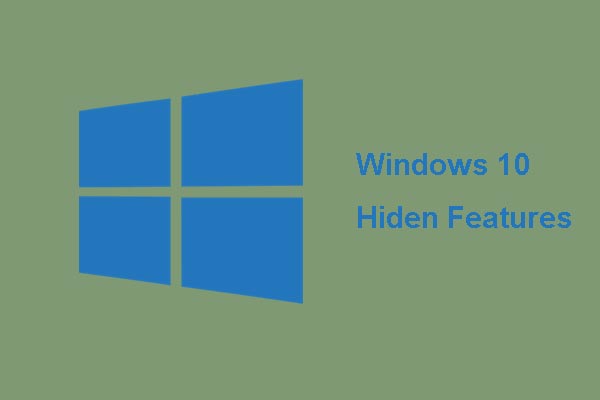Do you know how to screenshot on computer? Do you know how to take a screenshot on Windows 10 with ease? This post will show you 8 solutions to screenshot on computer and you can try them one by one.
How to Screenshot on Computer?
In our daily life, we always need to screenshot the computer to others and it has become an indispensable part. However, I believe many of you only know one or two way to screenshot on computer.
Meanwhile, if you are the one we have introduced in the above, you come to the right place since this post will show you how to take a screenshot on a computer with 8 different methods. Hence, you can try them one by one if there is a need. In addition the screenshot tricks, you can also visit MiniTool website to know more tricks on your computer and disk.
Now, we will show you how to screenshot on computer.
Snip & Sketch
The Snip & Sketch is a powerful tool to share screenshots. But, it lacks an important feature to keep users on Team Snipping Tool.
As for screenshot by Snip & Sketch, you just need to click the New button in the upper-left to initiate a screen capture.
After the Snip & Sketch window disappears, and in its place you will see a tiny menu at the top of your screen which allows you to choose which type of screenshot you want to take.
To one’s surprise, the Snip & Sketch does not provide any way to take a screenshot of a window. In addition, you can also click the down-arrow in the Snip & Sketch window to delay a screenshot for 3 or 10 seconds.
Snipping Tool
Now, we will introduce the second way to take a screenshot on a computer.
You can use the Snipping Tool of Windows to take a screenshot on computer. After launching it, click New to begin the screenshot process. The Snipping Tool will help you to create a rectangular snip by default, but you can also take free-form and full-screen snips along with a window snip.
And this Snipping Tool does not automatically save your screenshots, so you need to manually save them in the tool before your exit.
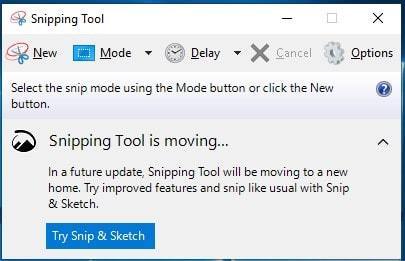
Print Screen
To take a screenshot on a computer, you can take the Print Screen. Usually, you can press the Prtscn on the keyboard, which can help you to screenshot the entire screen. But the screenshot will not be saved as a file, but it will be copied to the clipboard. So you need to save it in other places.
Windows + Shift + S
In order to screenshot on a computer, you can also use some keys combination. In general, the Windows + Shift + S keys can help you to take a screenshot.
Windows + Print Screen Keys
Now, we will introduce the fifth method to take a screenshot. Besides the keys combination introduced in the above methods, you can also take advantage of the Windows Key and Print Screen Key together to screenshot your computer.
And it will automatically save the screenshot and the screenshot will be saved to the Pictures > Screenshots folder.
Alt + Print Screen Keys
We will show you how to screenshot on computer in another way. You can use Alt + PrtScn keys together take a screenshot. It will snap your currently active window and copy the screenshot to the clipboard and you will need to open the shot in an image editor to save it.
Game Bar
You can also use the Game bar to screenshot on a computer. Press Windows key and G key together to call up the Game bar. Then you can click the screenshot button in the Game bar or use the default keyboard shortcut Windows + Alt + PrtScn keys to snap a full-screen screenshot.
Windows Logo + Volume Down
Now, we will show you last way to how to take a screenshot on Windows 10. If you are using a Microsoft Surface Device, you can take a screenshot as same as your phone or tablet devices. You can press Windows logo and Volume Down button to screenshot on a computer. So this is also a simple way to take a screenshot.
18 Tips and Tricks Inside Windows 10 You Should Know – MiniTool
Final Words
To sum, this post has demonstrated 8 ways for you to how to take a screenshot on Windows 10. And if you don’t know how to screenshot on computer, try these ways.