Do you know how to screenshot on your iPhone? If you have no idea, this post will be helpful for you. On the other hand, MiniTool Software will also show you how to screen record on your iPhone.
If you are a new user of an iPhone, you should want to know how to screenshot on iPhone or how to screen record on your iPhone. For different models, the ways to screen capture an iPhone are different.
For example, iPhone X/XR/XS/11/12/13 have Face ID. The earlier iPhones have a Touch ID and side buttons/top button. You need to use different button combinations to screenshot on iPhone. Here, we will show you how to screenshot different models of iPhones.
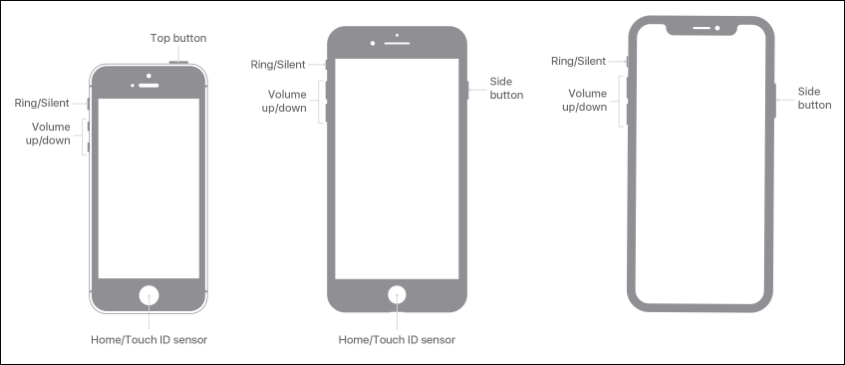
How to Take a Screenshot on iPhone with Face ID?
If you are using iPhone X/XR/XS/11/12/13 or another model with Face ID, you can use these steps to screenshot on the device:
- Press the Side button and the Volume up button at the same time on your iPhone.
- Release these two buttons quickly.
- A thumbnail of the screenshot will show in the lower-left corner of the screen.
- Tap the thumbnail to open it. Or you can swipe left to dismiss it.
- Tap Done.
- A menu will pop up from the bottom. You can tap Save to Photos, Save to Files, or Delete Screenshot to save the screenshot or dismiss it.
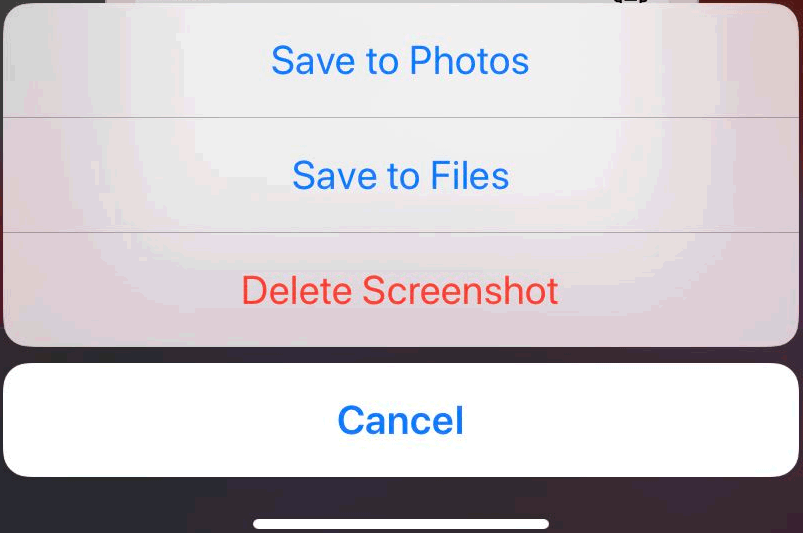
How to Take a Screenshot on iPhone with Touch ID and Side Button?
If you are using an iPhone with Side buttons and Touch ID, you can use these steps to take a screenshot:
- Press the Side button and the Home button at the same time. Then, release them quickly.
- A thumbnail will appear in the lower-left corner of your screen.
- Tap the thumbnail to open it. Or you can swipe it to the left to dismiss it.
- Tap Done.
- A menu will pop up from the bottom. You can tap Save to Photos, Save to Files, or Delete Screenshot to save the screenshot or dismiss it.
How to Take a Screenshot on iPhone with Touch ID and Top Button
If your iPhone has a Touch ID and top button, you can take a screenshot like this:
- Press the Top button and the Home button at the same time. Then, release these two buttons quickly.
- The thumbnail of the screenshot will appear in the lower-left corner of your screen.
- Tap the thumbnail to open it. If you are not satisfied with it, you can swipe left to delete it.
- A menu will pop up from the bottom. You can tap Save to Photos, Save to Files, or Delete Screenshot to save the screenshot or dismiss it.
Where Are Screenshots Saved on Your iPhone?
The screenshots on your iPhone are saved to Photos > Albums > Screenshots.
How to Screen Record on an iPhone?
You can start a screen recording and capture the sound on your iPhone like this:
- Go to Settings > Control Center.
- Tap the Insert Screen Recording button next to Screen Recording.
- Open Control Center.
- Tap the Screen Recording button, then wait for 3 seconds.
- When you need to stop recording, you should open Control Center, tap the Selected Screen Recording button or the red status bar at the top of the screen, then tap Stop.
Likewise, you can see the screen recording in the Photos app.
These are the ways to take a screenshot or screen record on your iPhone. Just, select a proper way according to your situation and requirement. Should you have any other related issues, you can let us know in the comments.
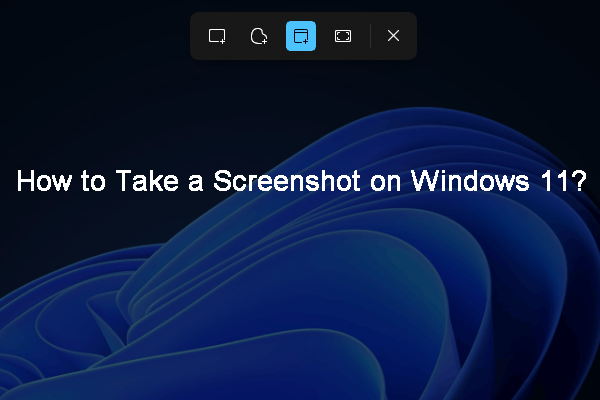
![[FIXED] How to Recover Deleted Photos on iPhone | Top Solutions](https://mt-test.minitool.com/images/uploads/2018/10/recover-deleted-photos-on-iphone-thumbnail.jpg)