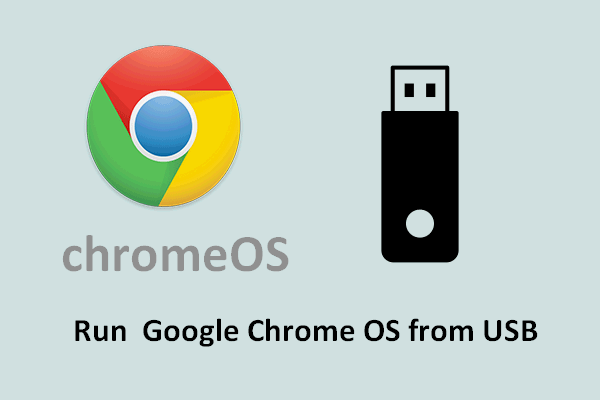How to turn on Chrome OS Developer Mode on Chromebook? How to enable Developer Mode on Chromebook? If you also have these problems, this post from MiniTool is what you need. This post will show you how to turn on Chrome OS Developer Mode.
If you want to do more things on your Chromebook, you need to enable the Developer Mode first. Put your Chrome into Developer Mode and you will get full root access, including the ability to modify your Chromebook’s system files. So, this post will show you how to turn on OS Developer Mode. First of all, you need to know what the Developer Mode is.
What Is Developer Mode?
With the Developer Mode, you can do nothing other than the developer channel of the OS itself. The developer channel is used to test brand new features with a major cost to stability.
After enabling Developer Mode, you will have a deeper access to the OS, thus letting you turn off cool stuff or potentially breaking things. In addition, if you want to run other versions of Linux, you need to turn on Chrome OS Developer Mode.
However, if the Developer Mode is turned off, the computer will be less secure since Google can’t verify what operating systems are installed when the machine is in Developer Mode.
So, in the following section, we will show you how to turn on Chrome OS Developer Mode.
How to Turn on Chrome OS Developer Mode?
This section will elaborate on how to turn on Chrome OS Developer Mode. Before proceeding, make a backup of any local files you have on the Chromebook since enabling Developer Mode will erase any accounts and local data.
Now, we will show you how to enable Developer Mode on Chromebook.
- Boot your Chromebook.
- Press Esc and Refresh keys together when pressing the power button.
- Press Ctrl and D keys together when it asks to insert recovery media.
- Then hit Enter to continue.
- After that, your computer will restart and then you will enter the Developer Mode.
Once all steps are finished, you have turned on Chrome OS Developer Mode and you can do some actions.
However, if you do not want to use Developer Mode on Chromebook, you can choose to disable it. But, how to disable Developer Mode on Chromebook?
How to Disable Developer Mode on Chromebook?
In this section, we will show you how to disable Developer Mode on Chromebook.
Now, here is the tutorial.
- Boot your Chromebook.
- Press the spacebar button to re-enable verification when you see the message that OS verification is off.
- Then it will wipe your device and you can get out of the Developer Mode.
Once all steps are finished, you have disabled the Developer Mode.
To sum up, this post has shown how to turn on Chrome OS Developer Mode. If you want to do that, try the above solutions. If you have any different ideas of how to enable Developer Mode on Chromebook, you can share them in the comment zone.
![[Solved] How to Fix Chrome OS Is Missing or Damaged?](https://mt-test.minitool.com/images/uploads/2020/01/chrome-os-is-missing-or-damaged-thumbnail.jpg)