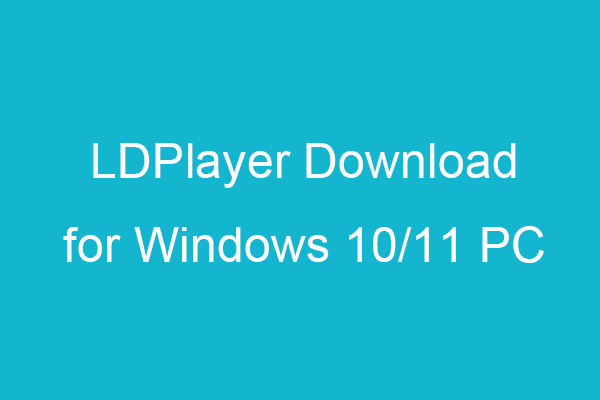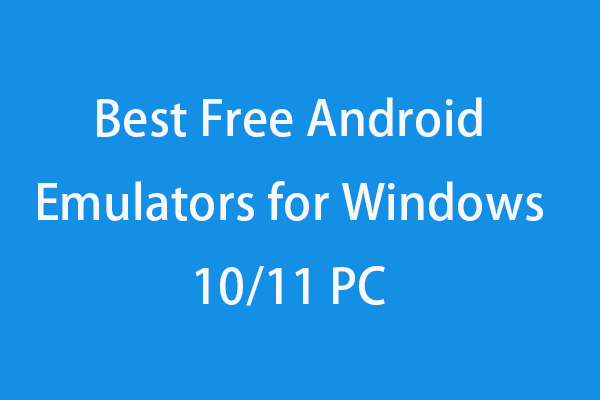Windows has a built-in program named Xbox Game Bar that lets you record gameplay clips and capture screenshots. It works with most PC games. You also use Xbox Game Bar as a free screen recorder to record anything on your PC screen.
However, some people may meet the issue that the Xbox Game Bar app takes up too much storage space and want to uninstall it.
Microsoft doesn’t let users easily uninstall built-in apps on Windows. To uninstall Xbox Game Bar on Windows 10, you may try the ways below.
MiniTool System Booster TrialClick to Download100%Clean & Safe
How to Uninstall Xbox Game Bar on Windows 10
Way 1. Take a shot from Windows Settings or Start menu.
Some old Windows 10 versions may have an Uninstall option when you right-click Xbox Game Bar from Start.
You can click Start menu, type Xbox game bar, right-click Xbox Game Bar app the select Uninstall.
Alternatively, for some old Windows 10 builds, you can go to Settings to uninstall Game Bar.
You can click Start -> Settings -> Apps -> Apps & features. Find and click Xbox Game Bar in the right window. Click Uninstall button to remove it.
However, for newer Windows 10 versions, this Uninstall button is grayed out and doesn’t let you uninstall Xbox Game Bar. Therefore, you can try the other ways below.
Way 2. Disable Xbox Game Bar.
- Press Windows + I to open Windows Settings. Click Gaming.
- Turn off the switch of “Record game clips, screenshots, and broadcast using Game bar”. Uncheck the “Open Game bar using this button on a controller” option.
This way can only disable Xbox Game Bar on your computer but not do the complete Xbox Game Bar uninstall.
Way 3. Uninstall Xbox Game Bar on Windows 10 with PowerShell.
To completely uninstall Xbox Game Bar on Windows 10, you can try PowerShell commands.
- Press Windows + X and select Windows PowerShell (Admin) to open PowerShell.
- Next, type the command: dism /Online /Get-ProvisionedAppxPackages | Select-String PackageName | Select-String xbox, and press Enter to check what Xbox packages are on your system.
- Type the following command and press Enter to remove Xbox Game Bar from your computer: dism /Online /Get-ProvisionedAppxPackages | Select-String PackageName | Select-String xbox | ForEach-Object {$_.Line.Split(‘:’)[1].Trim()} | ForEach-Object { dism /Online /Remove-ProvisionedAppxPackage /PackageName:$_}.
Since the PowerShell command cannot be undone. So it’s advised you back up your important files or even the whole Windows system before you conduct some commands in case something goes wrong.
Back up Your Important Data and Windows System
MiniTool ShadowMaker is a free PC backup software that lets you select and back up files, folders, partitions, or the whole disk content to external hard drives, USB drivers, etc.
You can also use MiniTool ShadowMaker to create a backup image of your computer system and restore your OS from the backup when needed.
MiniTool ShadowMaker TrialClick to Download100%Clean & Safe
How to Download and Install Xbox Game Bar on Windows 10
If you want to download Xbox Game Bar app on your Windows 10 computer again, you can follow the steps below.
- Open Microsoft Store on your computer.
- Click the Search icon, type xbox game bar, and click Xbox Game Bar app.
- Click Get button to download Xbox Game Bar on your PC.
If you want to remove Game Bar from Windows 10, you can try the ways above. To install Xbox Game Bar app again, you can go to Microsoft Store to get it for free.