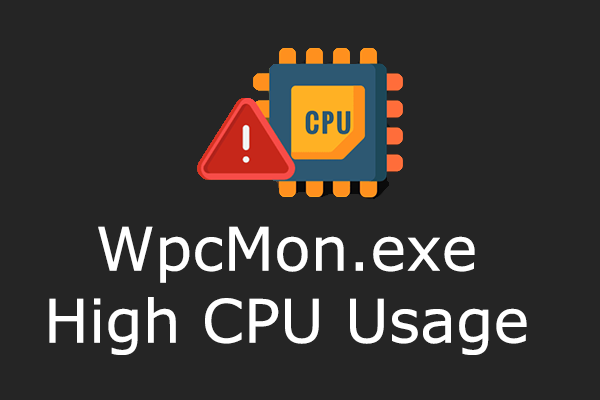This post provided by MiniTool is dedicated to showing you 4 methods to resolve the issue of icmon.exe high CPU usage, which have been proven to help optimize your computer's performance. Don’t hesitate. Let’s fix it now!
Causes of Icomn.exe High CPU Usage
Icmon.exe is an essential part of Sophos Antivirus software and is specifically related to the InterCheck Monitor. Its role is to supervise and carry out real-time scanning of your system to detect and fix potential threats to ensure your system’s security. Occasionally, icmon.exe may use a significant portion of your CPU or RAM, resulting in a slowdown of the system and a terrible influence on icmon.exe performance. As it is not a critical system file, deleting it will not impact the operation of Windows or MacOS. Therefore, it is easy to deal with the icmon.exe high memory and CPU usage issue.
Here are some common reasons causing the icmon.exe high memory and CPU usage issue on Windows, including antivirus scans, software issues, conflicts with other applications, potential malware infections, etc.
How to Fix Icmon.exe High Memory and CPU Usage Issue
Way 1: Run a Malware Scan
If you haven’t installed the Sophos antivirus software, but icomn.exe consumes a high CPU and RAM, you should consider whether this file is a virus-disguised program. In this case, you can run Microsoft Defender to perform a malware scan.
Step 1: Press Win + I together to launch Windows Settings and choose Update & Security.
Step 2: In the pop-up window, select the Windows Security option in the left panel.
Step 3: Select Virus & threat protection in the right pane.
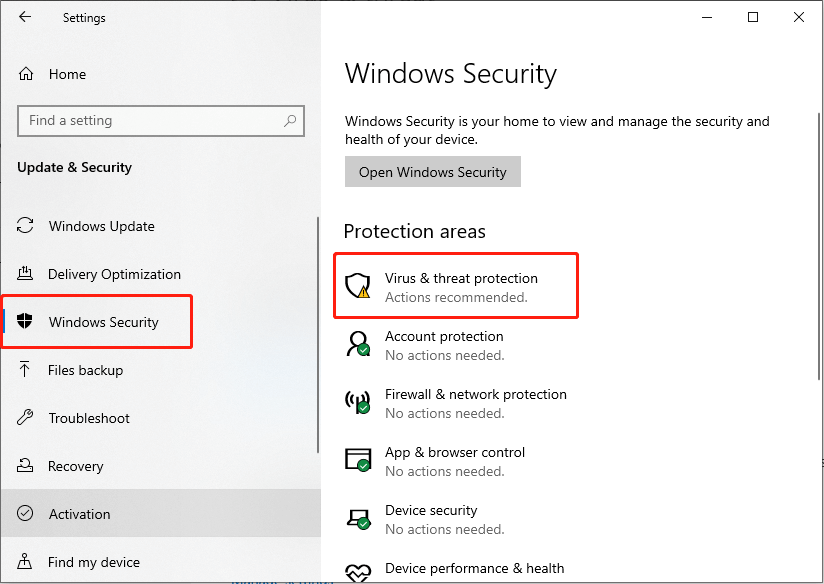
Step 4: In the pop-up window, click Scan options under the Quick scan button.
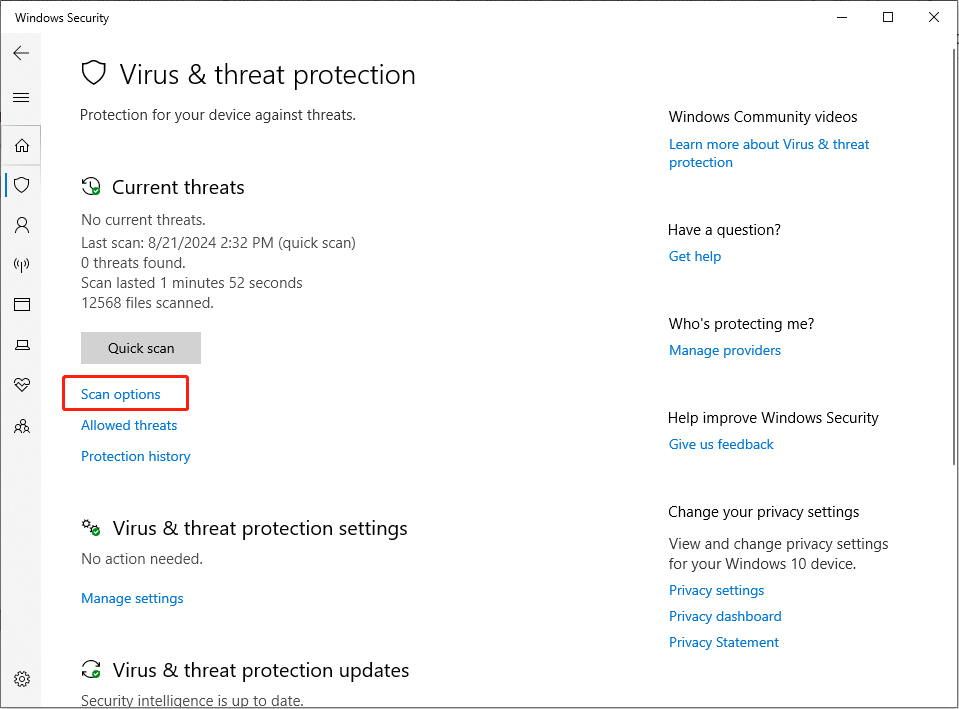
Step 5: Choose Full scan and click the Scan now button within the Windows Security Application initiating a thorough system scan.
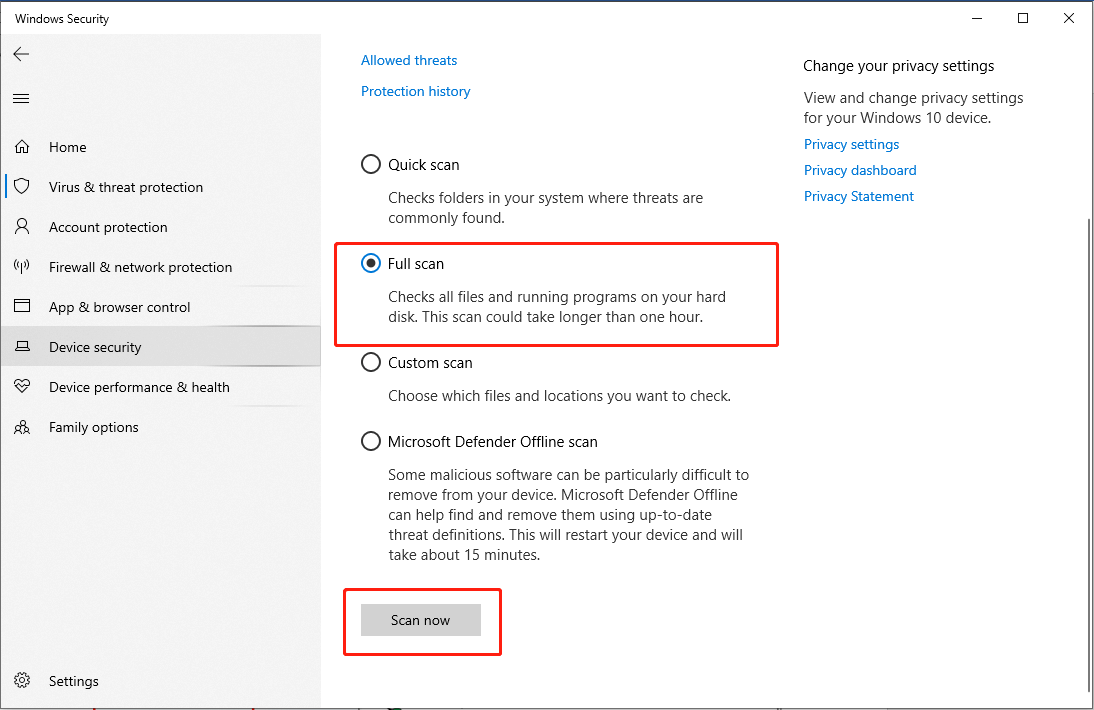
Your computer will reboot and begin a deep scan. After finishing, check if the issue persists.
In the case of file loss caused by a virus attack, it’s feasible to retrieve the files by utilizing specialized data recovery software, such as MiniTool Power Data Recovery, provided that they haven’t been replaced by new data. This effective data recovery program can assist in recovering files deleted by virus attacks.
MiniTool Power Data Recovery FreeClick to Download100%Clean & Safe
Way 2: Update the Sophos Antivirus
An outdated version of an application may cause compatibility issues, resulting in icmon.exe high CPU usage. Accordingly, updating the Sophos antivirus software may fix the issue. Just follow the instructions below:
Step 1: Double-click the Sophos icon in the system tray to access the Sophos Endpoint program.
Step 2: In the following interface, navigate to the About tab to check the last update timestamp and click the Update Now button if updates are needed.
Step 3: To check the versions of the installed components, use the Run Diagnostic Tool and click on Installed Components.
Way 3: Uninstall Sophos
Upon uninstalling the Sophos antivirus program, the icmon.exe file is automatically removed. The elimination of the icmon.exe file serves to mitigate software conflicts, particularly those about C-Gate, a key component of the C-Bus Toolkit.
Step 1: Press the Win + R key combination to launch the Run dialog command, type appwiz.cpl in the text field, and press Enter.
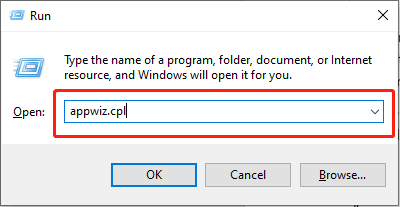
Step 2: In the Programs and Features window, find and click the Sophos antivirus from the list of programs, and click Uninstall after Organize.
Step 3: Follow the on-screen instructions to complete the uninstalling process.
Step 4: Similarly, uninstall any remaining programs from Sophos and restart the PC for the changes to take effect.
After finishing the operation, you are recommended to download and install another third-party effective antivirus application to secure your PC or use Windows Security.
Way 4: Reset Windows
If the icmon.exe process still consumes high system resources or is listed in the Task Manager after uninstalling the Sophos antivirus, you can choose to reset Windows. Let’s see how:
Step 1: Press Win + I together to open Settings and choose the Update & Security section.
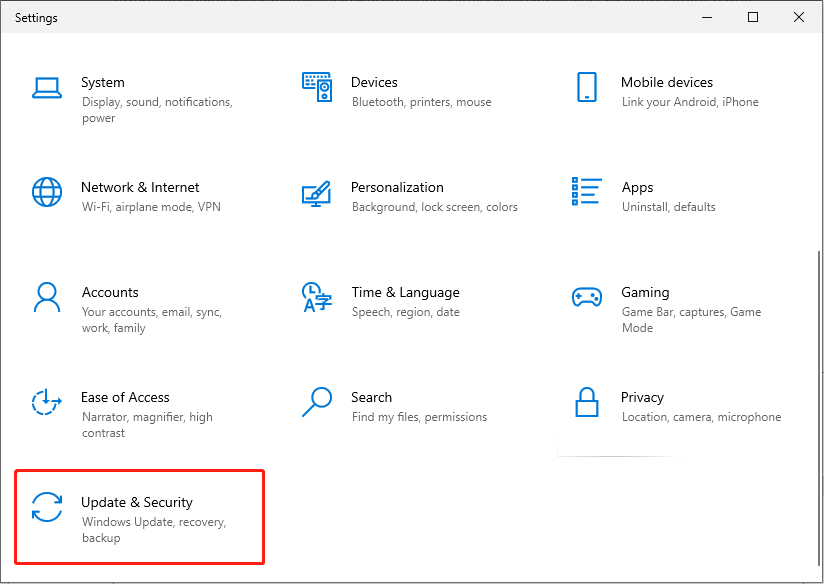
Step 2: In the following interface, select the Recovery tab in the left panel and click the Get started button under Reset this PC.
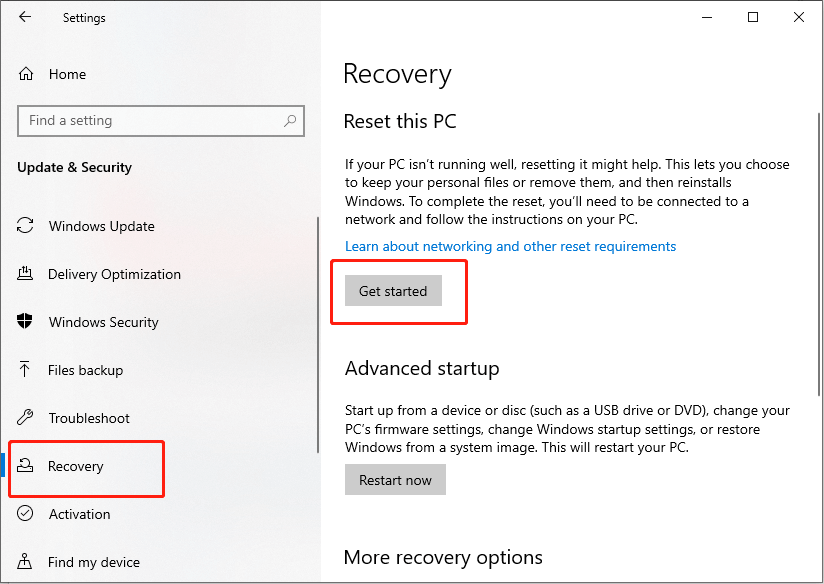
Step 3: In the pop-up window, choose the Remove everything option.
Step 4: Click Local reinstall.
Step 5: Check the current reset settings, then click on Next to confirm the action. If you need to make any changes, click on Change settings.
Step 6: Click the Reset button to start the process. This process may take a long time, so please be patient.
If the issue is resolved, to avoid the problem from happening again, you can check our verified posts to lower CPU usage and reduce RAM consumption.
Final Words
After reading, you must know how to solve the icmon.exe high CPU usage problem. Hope you can have a good experience!