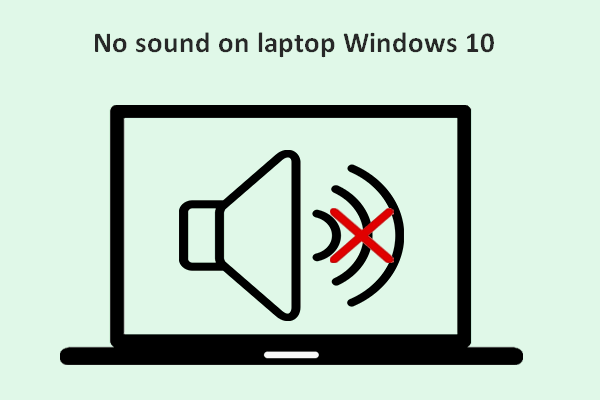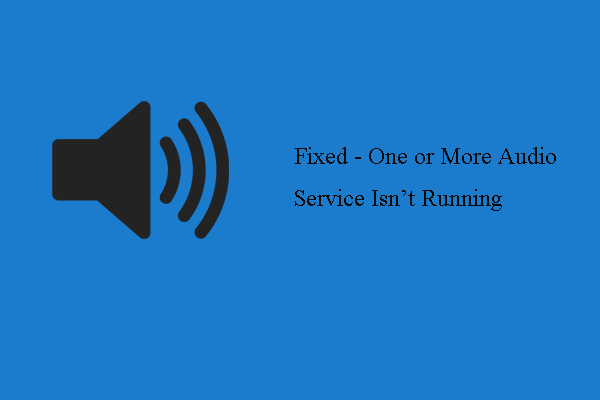How can you fix IDT High Definition Audio CODEC? You may be looking for effective solutions to the driver issue if you fail to install the driver but get an error in Device Manager. Don’t worry and MiniTool Solution will offer you some methods.
IDT High Definition Audio CODEC Windows 10 Issues
One of the errors that have been bugging Windows 10 users is the IDT High Definition Audio CODEC driver issue that can lead to no sound on your computer. Usually, when upgrading your computer to Windows 10 or after you install any Windows 10 update, the driver issue appears.
When you update the driver in Device Manager, the process will fail along with an error message: “Windows found driver software for your device but encountered an error while attempting to install it.
IDT High definition Audio CODEC
A device attached to the system is not functioning.”
If you update the problematic driver via Windows Update, you can see the error “IDT – Audio Device – IDT High Definition Audio CODEC – Error 0x8007001f”.
So, what should you do when getting one of the above error messages? Solutions are for you below now.
How to Fix IDT High Definition Audio CODEC Driver Error
Method 1: Reinstall Driver
One of the easiest solutions is to reinstall the driver for IDT High Definition Audio CODEC. This method works for many users, so you can also have a try by following these steps below.
Step 1: In Windows 10, right-click the Start button and choose Device Manager.
Step 2: Expand Sound, video and game controllers, right-click the IDT High Definition Audio CODEC driver and choose Update driver.
Step 3: Click Browse my computer for driver software.
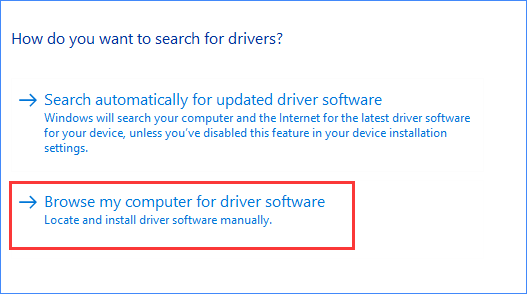
Step 4; Choose Let me pick from a list of available drivers on my computer.
Step 5: Select High Definition Audio Device and click Next.
Step 6: Click Yes after a warning message appears.
After finishing the process, restart your computer and then the driver should be reinstalled successfully.
Install Driver in Compatibility Mode
Many drivers for the previous editions of Windows can work perfectly with Windows 10 and drivers for Windows 10 can also work for the old Windows editions.
Due to this, you can try to install the latest driver in compatibility mode for old versions of Windows. This can be helpful to fix your issue.
Step 1: Go to the manufacturer’s website and download the appropriate driver version of IDT High Definition Audio CODEC.
Step 2: Look for the setup file, right-click it, and choose Properties.
Step 3: Under the Compatibility tab, check the box of Run this program in compatibility mode for and choose a Windows version. Then, click OK.
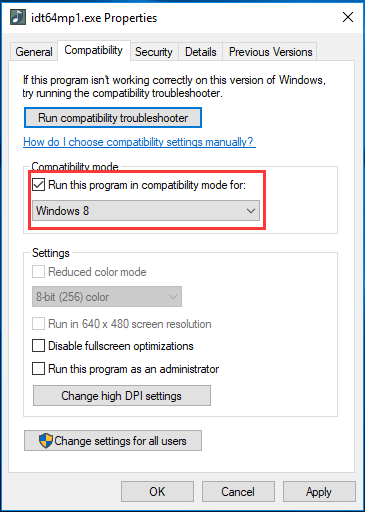
Step 4: Double-click the setup file to begin the driver installation. Then, follow the on-screen instructions to install it to your computer.
Then, you can reboot the PC and see if the IDT High Definition Audio CODEC issue is solved.
Set the Audio Service to Automatic
If you have tried the above methods but the driver issue still happens, setting the audio service to automatic is helpful.
Step 1: Open the Run window, type services.msc to the box and click OK.
Step 2: Double-click the Windows Audio service, set the startup type to Automatic, and ensure it is running.
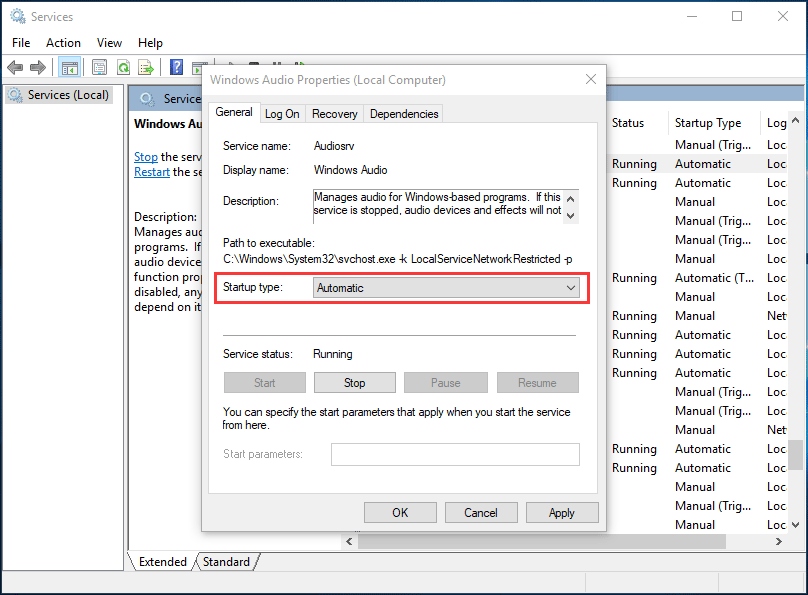
Step 3: Save the change by hitting Apply and OK.
Bottom Line
Are you bothered by IDT High Definition Audio CODEC driver error in Windows 10? Take it easy and now you can try these methods above to easily fix your issue. Do it!