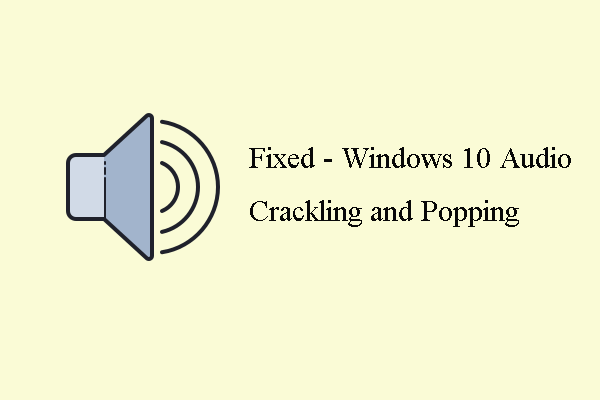If your computer has the problem of playing sound, you may come across the error that one or more audio service isn’t running. This post from MiniTool will show you how to solve this audio service not running error.
It is common for you to receive the error message that one or more audio service isn’t running if your computer has the trouble in playing sound. Many users have reported that they come across the same error. Besides this error, if your computer has a problem of playing sound, you may come across other errors, such as Windows could start the Windows audio service on local computer or audio service not responding.
If you have the same error and are struggling with fixing it, you come to the right place. This post will show you how to fix the error that one or more audio service isn’t running.
3 Ways to Fix One or More Audio Service Isn’t Running
In this section, we will show you how to fix the error that one or more audio service isn’t running Windows 10.
Way 1. Check the Status of Audio Service
To fix the error that one or more audio service isn’t running, you can check the status of audio service first. You should make sure that the audio service is running.
Now, here is the tutorial.
- Press Windows key and R key together to open Run dialog.
- Type services.msc in the box and click OK to continue.
- In the pop-up window, scroll down find Windows Audio and double-click to continue.
- Then change its Startup type to Automatic and change its status to Running.
- Then click Apply and OK to continue.
- Then return to Services window to find Windows Audio Endpoint Builder and change its status to running.
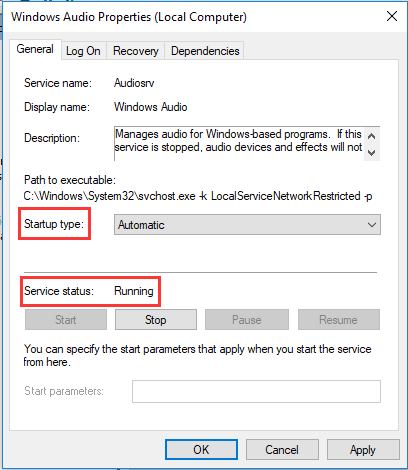
When all steps are finished, reboot your computer and check whether the issue that one or more audio service isn’t running is fixed. If this solution does not work, try another one.
Way 2. Update Audio Driver
In order to fix the error that the audio service is not running Windows 7, you can choose to update audio driver.
Now, here is the tutorial.
- Open Device Manager.
- Expand the Sound, video and game controllers.
- Right the audio driver and choose Update driver from the context menu.
- Then choose Search automatically for updated driver software to continue.
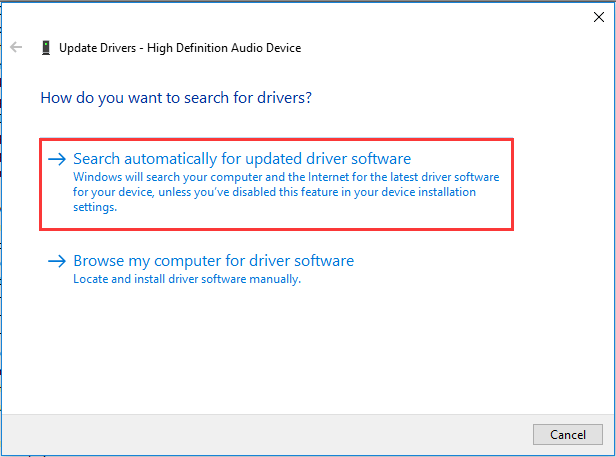
When all steps are finished, reboot your computer and check whether the error that one or more audio service isn’t running is fixed.
Way 3. Reinstall the Audio Driver
The third way you can try to fix the issue that the audio service is not running Windows 7 is to reinstall the audio driver.
Now, here is the tutorial.
- Open Device Manager.
- Then expand the Sound, video and game controllers.
- Then select the sound driver on your computer and choose Uninstall device from the context menu.
- Next, you need to confirm this action.
- Then reboot your computer, Windows will reinstall the disappeared driver automatically.
When all steps are finished, check whether the issue that one or more audio service isn’t running is fixed.
Final Words
To sum up, this post has introduced 3 ways to fix the issue that one or more audio service isn’t running. If you have encountered the same issue, try these solutions. If you any better idea to fix it, you can share it in the comment zone.