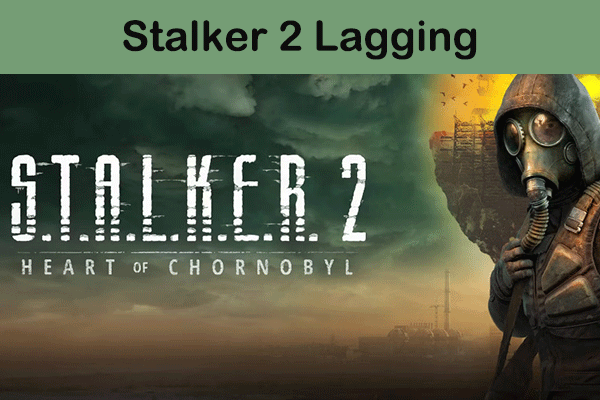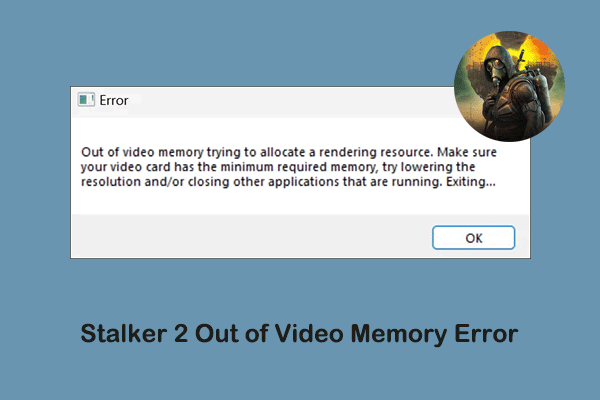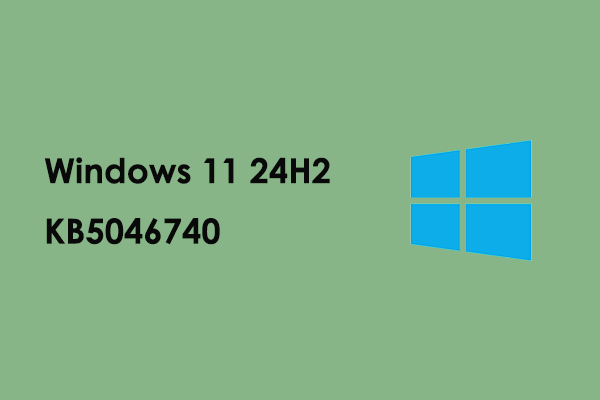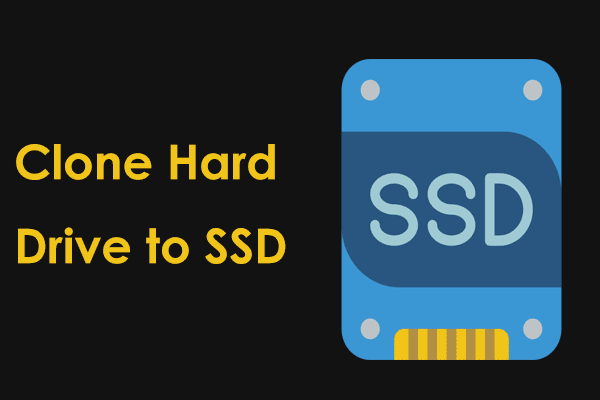Indiana Jones and the Great Circle is an action-adventure game that will be released on December 6, 2024. This game will be available for multiple platforms, including PlayStation 5, Xbox Series X/S, and Microsoft Windows. On Windows, you can enjoy the game through Steam or the Xbox app.
Many players who have noticed this game may not have a clear understanding of Indiana Jones and the Great Circle PC system requirements or cannot determine if their computer meets the requirements. Are you in this situation? If yes, continue reading for detailed information and guidance.
Indiana Jones and the Great Circle PC System Requirements
According to the information on Steam, the minimum and recommended system requirements of the game are as follows.
Minimum system requirements:
- OS: 64-bit Windows 10
- Processor: Intel Core i7-10700K @ 3.8 GHz or better or AMD Ryzen 5 3600 @ 3.6 GHz or better
- Memory: 16 GB
- Graphics: NVIDIA GeForce RTX 2060 SUPER 8 GB or AMD Radeon RX 6600 8 GB or Intel Arc A580
- Storage: 120 GB
- Hard disk: SSD required
Recommended system requirements:
- OS: 64-bit Windows 10/11
- Processor: Intel Core i7-12700K @ 3.6 GHz or better or AMD Ryzen 7 7700 @ 3.8 GHz or better
- Memory: 32 GB
- Graphics: NVIDIA GeForce RTX 3080Ti 12 GB or AMD Radeon RX 7700XT 12 GB
- Storage: 120 GB
- Hard disk: SSD required
This is all about the Indiana Jones and the Great Circle system requirements.
Can I Run Indiana Jones and the Great Circle?
To run Indiana Jones and the Great Circle smoothly, your computer needs to meet the minimum system requirements mentioned above at least, including the operating system, processor, memory, graphics card, available storage space, etc. If the computer hardware configuration is low, the game may lag or even crash and fail to run normally. Read on to learn how to check your PC’s configuration.
Step 1. Check Your PC’s Specifications
To check the OS, processor, and memory:
- Press Windows + R to open Run.
- Type msinfo32 in the text box and press Enter.
- In the System Summary section, you can view the device information.
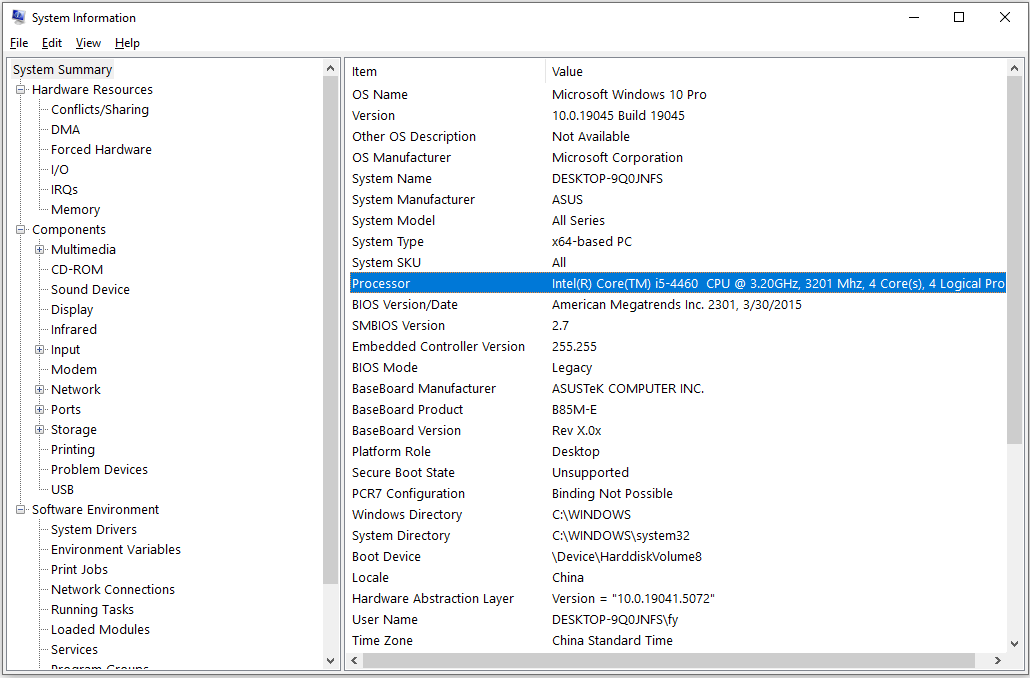
To check the graphics card:
- Open the Run box, type dxdiag in the box, and press Enter.
- Go to the Display section to view the graphics card name and edition.
To check the disk type and available space:
To check whether your disk is HDD or SSD, you can right-click the Windows logo button, choose Task Manager, and then go to the Performance tab. Then, you can open File Explorer and go to the This PC section to check the available disk space of each partition.
Step 2. Optimize Your Device (if Necessary)
If your computer is well-equipped, you should generally have a good gaming experience. If not, you may consider upgrading your hardware.
To update Windows:
Open Settings, and go to Update & Security or a similar option to check for the available updates. Then download and install them.
To upgrade the CPU/GPU/memory:
You need to note that not all computers support the replacement of these hardware devices. You can contact your computer manufacturer to confirm whether your PC supports hardware replacement. If yes, then you can purchase the corresponding hardware and install it on the computer yourself or seek help from a computer professional.
To upgrade the hard disk:
If you are using an HDD, you can purchase a new SSD with enough space, and then clone the old HDD to the new SSD with the help of MiniTool ShadowMaker. By using this way, you can copy all the files, partitions, and free space of the disk, as well as information about the file system, and drive metadata to the new SSD. If you choose to clone a system disk, you can use the new disk without reinstalling Windows.
MiniTool ShadowMaker TrialClick to Download100%Clean & Safe
To free up disk space:
To get more available disk space, you can delete useless large files manually or by using disk cleanup tools. Or, you can choose to extend the partition where you need to store the game files.
If you accidentally deleted significant files or you want to recover lost game files, you can use MiniTool Power Data Recovery to complete this task. This free file restore tool is capable of recovering 1 GB of various types of files for free.
MiniTool Power Data Recovery FreeClick to Download100%Clean & Safe
Final Thoughts
Indiana Jones and the Great Circle system requirements have been revealed. You can check your computer’s specs and upgrade the hardware if necessary to get a smooth game experience.