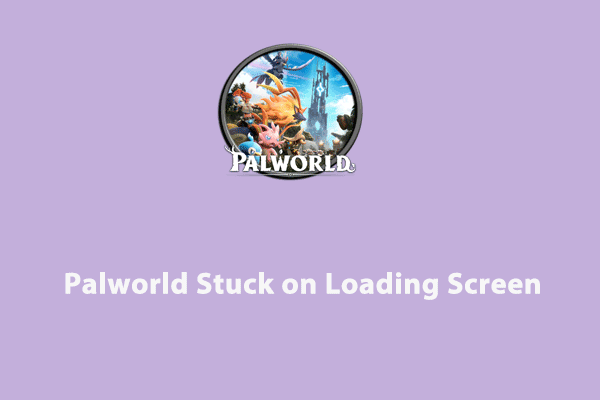What if the game’s response time is prolonged? Don’t worry! In this post from MiniTool, we provide some useful and reliable methods for fixing the infinite loading screen issue in Suicide Squad. You can try these methods one after another until the issue is fixed.
Suicide Squad: Kill the Justice League is a genre-defying third-person action shooter game. Players may face an infinite loading screen issue in Suicide Squad or get stuck on the splash screen when trying to launch the game. Furthermore, the Suicide Squad player community is highly agitated about the metropolis loading screen glitch. After the >! Kill Superman!< mission, players encountered a critical problem that causes infinite loading screens and makes them fall through the map.
Dive into this infinite loading glitch that tortures Suicide Squad players and brings some tears. Fortunately, if you are experiencing this issue, look no further than this post to learn how to fix the infinite loading screen issue in Suicide Squad: Kill the Justice League.
Causes of Suicide Squad: Kill the Justice League Infinite Loading Bug
Suicide Squad: Kill the Justice League offers most game players an entirely new and immersive gaming experience. But, Suicide Squad: KTJL stuck on loading screen can be frustrating. When this issue occurs, it prevents you from enjoying the game. There are various causes for this problem:
- Game’s ray-tracing settings
- Shader cache files generated or precompiled by graphics APIs
- Corrupted game files
- Unsatisfaction with the minimum system requirements
How to Fix Infinite Loading Screen Issue in Suicide Squad: Kill the Justice League
Try the following four solutions to fix the Suicide Suad: KTJL stuck on loading screen issue.
MiniTool ShadowMaker TrialClick to Download100%Clean & Safe
Solution 1: Make Sure Your System Meets the Game Requirements
It is advisable to check your PC specs to determine whether it meets the requirements. If your system does not meet these standards, you may need to consider upgrading your hardware.
- OS: Win 10 (64-bit) OS.
- Processor: Intel i5-8400 OR AMD Ryzen 5 1600 3.20 GHz.
- 16 GB (2×8) 16 GB (2×8).
- Storage: 65 GB; SSD Recommended.
- Direct X.
- Graphics: Nvidia GTX 1070 OR AMD Radeon RX Vega 56.
If only the storage is insufficient, you can consider utilizing MiniTool Partition Wizard to extend the partition on your PC to increase the storage space for your game.
MiniTool Partition Wizard FreeClick to Download100%Clean & Safe
After checking these requirements, open your game again to check whether the infinite loading screen issue in Suicide Squad is resolved.
Solution 2: Delete the USHADERPRECACHE Files
Issues with the USHADERPRECHACHE files can result in your Suicide Squad being stuck on the loading screen. By deleting these files, the game can recreate the cache shader files from the beginning, which may potentially fix the problem.
Step 1: Press Win + R together to open the Run dialog command, type appdata in the box and press Enter.
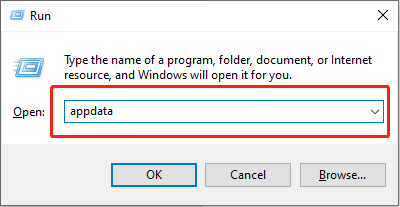
Step 2: In the pop-up window, navigate to the Suicide Squad: Kill the Justice League folder.
Step 3: Delete the files that have the file extension called .ushaderprecache.
Launch the game to see if the infinite loading screen issue in Suicide Squad is resolved.
Solution 3: Rename the Save Game File Folder
The save game folder usually includes important cache and configuration files that the game needs to remember the player and track progress. As these saved game files may have been corrupted due to frequent use, it’s necessary to check the files’ state regularly. If you rename the saved game folder, the game will create new files to fix the infinite loading screen issue in Suicide Squad.
Step 1: Press the Win + R key combination to launch the Run command line, type %localappdata% in thebox and press Enter.
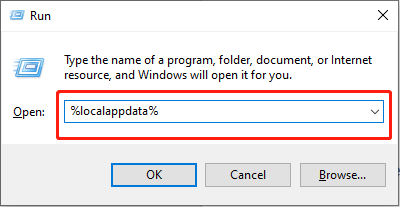
Step 2: Locate and rename the Suicide Squad: Kill the Justice League folder to Suicide Squad: Kill the Justice.old.
Solution 4: Verify the Game Files
Game loading or splash screen issues can also be caused by corrupted game files. Checking the game file integrity could help solve this issue. Let’s see how:
Step 1: Click the Steam icon on your desktop, navigate to your Steam Library, right-click on Suicide Squad: Kill the Justice League, and select Properties.
Step 2: Next, navigate to the Installed Files tab in the left pane and click the Verify integrity of game files button in the right panel.
After completing this process, the game files will be scanned for damage, and the download will begin. Once the process is finished, attempt to open the Suicide Squad: Kill the Justice League again to check whether the issue is solved.
Recommendation: During the operation to fix the infinite loading screen issue in Suicide Squad, if your important game data is lost, you can use a free data recovery software like MiniTool Power Data Recovery to recover your game data.
MiniTool Power Data Recovery FreeClick to Download100%Clean & Safe
Bottom Line
Suicide Squad: Kill the Justice League is an action shooter game that provides a rich gaming experience. If you encounter the infinite loading screen issue in Suicide Squad, this post provides helpful information for you.