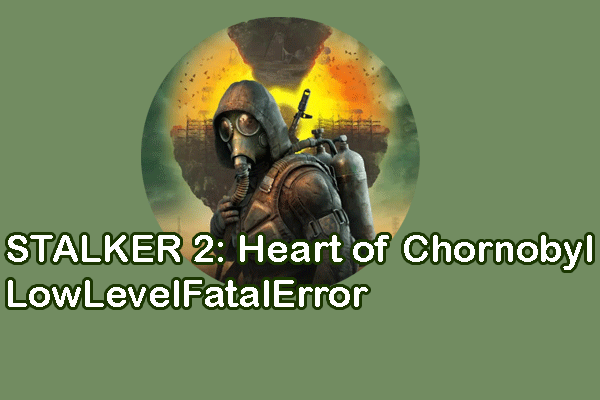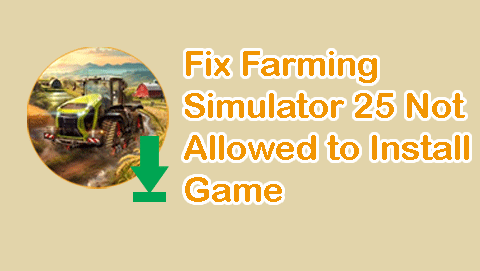Are you playing Infinity Nikki on your computer? Have you ever encountered the Infinity Nikki Fatal Error during your game? If yes, this post from MiniTool puts forward 3 useful approaches to resolve this issue. Work with us right now!
Infinity Nikki is an adventure game with a dress-up element. Different outfits provide corresponding abilities for game players to pass through environments and challenges. But the appearance of the Infinity Nikki Fatal Error crashes your game. Several game players report this error occurs constantly with the full error message: The UE-X6Game has crashed and will close.
Do some simple fixes if you are also troubled by this issue. For instance, restart the game and the computer or run the game as administrator. If the problem is caused by temporary issues of the program or insufficient privileges, those simple operations make sense. Otherwise, try the following methods to fix Infinity Nikki Fatal Error.
Fix 1. Upgrade the Graphics Driver
The graphics driver issue might cause the Infinity Nikki Fatal Error on your computer when the graphics driver hasn’t been upgraded or becomes corrupted. Go to the Device Manager utility to upgrade the driver and reinstall it if necessary.
Step 1. Press Win + X and choose Device Manager.
Step 2. Click the Display adapters option and right-click on the target graphics driver.
Step 3. Choose Update driver from the context menu and select Search automatically for drivers.
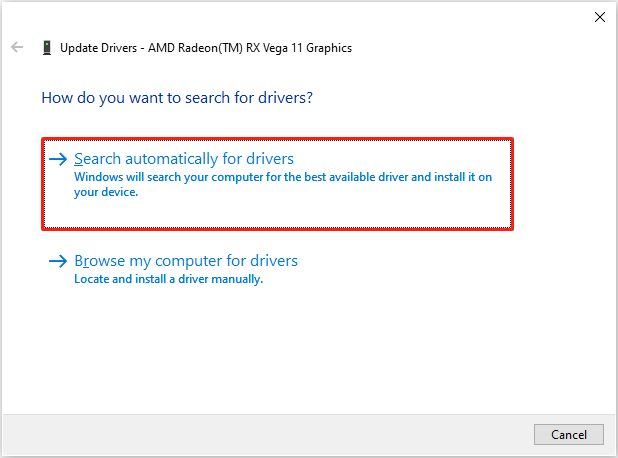
Wait for your computer to install the latest driver on your computer. Optionally, you can choose Uninstall device from the same right-click menu to uninstall the driver. Afterward, restart the computer to reinstall the driver.
Fix 2. Repair Game Files
If Infinity Nikki crashes with the Fatal Error constantly, you’d better check the game files and ensure a complete game installation. You can repair game files via the game platform easily.
Step 1. Open the Infinity Nikki launcher and click the arrow icon beside the Start Game button.
Step 2. From the expanded menu, select Repair and choose Verify Now in the prompt window.
Wait for the game launcher to detect and repair the problematic resource files. Afterward, launch the game again to see if the Infinity Nikki Fatal Error appears still.
Fix 3. Disable XMP in BIOS
XMP, shortened for Extreme Memory Profile, enables computer users to modify memory settings for higher RAM speed and smooth computer use experiences. However, enabling XMP may also trigger issues, including computer unbootable, game crashing, etc. According to some game players, they have successfully resolved the Infinity Nikki Fatal Error by disabling XMP in BIOS. Here is how to disable it.
MiniTool ShadowMaker TrialClick to Download100%Clean & Safe
Step 1. Restart your computer and press the Shift key repeatedly to enter the BIOS on your computer. Please note that the functional key is different from the computer brands. The specific key will show up during the computer reboot process quickly.
Step 2. At the top bar of the current interface, ensure it is the EZ Mode. If not, press the F7 key button to switch the mode.
Step 3. Find and select the XMP option in this interface by using the arrow keys. If XMP is enabled, it will display as Profile 1. Choose Disable from the menu to disable XMP on your computer.
Step 4. Press F10 to save the change and exit BIOS.
You can now try to play the game to see if this method works in your case.
Final Words
Here are three feasible methods for you to fix Infinity Nikki Fatal Error on your computer. As the causes of this error differ from different cases, you may give those methods a try to find one that suits you. Hope this post gives you some inspiration.