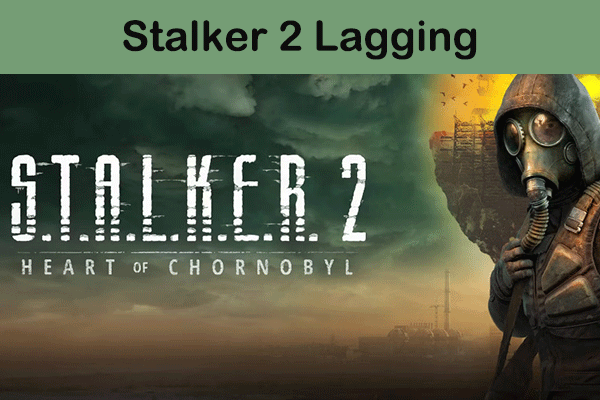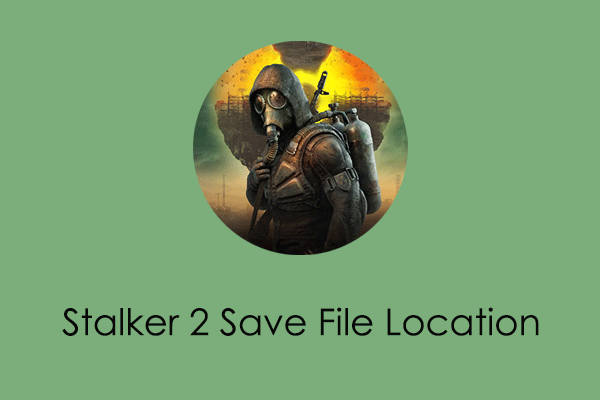Infinity Nikki Lagging/Stuttering/Low FPS
As a dress-up adventure game with tens of millions of players, Infinity Nikki has many highlights, such as unique dress-up duels and exquisite game graphics. However, Infinity Nikki lagging/stuttering/low FPS is also a challenge that cannot be ignored, affecting the gaming experience of many players.
A lot of players reported that their game graphics were not smooth, and the screen was stuck when changing clothes. This may be related to many factors, such as inappropriate game configuration, damaged game files, the disk where the game is installed is not SSD, improper use of FreeSync technology, etc.
You can try the methods listed below to improve or get rid of the Infinity Nikki lag on PC.
Fix 1. Delete the Game Folder & Redownload the Game
Game files can get corrupted for a variety of reasons, which can cause the game to not run smoothly. In addition, redundant files or caches left behind during the game installation process can also cause Infinity Nikki low FPS/stuttering. Under these circumstances, deleting the entire game folder from the game’s installation location and then redownloading the game through the launcher may resolve the issue.
Fix 2. Reinstall the Game on SSD
Although there is no official requirement to install Infinity Nikki on an SSD to run the game, it has been verified by multiple users that doing so can significantly improve the performance of the game. This is because SSD has faster read and write speeds than traditional HDD so it is more suitable as an installation location for games.
If you have an SSD installed on your computer, you can uninstall the game entirely first of all. Then open the launcher and click on the Settings icon in the top right corner. After that, click Download settings > Game installation path to choose the target SSD on your computer, and then start the download process.
MiniTool ShadowMaker TrialClick to Download100%Clean & Safe
Fix 3. Turn off FreeSync
The FreeSync technology supported by AMD graphics cards or other graphics cards is used to eliminate stuttering and screen tearing. However, some users reported that turning off this feature effectively solved the Infinity Nikki stuttering problem, which may be related to compatibility issues. You can try turning this feature off to see if it works for you.
Supposing you are using AMD, open AMD Software: Adrenalin Edition Application from your taskbar. Next, click the gear icon to open Settings, and under the Display tab, disable the AMD FreeSync option.
See Also: Does FreeSync Work With Nvidia? Check the Answer Here
Fix 4. Uninstall Thunderbolt Controllers
Thunderbolt controllers are common in high-end laptops and are used for high-speed data transmission and high-resolution display output. However, when there are compatibility issues or improper hardware configuration problems, the controller may cause Infinity Nikki lagging or input delay. If you don’t need it, you can try uninstalling it.
Step 1. On the taskbar, right-click the Start button and choose Device Manager.
Step 2. Expand the System devices category.
Step 3. Right-click on the Thunderbolt controller and choose Uninstall device. Then follow the prompts to confirm this action.
Bottom Line
As you can see, Infinity Nikki lagging/stuttering can be effectively resolved by reinstalling the game and changing computer settings. Just follow the instructions above to acquire a smoother gaming experience.