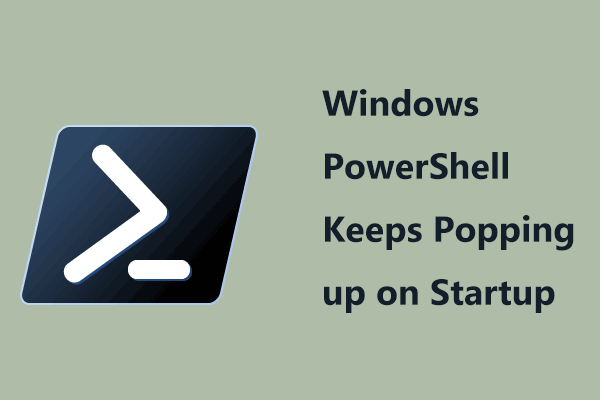What Is MSIXBundle
MSIXBundle is a package format from Microsoft that is created by developers using the MSIX Packing Tool to distribute Universal Windows Platform (UWP) and desktop apps on Windows 11/10. It comprises multiple MSIX packages to support different specific system architectures like x86, x64, and ARM.
In practice, the MSIXBundle format can contain an MSIX package for two installer versions (x86 & x64) in and these two installer versions are included in one single package as a bundle.
Related post: What Does MSIX Stand for? What Are the Main Features of It?
MSIXBundle is based on PKZip file compression and you can use any PKZip tool to decompress it. After the decompression, you can see MSIX packages bundled into the MSIXBundle package replace the package resources.
After knowing so many details about MSIXBundle, how to install MSIXBundle? Find ways from the following part now.
In addition to the MSIXBundle format, you may find Windows offers other types of packages like AppxBundle, Msix, and Appx, which are similar. You can install packages with these formats in the same ways.
How to Install MSIXBundle Windows 10/11
MSIXBundle Install via App Installer
Sometimes you can install an MSIXBundle app as you do with any .exe file. You can double-click on the installer you have downloaded and click on the Install button on the wizard window to start the installation.
However, this way doesn’t always do the trick and you may encounter some errors, especially when there is no the latest version of App Installer. You need to install it on your Windows 10/11 PC for the installation.
Microsoft App Installer for Windows 10/11 makes it easy to sideload apps and you won’t have to run PowerShell to install apps. Starting on Windows 10 1809, Windows Package Manager is supported via App Installer.
See how to do this thing:
Step 1: Launch Microsoft Store on your computer – type Microsoft Store into the search box and click the app to open.
Step 2: Search for App Installer in Store and then install it.
Step 3: Then, double-click on the .msixbundle file and you can see the following window. Just click Install to start installing MSIXBundle.
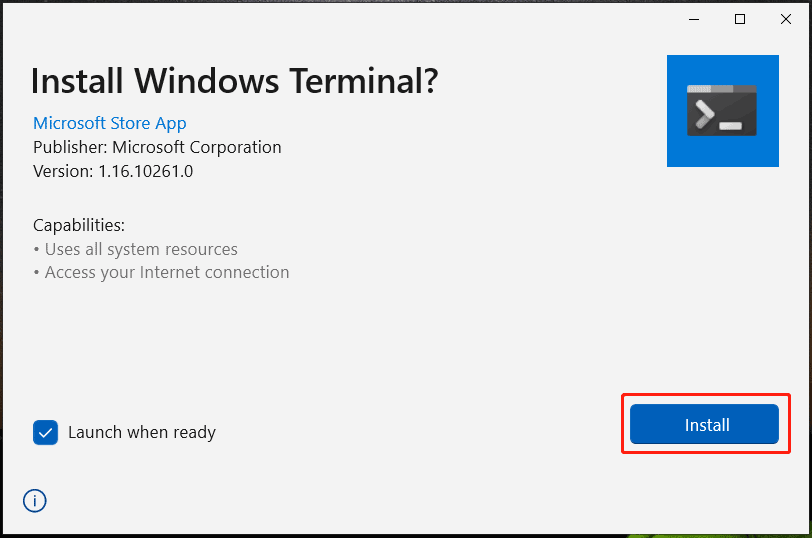
On the screen, you can see the package information shown by App Installer, for example, app name, version, display logo, publisher, and capabilities.
Install MSIXBundle PowerShell
Sometimes you may run into some errors when installing MSIXBundle in Windows App Installer. In this case, you can choose the way – PowerShell install MSIXBundle.
Just follow the steps below to install MSIXBundle without Store:
Step 1: in Windows 11/10, type powershell into the search box and choose Run as Administrator in the popup.
Step 2: Type Add-AppxPackage -Path C:\Path\App-Package.msixbundle into the window and press Enter. Replace C:\Path\App-Package.msixbundle with the path and name of your MSIXBundle package file, for example, Add-AppxPackage -Path C:\Users\cy\Desktop\Microsoft.WindowsTerminal_Win10_1.16.10261.0_8wekyb3d8bbwe.msixbundle.
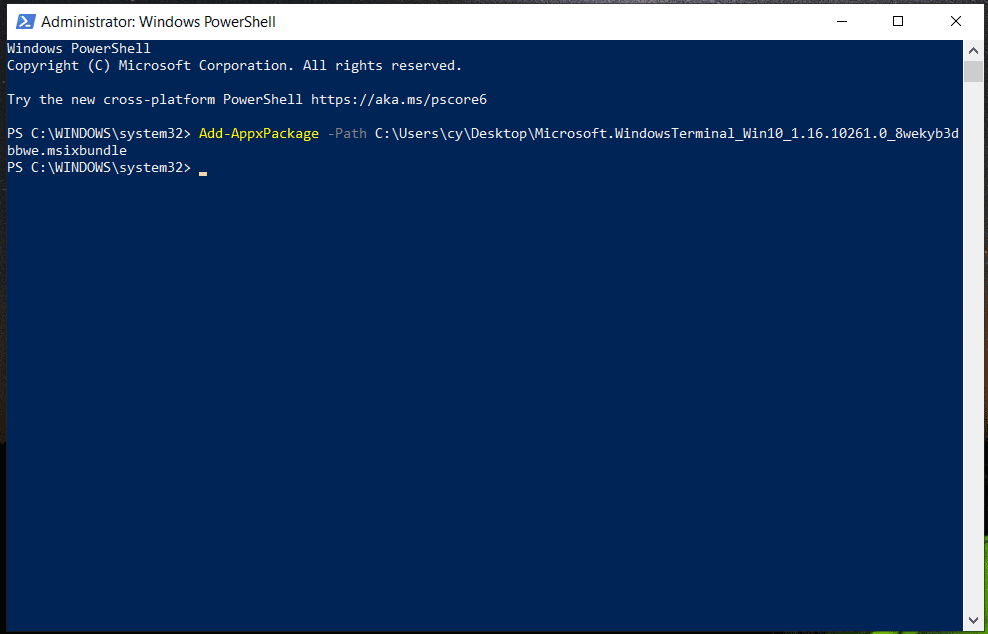
Final Words
After reading this post, you know how to install MSIXBundle on Windows 11/10 in two ways – App Installer and PowerShell. If you need to install the .msixbundle app package on your PC, just follow the given instructions.
During the process of using your PC, some system accidents could happen, leading to system breakdown or data loss. To safeguard your PC, you can back up the PC so that it is easy to restore the machine to its earlier state. MiniTool ShadowMaker will be a good assistant.