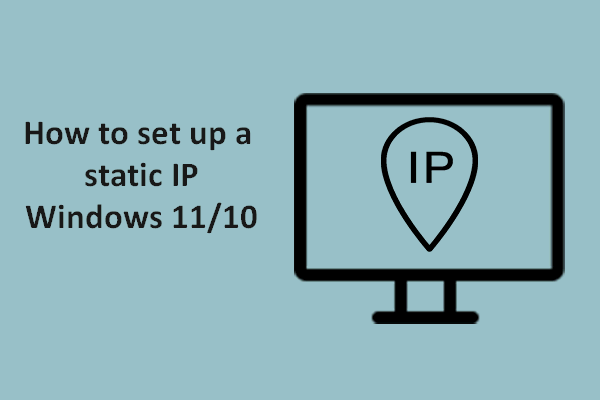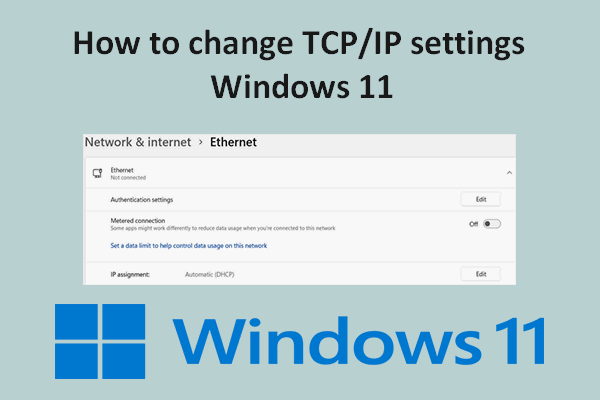Do you understand why your IP address keeps changing? Is there any way to stop the IP address from changing? In this post on MiniTool, we will take a deep dive into the factors that cause your IP to insist on changing and how to set up a static IP address.
Introduction of IP Address
Most ordinary computer users have their IP addresses provided by an Internet Service Provider (ISP), and once you establish an account with an ISP, they will automatically assign you a unique IP address.
To the uninitiated, fortunately, all these technical details are automatically handled by the back-end. Your computer’s network hardware, modem, and the entire TCP/IP networking software integrated into your computer will manage all these technical tasks. That is to say, you do not need to do any additional work since it can be considered “plug and play”.
As a matter of fact, most ISPs typically offer dynamic IP addresses, which can change as needed, although this is uncommon. In addition to dynamic IP addresses, there are also static IP addresses.
If you want to know more about dynamic and static IP, there is a comprehensive guide for you – Static VS Dynamic IP: What Are the Differences and How to Check.
Why Does IP Address Keep Changing?
If the IP address keeps changing, there’s something you should know. You should be aware that there are hundreds of millions of computer users who are constantly connected to the internet. Meanwhile as previously mentioned, each user has a unique IP address.
However, if a permanent static IP address was assigned to each ISP user, considering all the logistic issues involved, it would be very expensive. Furthermore, with the current IP address system (IPv4), the number of static IP addresses will soon run out.
Therefore, the internet world introduced the concept of dynamic IP addresses. This allows ISPs to provide their users with an IP address that may need to be changed. In other words, every time you go online, this IP address is borrowed or “rented” to you.
It also allows static IP addresses to be reserved for companies and other businesses that don’t want to be bothered by their ISP tracking different IP addresses. More often than not, even though you are technically using a dynamic IP address, you will find that your IP address does not change. However, there are exceptions, such as when you change your router.
Regular folks using a dynamic IP address can help their ISP out by making their job easier. Even if you move, you can continue to use your ISP, and ISPs don’t have to bother reassigning your IP address. On the other hand, while moving residences, you will automatically be assigned a usable dynamic IP address.
So why does IP address keep changing? Each network has its own unique IP address, and a computer’s IP address is not exclusive to the computer itself but rather belongs to the network it is connected to. That’s why when you switch Wi-Fi networks on your laptop, your computer switches its IP address too. It’s just borrowing the address temporarily, so there’s no need to worry too much about it.
How to Set up a Static IP Address?
If you are still not at ease, here we have also shared a way with you to set up a static IP address. Take Windows 10 as an example if your IP address keeps changing.
Step 1: Click the Start icon and choose Settings.
Step 2: Select Network & Internet.
Step 3: Under Ethernet, select the Properties button. Be careful not to choose Wi-Fi by mistake.

Step 4: In the new window, scroll down to find the IP settings section, and click on Edit.
Step 5: If your IP assignment is Automatic (DHCP), click the drop-down icon to turn Automatic into Manual and turn on IPv4.
Step 6: Then, enter the new static IP address and other required information.
Step 7: Click Save to apply your changes.
Conclusion
After reading this short article, you can tell why your IP address keeps changing, and it’s unnecessary to get attached to your IP address. But if you are still worried, there’s a way to stop an IP address from changing.
You might want to make a data backup, just to be on the safe side. MiniTool ShadowMaker is ready for you, which boasts a series of features, like backup and clone. Why not give it a try?